Microsoft Teams Transcript














Best Microsoft Teams Transcript Features from Bluedot
Why Choose a Microsoft Teams Transcript Solution?
Keeping track of everything discussed in a meeting among meeting participants can be overwhelming, but a Microsoft Teams transcript enhances communication and makes it easy to stay organized and focused. With Bluedot, you don’t have to worry about when you need to transcribe Microsoft Teams meetings or take meeting notes. - our AI-powered tool automatically records and transcribes your meetings, so you can concentrate on the conversation.
Once your Team meeting ends, Bluedot creates a clear, easy-to-read transcript that highlights key points, decisions, and action items, providing useful meeting recaps . Instead of digging through hours of recordings, you can quickly scan a concise summary or search for specific details in seconds.
Bluedot also analyzes your meetings, offering insights into key discussions, trends, and speaker attribution. You’ll know who contributed the most among participants , track important takeaways, and ensure everyone stays on the same page. Whether you're following up on action items or revisiting a past discussion, Bluedot helps your multilingual teams save time, stay productive, and never miss a detail.
Real-Time Transcription for Teams
Once your Microsoft Teams meeting is over, Bluedot gets to work, automatically transcribing the conversation and creating a clear, time-stamped transcript that’s easy to review, potentially offering live translated transcription for global teams . You can customize your Team's meeting summaries to highlight key takeaways so your team stays aligned without having to sift through long recordings.
With Bluedot’s smart transcription for Teams, remote teams can cut down on unnecessary meetings and still stay informed. It captures important decisions, action items, and key insights and turns them into an easy-to-read format so everyone is on the same page.
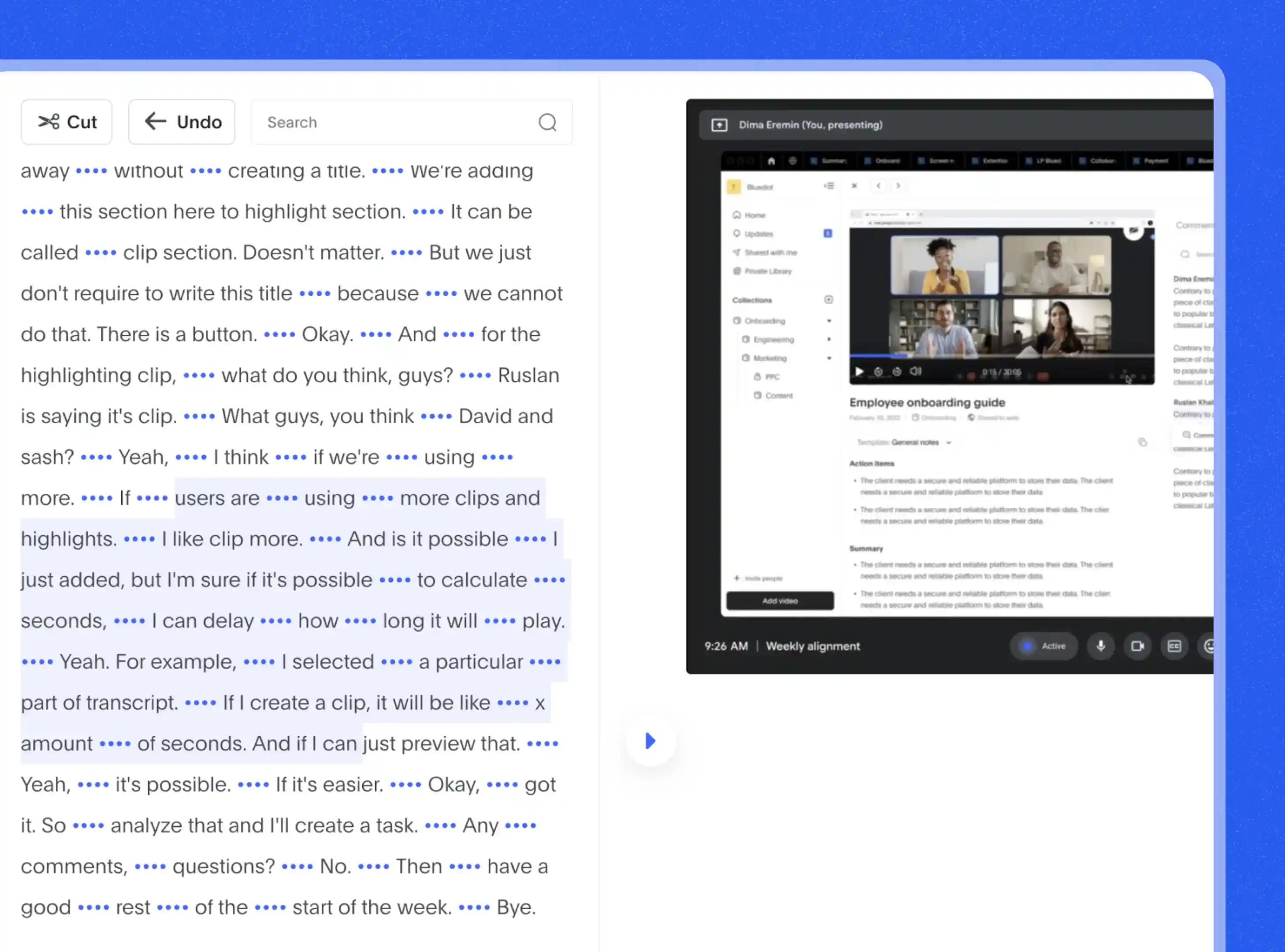
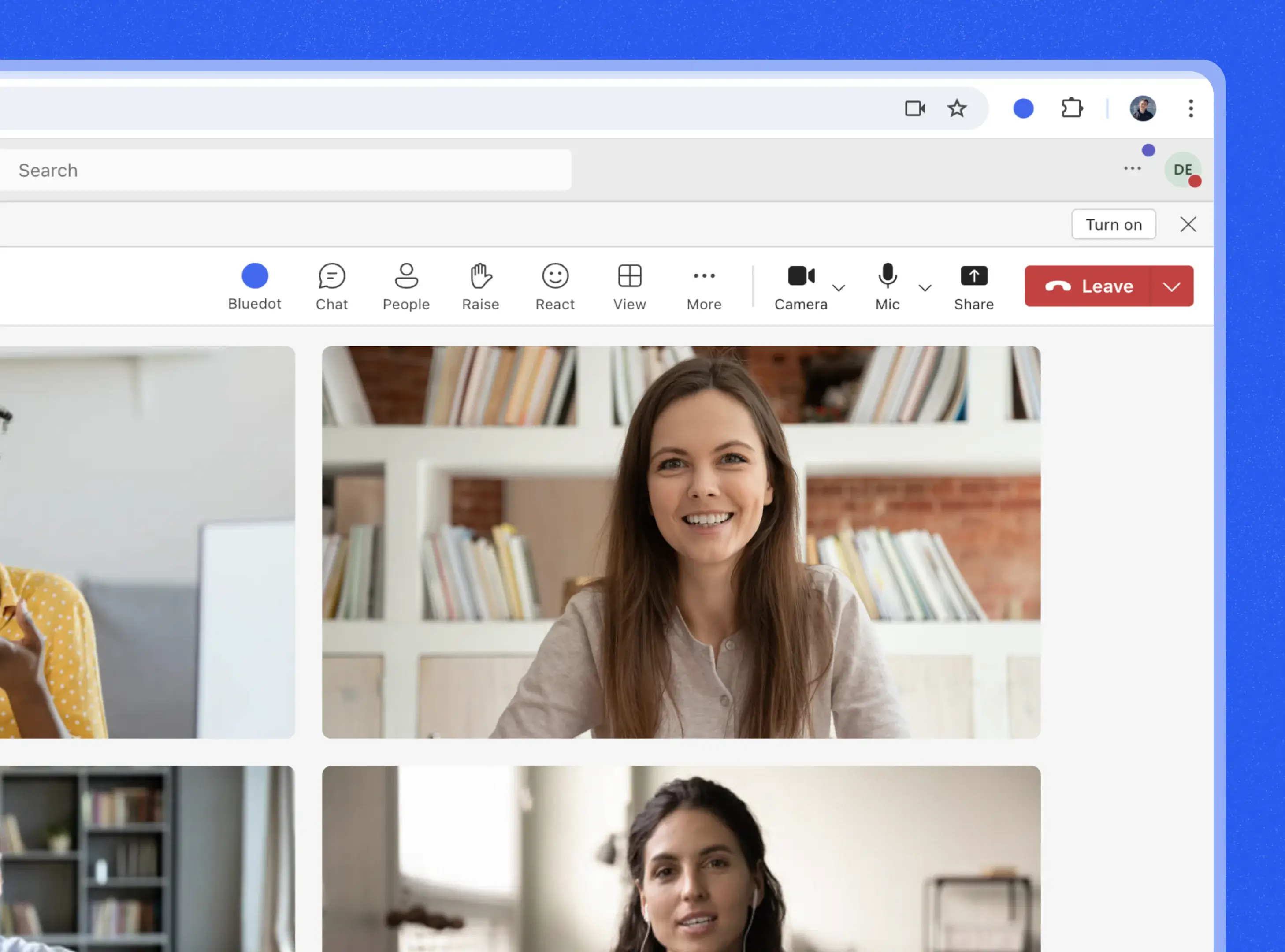
AI-Powered Recording Without Bots
Bluedot’s AI-powered recorder for Microsoft Teams lets you record meetings effortlessly – no bots, no interruptions. It runs quietly in the background, capturing clear audio and video during the meeting recording without needing an extra participant in the call. And if you use other platforms, Bluedot also works with Google Meet and Zoom, so you can Convert teams meeting to text wherever you meet.
But Bluedot isn’t just for meetings. It’s a secure, all-in-one video hub where you can store and share everything from meeting recordings to screen shares and training sessions related to your meeting event . Your team can access important content whenever they need it, so everyone is aligned and on track.
Automated Microsoft Teams Meeting Transcript Notes
Bluedot’s note generator helps remote teams reduce unnecessary meetings by automatically creating detailed, easy-to-share notes. It captures key points, insights, decisions and ideas so important information is highlighted in a clear, digestible format. Rather than sharing full recordings, you can quickly share concise notes with more actions so everyone is informed without the extra time commitment.
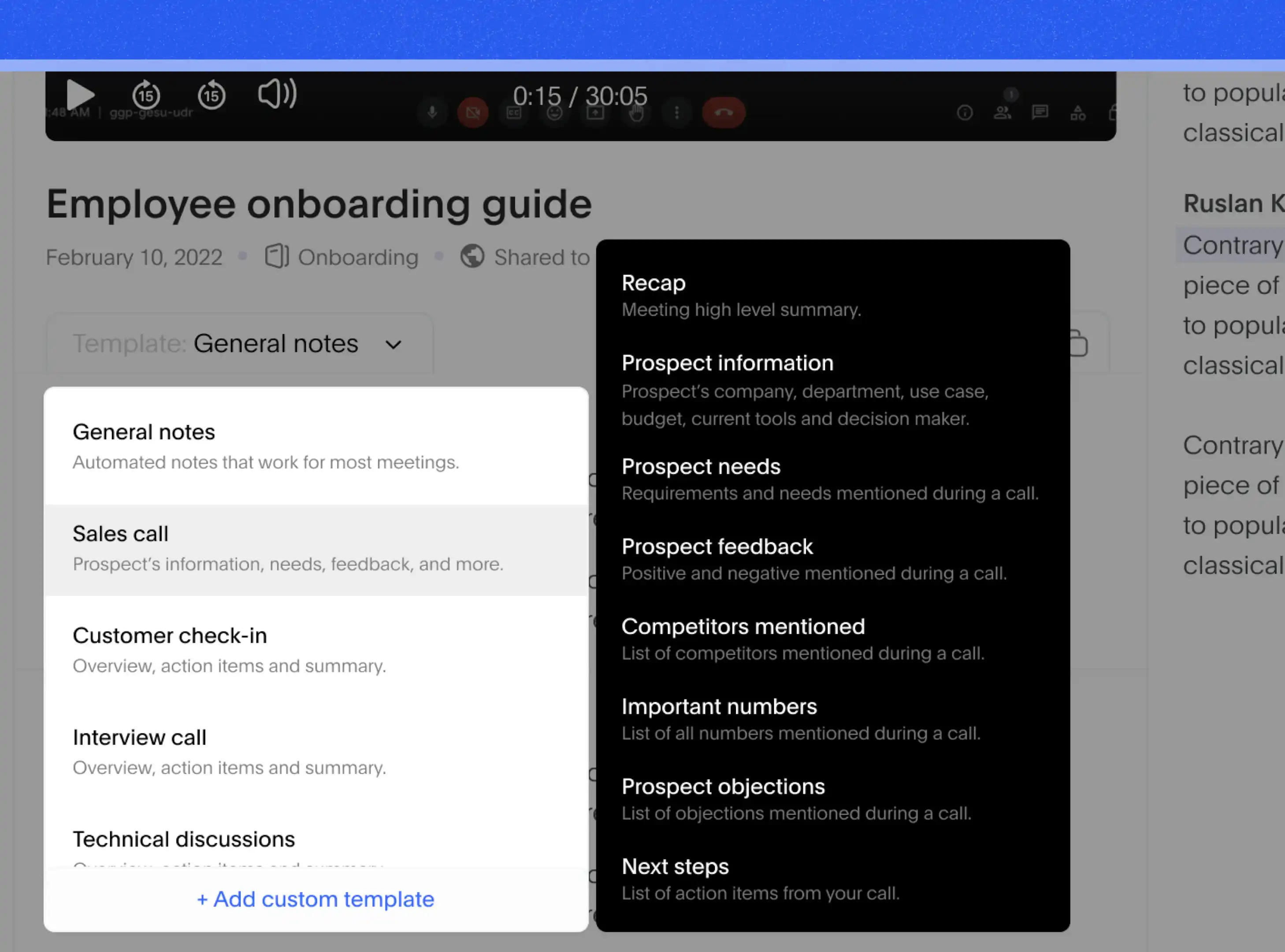
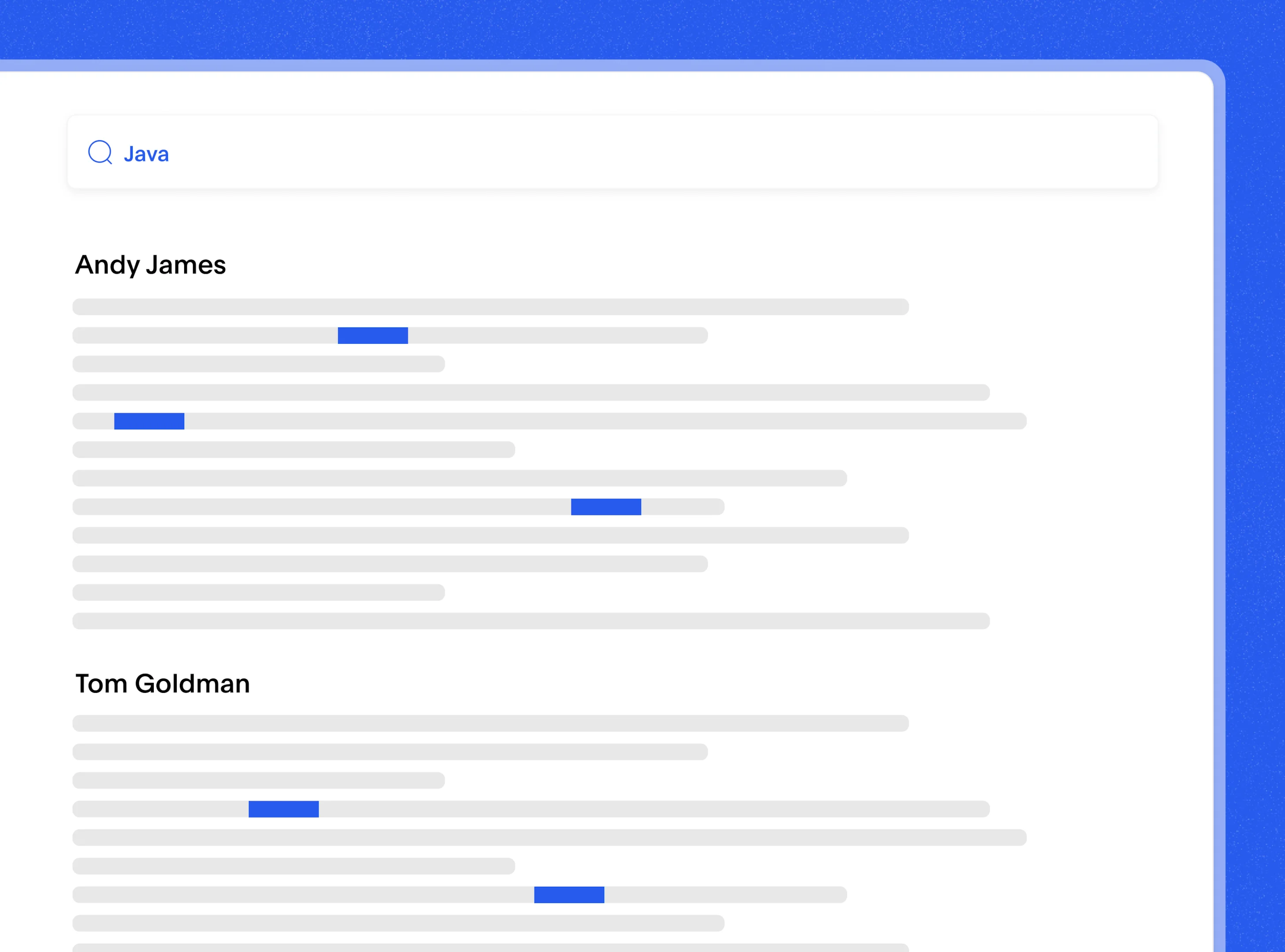
Searchable Teams Transcript with Keywords
With Bluedot’s searchable transcript library, finding past meeting details is a breeze, especially when you set your preferred transcription language . Simply enter a keyword and instantly pull up the right meeting – no more endless scrolling or digging through notes.
Once your Microsoft Teams meetings are transcribed, you can quickly search for keywords, action items, or specific discussions in the transcript. Bluedot helps you find important details fast by analyzing the word spoken so you can focus on what matters without wasting time.
Secure Cloud Storage for Your Notes
Bluedot stores your Microsoft Teams recordings, transcripts and files in the cloud with advanced encryption. You have full control over access so sensitive information is protected and only the right team members can view or edit as needed. Permissions are easy to manage so everyone gets the right level of access based on their role. Collaboration is smooth without compromise. When your Microsoft Teams transcripts are ready, sharing is a breeze – you can update your CRM, add to Notion or send a summary to Slack so your team is informed in an instant.
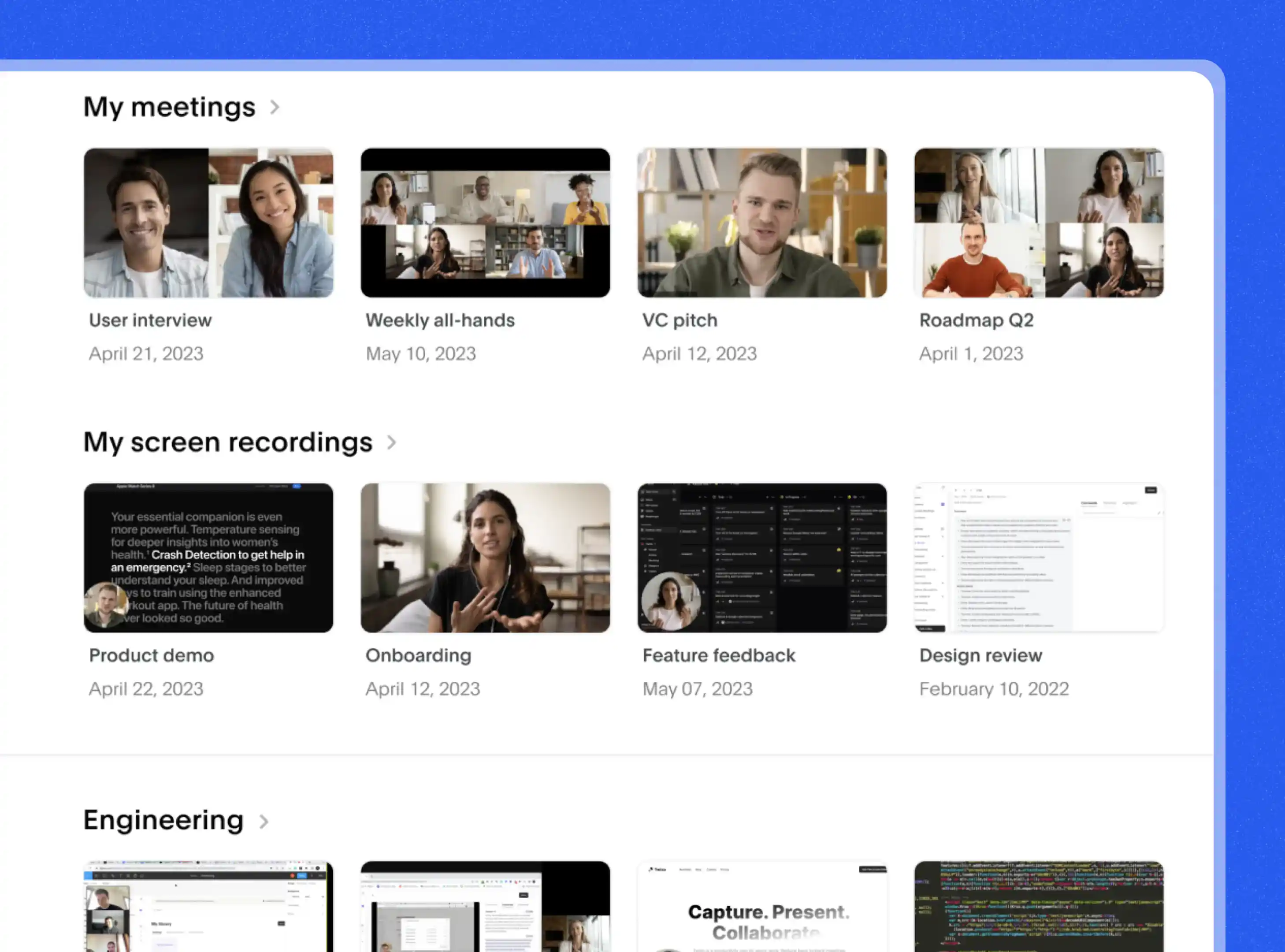

Explore tools related to Microsoft Teams Transcript
Frequently asked questions
How Do I Start Using Teams Transcript?
To get started with Bluedot’s AI-powered assistant for Microsoft teams simply install the Bluedot extension. After you have installed the MS Teams extension you can now open your Microsoft Teams and join your meeting as usual. You’ll see the blue dot icon on your screen next to your other meeting controls. When you’re ready click on the icon to start recording your meeting and it will start recording automatically. Once your meeting is over Bluedot will take care of the rest, generating summaries, notes, and transcripts for you and your team so you can focus on the discussion rather than taking notes.
Does Teams Offer Built-In Transcription?
Yes, Microsoft Teams does have a built-in transcription feature that turns spoken words into written text during your meetings, allowing for easy reference in your meeting chat.
But while this feature is useful Bluedot Teams transcript AI takes it a step further and is often a better choice. Unlike Teams’ default transcription, Bluedot automatically generates Teams meeting transcripts with extra features like speaker identification and timestamps so you can easily see who said what. It also creates meeting summaries and makes it easy to edit and share which saves you time and helps your team collaborate better. Plus Bluedot supports multiple languages so it’s perfect for global teams something Microsoft Teams’ built-in transcription might not fully cover.
Is My Microsoft Teams Transcript Secure?
At Bluedot we take the security of your data seriously, especially when it comes to your Microsoft Teams transcripts. We follow top-notch standards like GDPR to keep your information safe. We only collect your data with your permission and you have full control over it so you can access and manage it whenever you need.
Your meeting data including AI meeting notes and transcripts is encrypted both when it’s stored and during transfer. We use 256-bit AES and TLS encryption to make sure it’s protected at the highest level. All your data is hosted on Amazon Web Services (AWS) in Frankfurt, Germany, which is certified by SOC 1-3 and ISO 27001. For our users in California, we are fully compliant with the CCPA. Plus with features like SAML SSO only authorized users can access your information so your data is safe at all times.
Can I Edit a Transcript After a Meeting?
Bluedot makes it easy to customize and edit Microsoft Teams transcription so it includes exactly what you need. Meetings cover a lot of topics and not every point is relevant to every team member. With Bluedot you have full control over your meeting summaries with Microsoft Teams transcription. Whether you need to add important details, clarify key points, or remove irrelevant sections you can adjust everything as needed.
If you missed something during the conversation and want to make sure it’s included or need to tweak the wording to fit your team’s style Bluedot allows for easy edits in multiple languages. You can even rephrase sections to keep things concise or emphasize action items more clearly if the video had poor audio quality. Whatever your needs Bluedot gives you the flexibility to create summaries that are tailored to your team so everyone stays focused on what’s important.
Will Teams Transcript Work for All Calls?
Bluedot's conference call transcription works seamlessly for both live Microsoft Teams meetings, calls and past recordings. During a live meeting or call it captures everything for you so you don’t need to take notes. After the meeting or call ends it automatically generates accurate transcripts and summaries for you to review.
If you have any previous recordings simply upload them and Bluedot will take care of the rest, creating transcripts and summaries for those as well. Whether you’re in a live Teams meeting or call or catching up on a past one Bluedot ensures you won’t miss any key points or action items.
How to Share Microsoft Teams Transcript Files?
Bluedot makes it easy to share your AI-generated Microsoft Teams notes. After your meeting is recorded and transcribed you can save the transcripts directly to OneDrive. From there you can export them to Docs or PDF to download Teams transcript for sharing or archiving. Sharing with your team is easy thanks to Bluedot’s integrations with apps like Slack, Notion, and CRMs. Whether you’re sharing via a direct link, email, or within your team collaboration tools Bluedot ensures your transcripts are always accessible and easy to distribute.
Does the AI Process Meetings in Real-Time?
Bluedot doesn’t transcribe your Microsoft Teams meeting in real-time, or offer live transcription, but as soon as your meeting ends it gets to work. With Bluedot's Microsoft Teams voice-to-text and video to text summarizer, it processes the recorded audio and generates an accurate transcript so you don’t have to take notes during the conversation. This way you can focus on the discussion knowing you’ll have a detailed transcript and meeting recording ready to review once the meeting is over.
Bluedot works wherever you work















.jpg)





%201.svg)
