AI Meeting Summary for Microsoft Teams














AI Meeting Summary Solution For Microsoft Teams - Bluedot
Why use an AI Meeting Summary tool for Microsoft Teams?
Bluedot’s AI meeting summary tool for Microsoft Teams Meetings makes it easier than ever to manage your meeting transcripts. Once your Teams meeting is uploaded, Bluedot automatically creates a clear, easy-to-read MS Teams summary with AI that capture all the most important information, key points discussed, decisions, and action items discussed. This way, you can focus on the conversation without worrying about taking notes.
But Bluedot goes beyond just summarizing. It also analyzes your Microsoft Teams meeting transcripts, highlighting important moments, trends, and patterns. It breaks down long meetings into quick, shareable summaries, so you can easily digest insights and pass them along to your team.
With detailed speaker insights and the ability to search through transcripts, Bluedot gives you more access and even more control. You’ll know who spoke the most, track speech speed, and quickly find specific action items or key moments. It’s the perfect way to up productivity, keep your Teams meetings organized and save time.
AI-generated summaries for Microsoft Teams
Bluedot makes it easy to get a detailed Microsoft Teams AI summary from your meetings. After you record or upload your meeting, the AI-powered Microsoft Teams summary will automatically appear right next to your video so you can quickly skim through all the key points.
With Bluedot, uploading your recordings is simple. You can simply upload videos directly from your computer with one click or even import recordings from Zoom or Google Drive to turn into summaries. This gives you many options for transcribing your Microsoft meetings. Whether you have audio or video, Bluedot supports both formats, making it easy to stay organized.
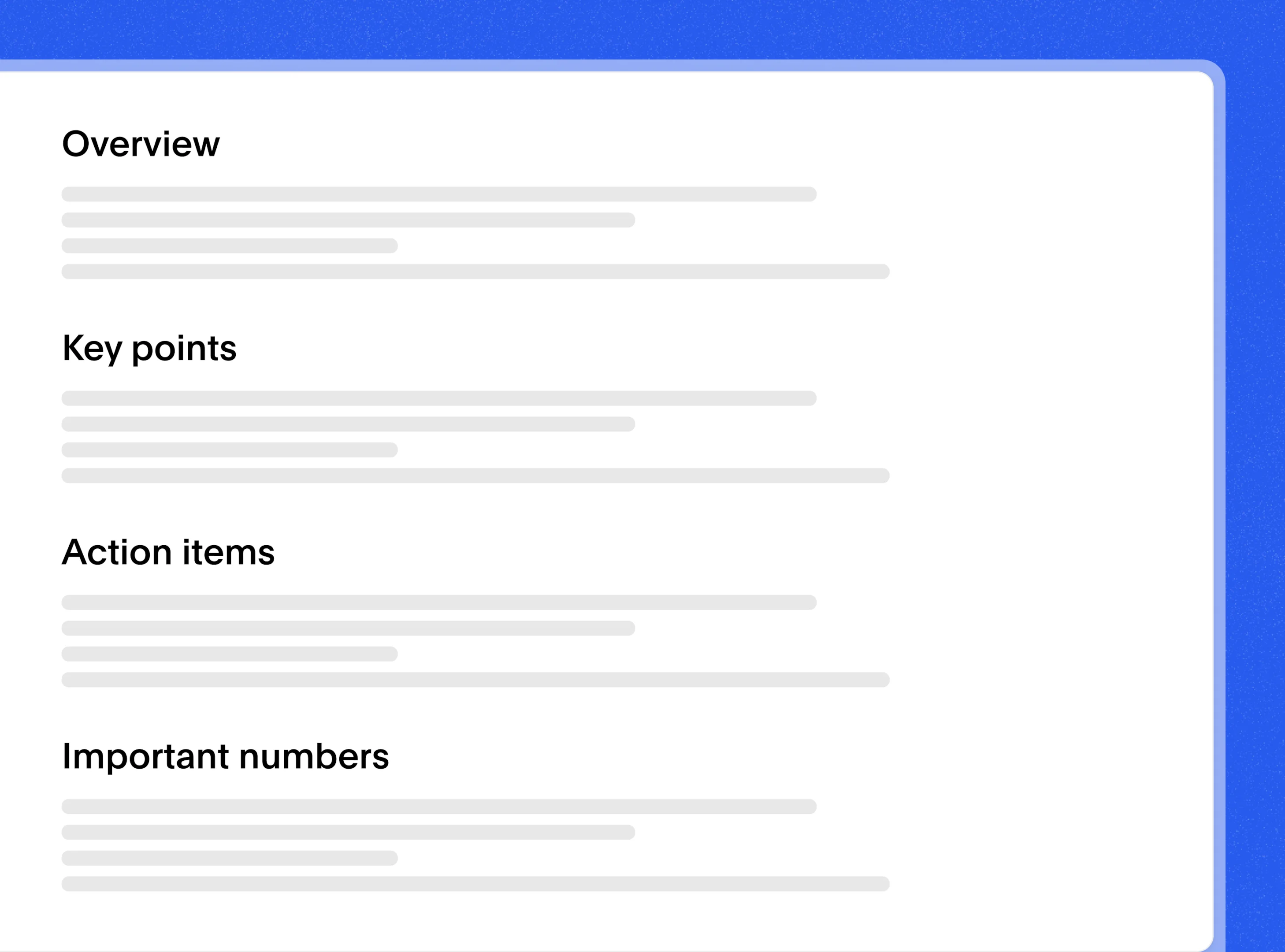
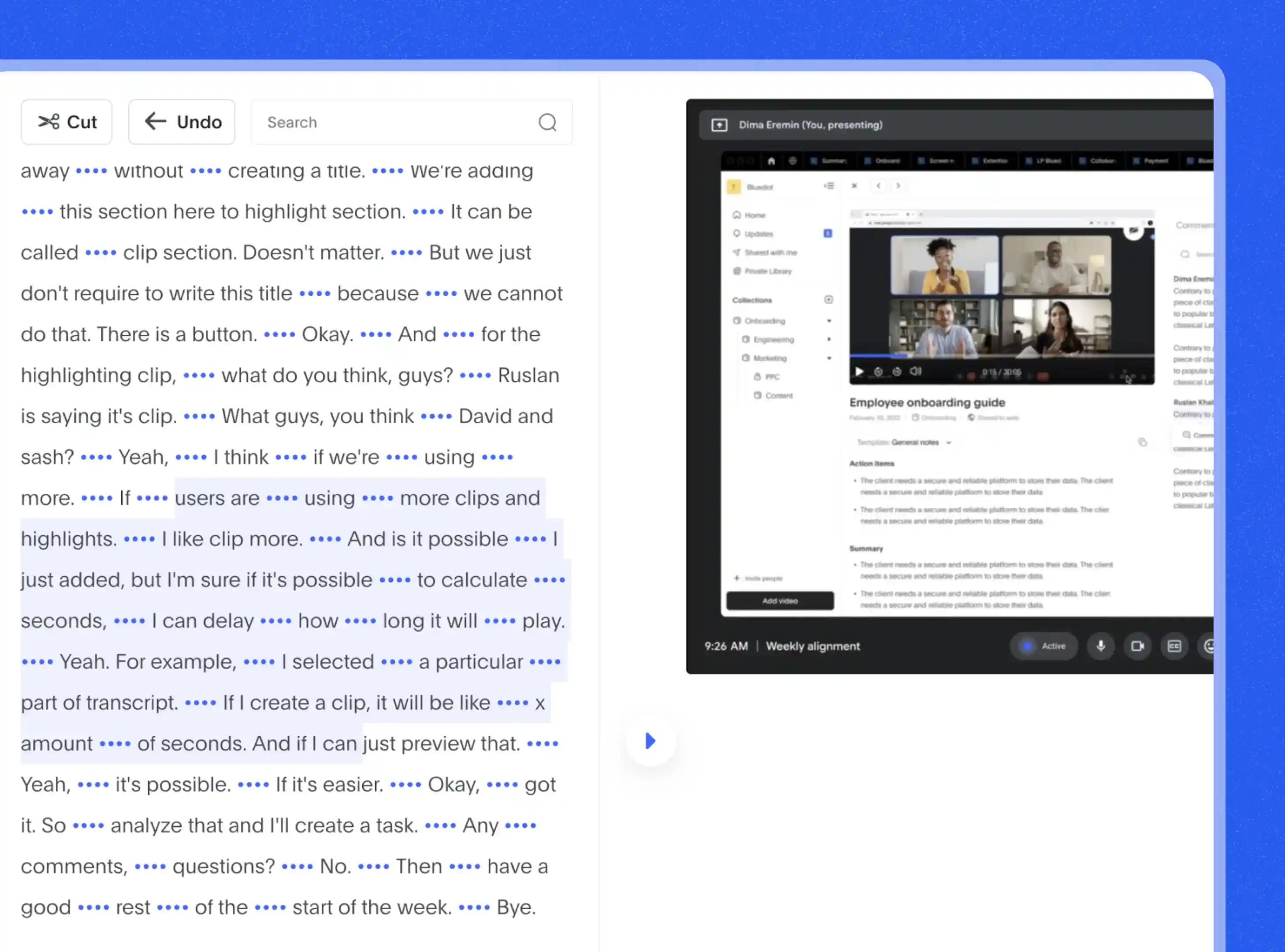
Automated transcription with key insights extraction
Once you upload your recording, Bluedot takes care of the rest by automatically transcribing the conversation and creating a clear, easy-to-read transcript. You can fully customize these chat summaries, and everything is timestamped for quick access and reference when you need it.
With Bluedot’s automated transcription, remote teams can cut down on unnecessary meetings and speed up the process of creating detailed Microsoft Teams summaries. It automatically captures key decisions and important ideas, and then presents them in a way that’s easy for participants to follow and understand.
AI-powered action items and meeting takeaways
Bluedot does more than just recap and summarize your meetings - it helps you capture key insights, track action items, and make informed decisions without the hassle of manual note-taking. As your meeting continues, Bluedot automatically highlights important discussions, key takeaways, insights, and next steps, so nothing gets lost.
With advanced speaker identification, you can see who contributed the most, watch and follow up on the conversation flow, and better understand team interactions. Plus, instead of sitting through long recordings, you can trim and share short, focused video clips - making it easy to revisit and focus on the most important moments and keep everyone on the same page.
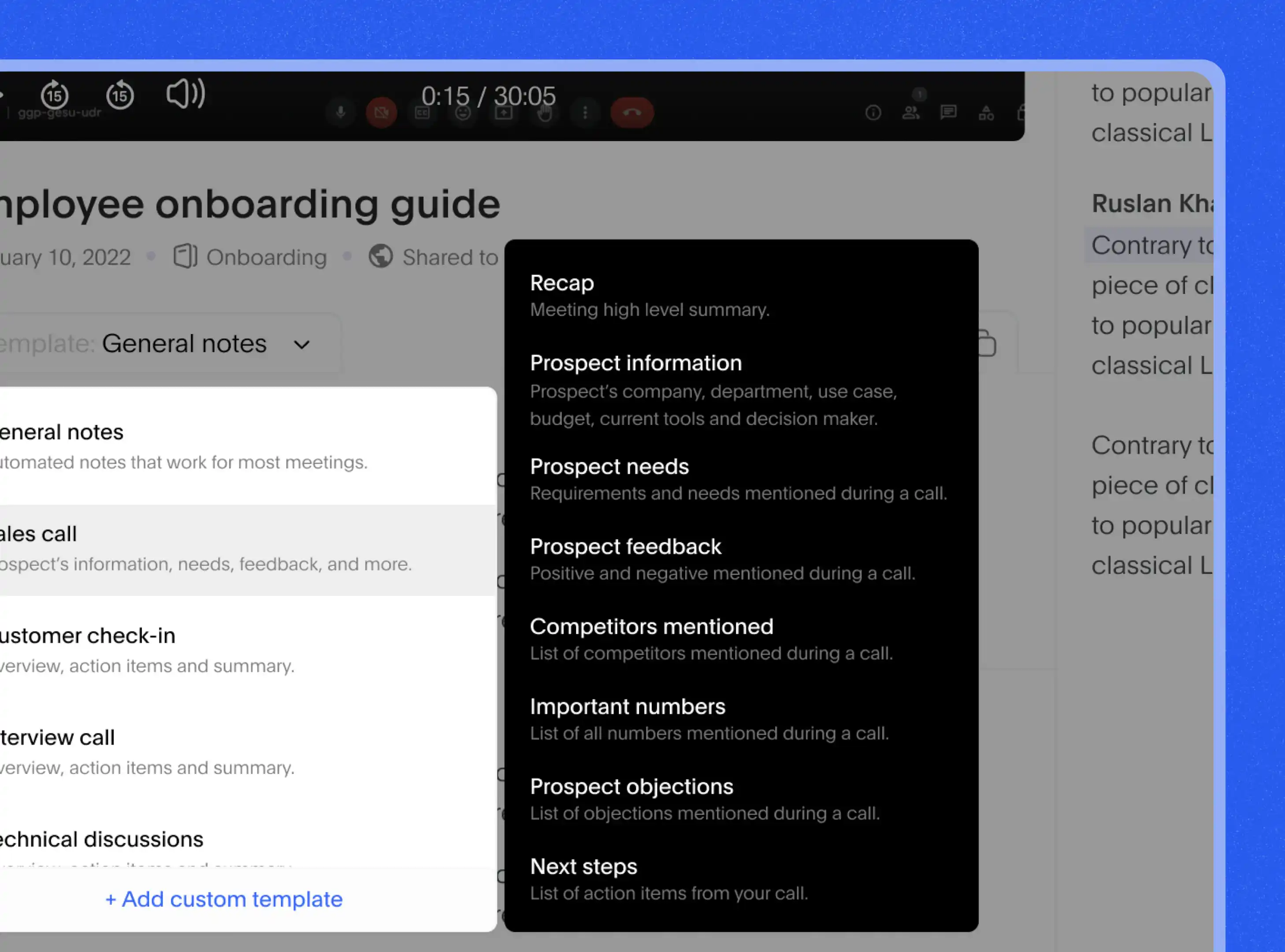
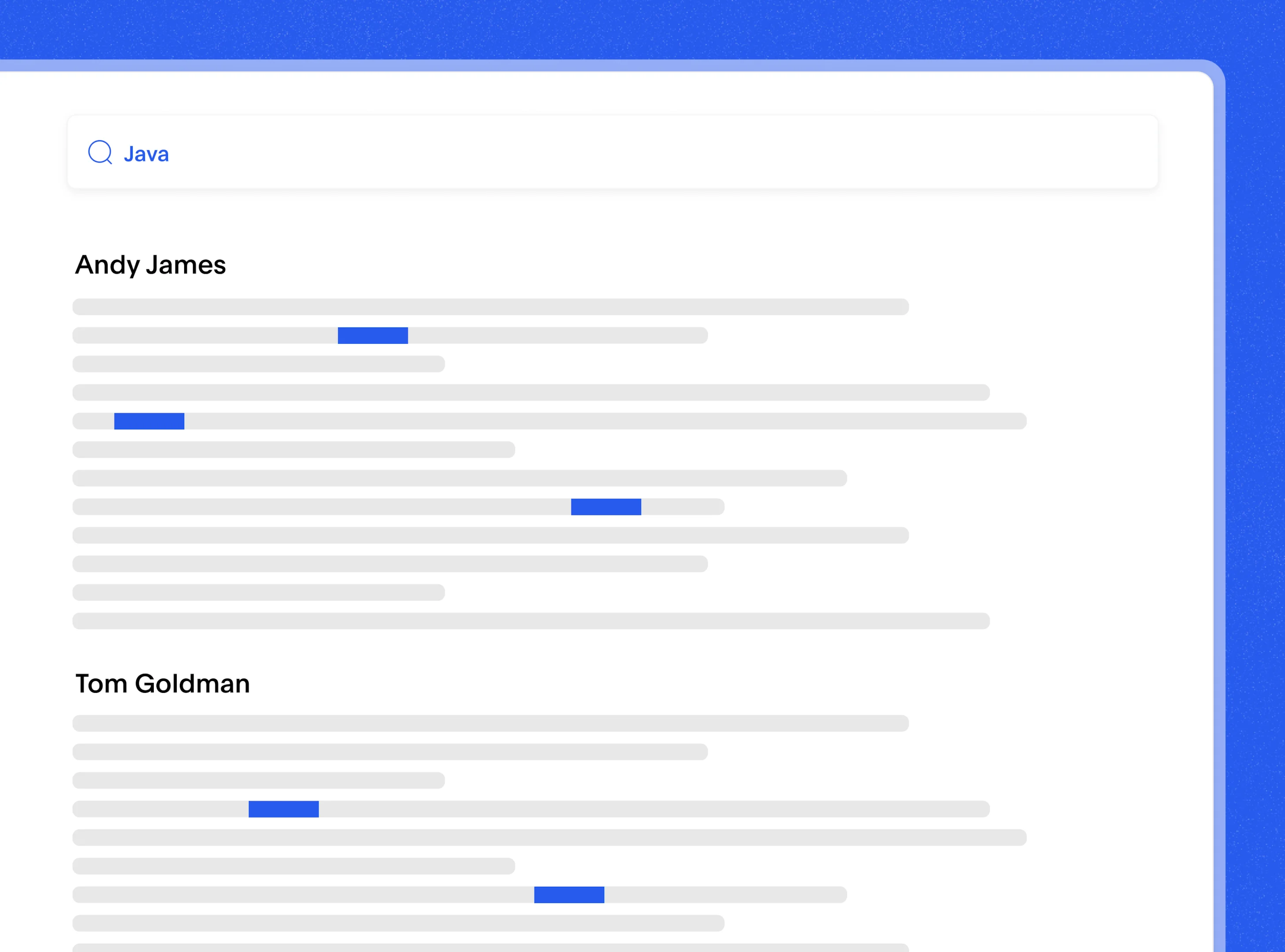
Smart search & keyword-based meeting summaries
All your recorded meetings and summaries are neatly stored in a searchable library, so you can quickly search for past meetings using just a keyword.
Once your meetings are transcribed, you can dive right into the transcripts to search for keywords, other key points, insights, key points, or action items. Bluedot makes it simple to locate exactly what you need, fast. The search feature puts you in control, helping you get straight to the most relevant info with minimal effort.
Secure cloud storage & easy sharing for teams
With Bluedot, your Microsoft Teams recordings, transcriptions, notes, and files are safely stored in the cloud with top-level encryption. You get to decide who has access to your content, so sensitive information stays protected, while the right team members can view or edit things as needed.
Setting up permissions for each person is simple, so everyone has the right access based on their role. This way, collaboration is smooth, and you don’t have to worry about security. Once your Microsoft Teams summaries are ready, sharing them is a breeze. You can easily update your CRM, add them to Notion, or quickly send a summary directly to Slack, keeping everyone in the loop with minimal effort.
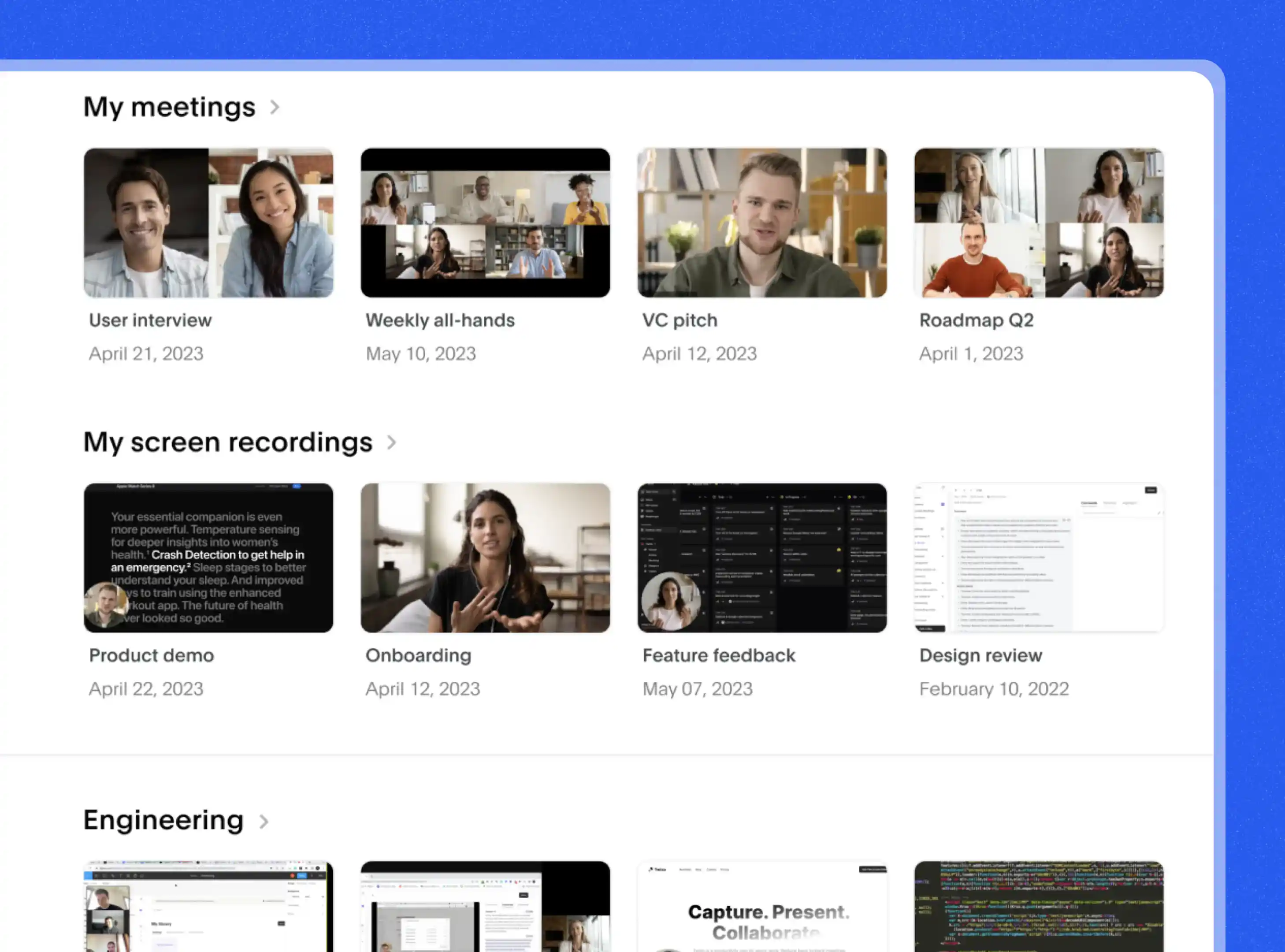

Explore tools related to Microsoft Teams AI Meeting Summary
Frequently asked questions
How does AI generate meeting summaries in Microsoft Teams?
Once you’ve recorded your meeting, just upload the video to Bluedot’s platform. After the upload is complete, Bluedot’s AI-powered video summarizer takes over, creating a detailed summary of the meeting. It automatically highlights all the important points, decisions, and action items to generate meeting notes, making it easy to go back and review everything alongside the video.
If you haven’t yet recorded the meeting, simply install the Bluedot extension, open your Microsoft Teams session, and click the blue dot icon to start recording the conversation. Once the meeting wraps up, Bluedot automatically generates a clear and concise Microsoft Teams summary with all the key details, thanks to the power of AI.
Can I automatically summarize Microsoft Teams meetings without recording them?
Unfortunately, no. AI can’t summarize your Microsoft Teams without recording them first. To create an accurate and detailed summary of meeting notes, the AI needs to have a recorded version of the conversation. Bluedot’s transcription extension automatically records your Microsoft meetings and then generates a summary that highlights all the important points, decisions, and action items once the meeting ends. Having the recording ensures the summary captures everything accurately for your meeting participants.
Does Microsoft Teams have a built-in AI summary tool?
Microsoft Teams does include a Microsoft AI summary tool, called Copilot, however, it is only available to the meeting host and does not allow any integrations outside of the Microsoft 365 ecosystem. It also does not support any integrations outside of Microsoft 365.
However if you're looking for something more flexible, you can easily add this feature using third-party tools like Bluedot. Bluedot runs quietly in the background, automatically generating meeting summaries and transcriptions. Bluedot also offers a MS Teams AI note taker while your meeting is happening. This way, you don’t have to worry about taking notes or missing any important information or key points.
How accurate are AI-generated summaries for team meetings?
Bluedot’s AI-generated summaries are impressively accurate, thanks to our advanced transcription technology. Generating meeting notes has never been easier. The system is smart enough to understand different accents, jargon, and various speech styles, so you can trust that your meeting summaries will be clear and precise.
With Bluedot's audio transcription feature, the clearer the audio, the better the productivity results for your notes. With an impressive 98% accuracy rate, Bluedot makes sure your Microsoft meetings and discussions are summarized quickly and reliably so you can focus on what matters without worrying about missing anything important.
Can I customize my AI-generated meeting summary?
Bluedot's MS Teams summary with AI makes it easy to tailor your own meeting notes and summaries so they reflect exactly what you need. Meetings can cover a lot of ground, and not every discussion point is equally relevant to every team member. With Bluedot, you have full control to edit your Teams meeting - whether you need to add important details, clarify key points, or remove sections that aren’t relevant.
Maybe you missed something during the conversation and want to ensure it’s included, or perhaps you need to adjust the wording to align with your team’s workflow. You might even want to rephrase tasks or sections to make them more concise or highlight action items or tasks more clearly. Whatever the case, Bluedot gives you the flexibility to create summaries of tasks that work best for your team, making sure everyone stays aligned and focused on what matters most.
Does this AI summary tool work with live meetings and past recordings?
Yes, Bluedot works great for both live Microsoft Teams meetings and past recordings. While you're in the middle of a meeting, it captures everything, so you don’t have to worry about taking notes. After the whole meeting ends, it automatically creates accurate Microsoft Teams AI summaries for you to look over, and even generates follow-up emails.
If you have any old recordings, you can upload them, and Bluedot will handle the rest, creating transcripts and summaries to stay organized. Whether you're in a Teams meeting or catching up on a past one, Bluedot makes sure you won’t miss any important points or follow-up tasks.
Can I export AI-generated Microsoft Teams summaries to Word or PDF?
Bluedot makes it simple to export your AI-generated Microsoft Teams AI summaries into Word or PDF to share with your meeting participants. Once your meeting is recorded and transcribed, you can save the summary directly to Google Drive.
With Bluedot's recording extension, it's easy to export it to Word or PDF, whether you're sharing it with your team or archiving it for later. Plus, Bluedot aligns perfectly with apps like Slack, Notion, and CRM, so sharing those summaries with your meeting participants is quick and hassle-free for follow-up tasks.
Bluedot works wherever you work















.jpg)





%201.svg)
