Free Screen Recording Chrome Extension














Bluedot is a screen recorder available as a Chrome extension
Seamless Screen Recording Extension
Bluedot’s screen recording extension is the easiest way to capture your screen and camera simultaneously. Whether you’re sharing a project update, explaining a concept, or presenting a tutorial, you can record your screen, a window, or even your entire screen with just a few clicks. It’s the perfect Chrome extension for video recording that helps make your communication more engaging.
Once your recording is done, share it instantly using a link. Colleagues and teammates can leave timestamp comments and annotations directly on the video, cutting down the need for meetings and boosting asynchronous collaboration. This makes it simpler to share insights and gather feedback quickly.
Bluedot's Chrome screen recorder also brings AI powered tools to help you edit, transcribe, and summarise your recordings. Edit videos directly through the transcript and remove unwanted content with just a click. With support for 100 languages, Bluedot makes sure you can transcribe and summarise in your preferred language.
Online screen video recorder
Using Bluedot’s Screen Recorder for Chrome you can record your screen and camera at the same time. Share your tab, a window, or your entire screen. Whether you need to share a project update or add context to your slides, you can record a screen record on Chrome.
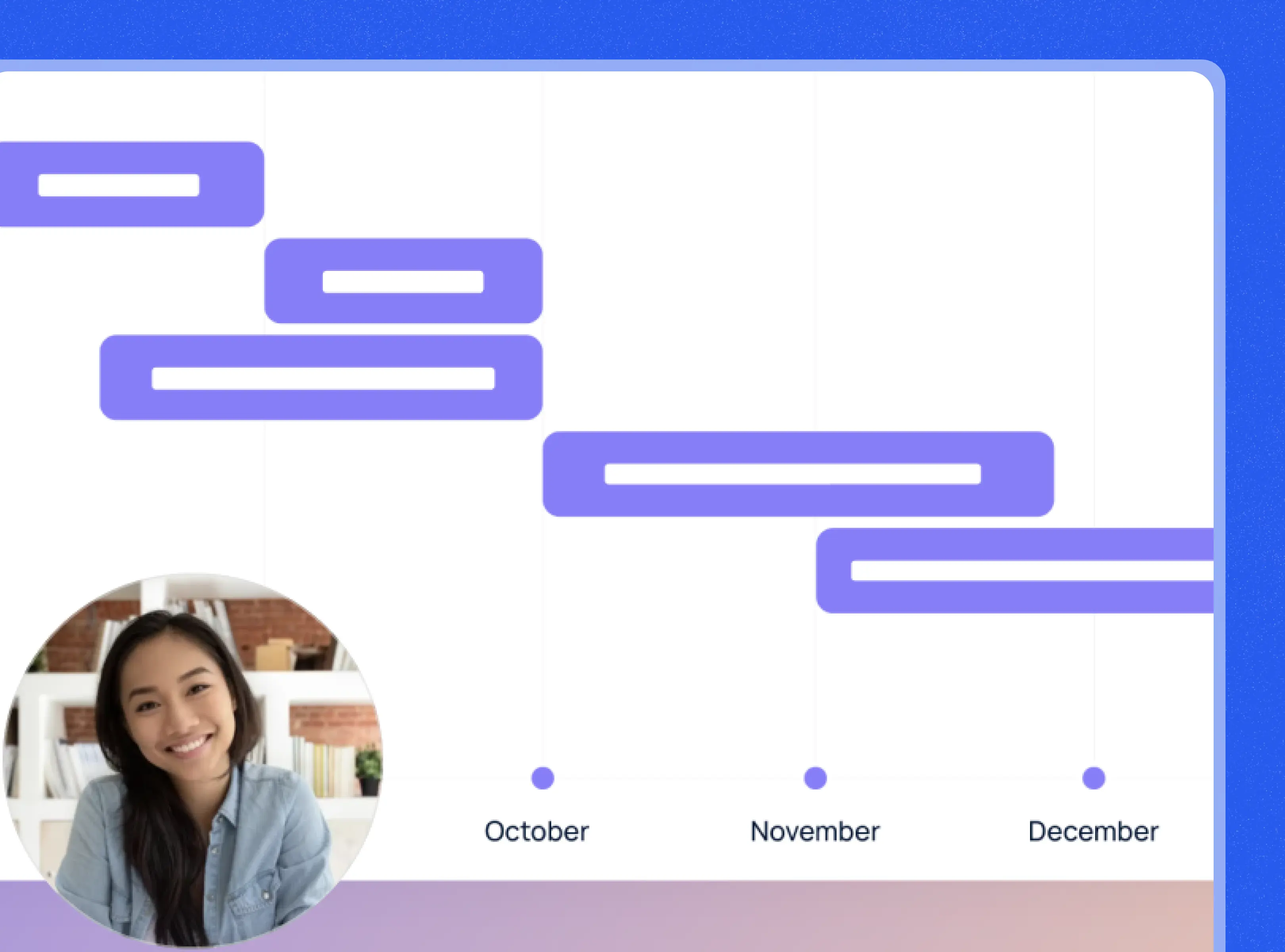
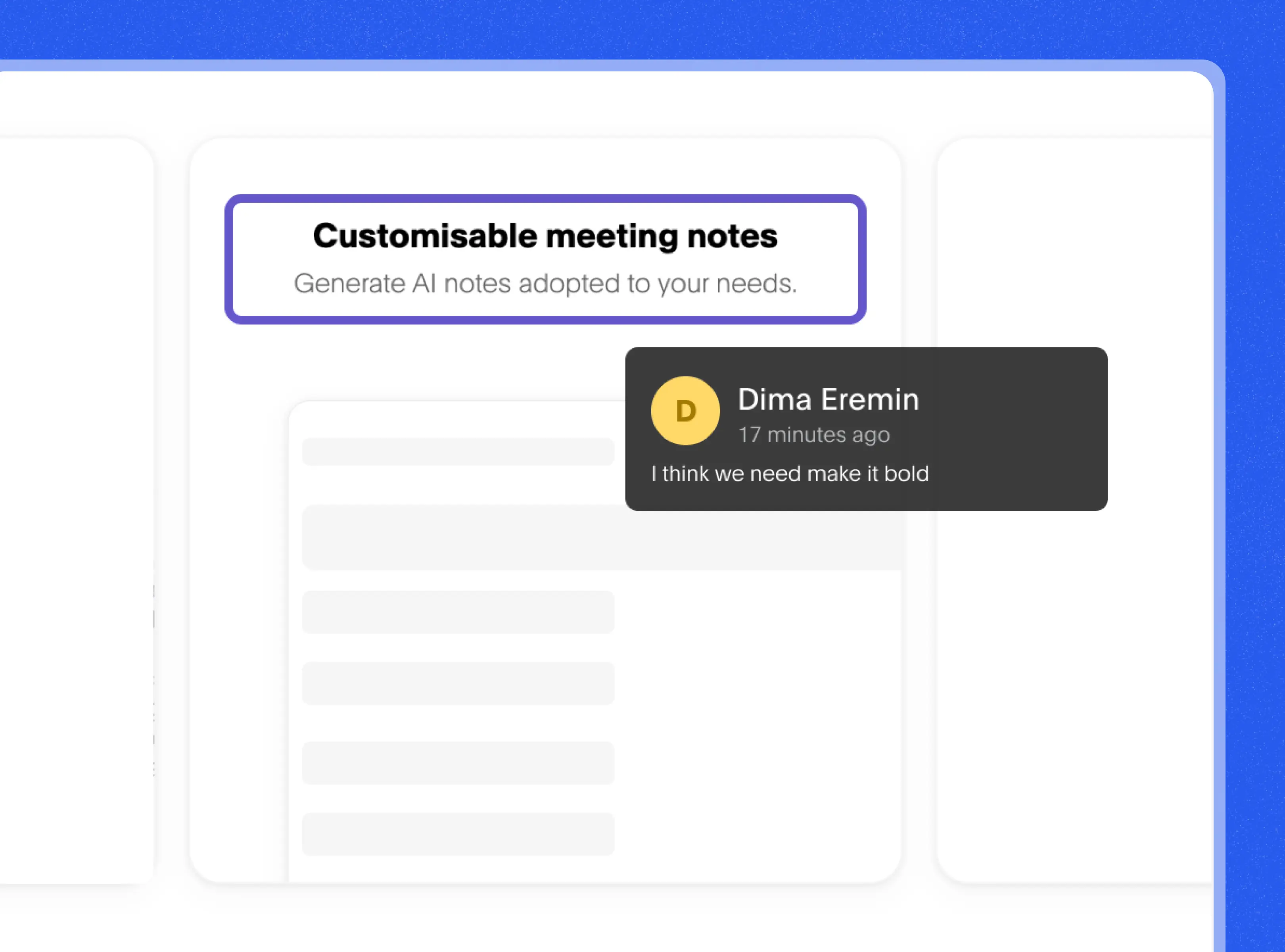
Share videos instantly and receive feedback
After completing your screen recording, your video will be immediately available through a shareable link. Easily share this recording with colleagues and teammates, enabling them to leave timestamped comments and annotate directly on the video without the need to schedule meetings.
This efficient approach significantly reduces the number of meetings, facilitating asynchronous collaboration.
AI-powered video editor
Bluedot's video editor revolutionizes the editing process by allowing you to edit videos directly through the transcript. Simply remove words, sentences, or paragraphs from the text, and they will be automatically removed from the video. Say goodbye to complex timelines and hours of video editing.
Effortlessly select and remove filler words with just one click. With Bluedot's video editor, your videos will consistently look and sound professional.
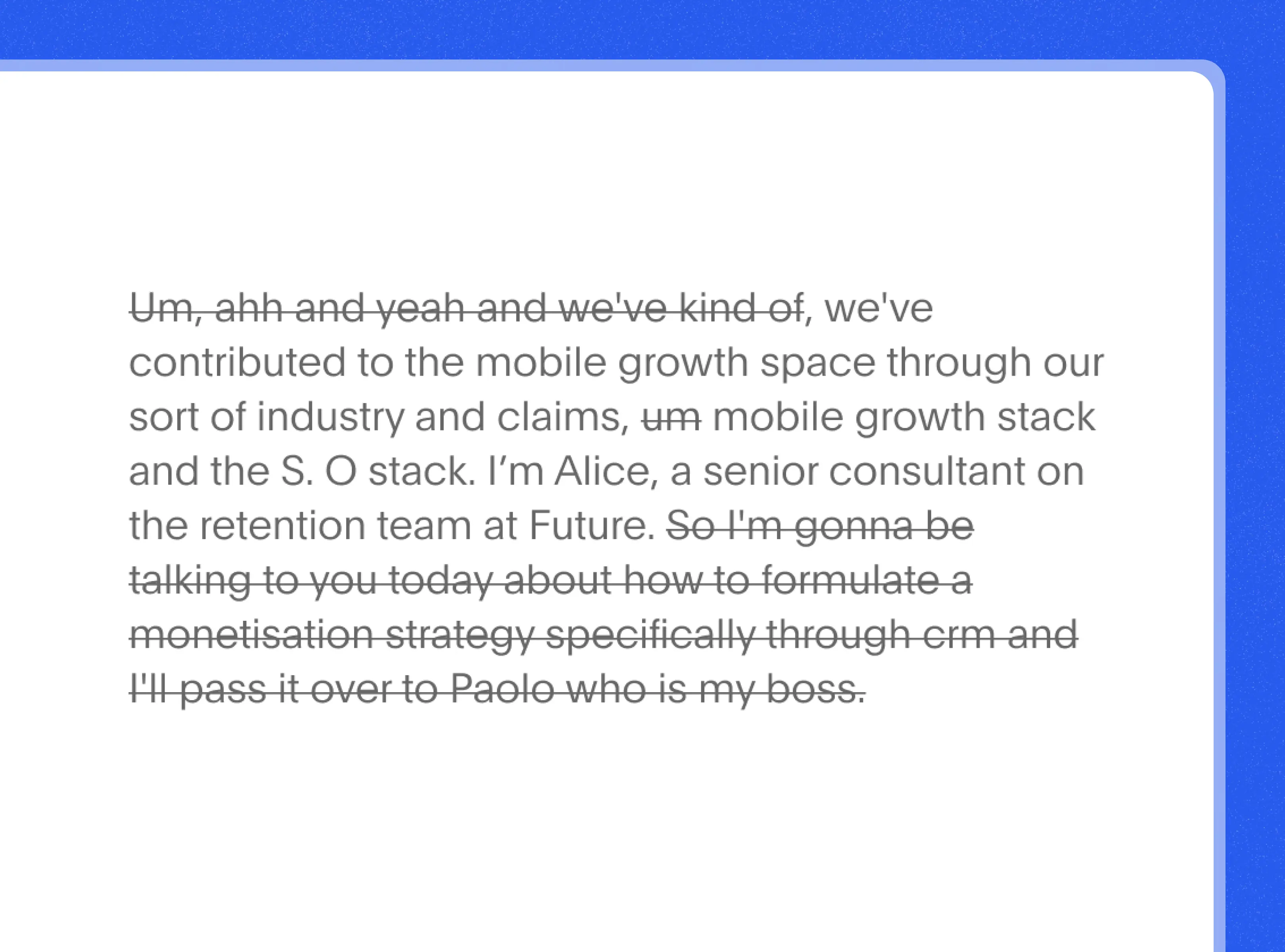
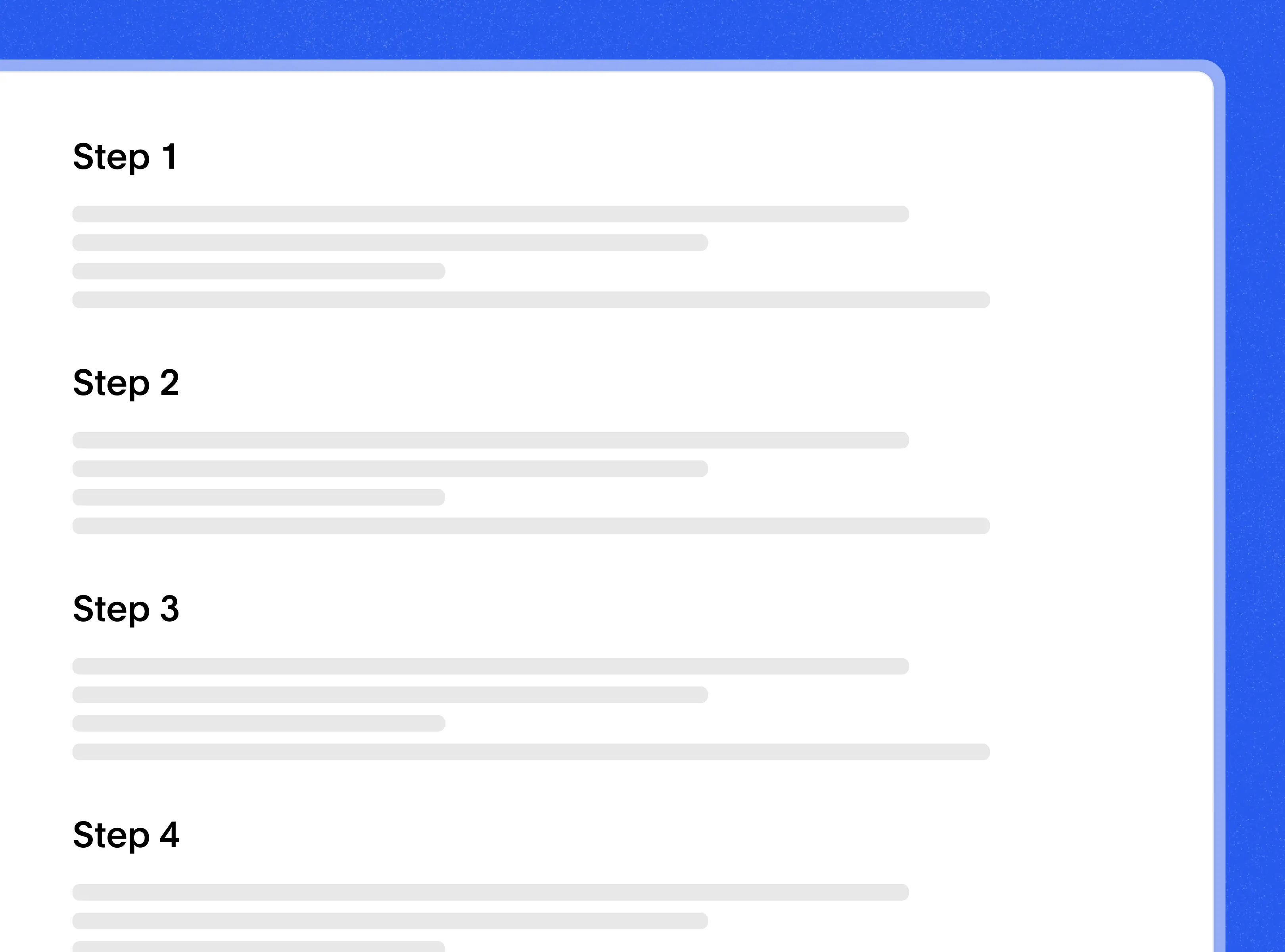
AI-powered transcription and summary
Transcribe your recordings in 17 languages and produce summaries using templates tailored to your specific use case. Whether it's a meeting or a how-to guide, Bluedot has you covered. Use AI to amplify your recordings. Currently, we support English, Spanish, German, Italian, Portuguese, Hindi, Ukrainian, Finnish, Korean, Polish, Russian, Turkish, Vietnamese, Dutch, Japanese, Chinese, and French.
Video hosting for you and your team
Bluedot provides a collaborative video hub for your entire team. Upload your meetings, screen recordings, learning and development materials, and more. Collaborate effortlessly in one centralized location, ensuring that nothing gets lost. With Bluedot’s collection feature, your recordings are automatically organized, eliminating the need for manual sorting.
All recordings are transcribed and searchable, making it easy to find, watch, and share. Experience seamless video management – all in one place.
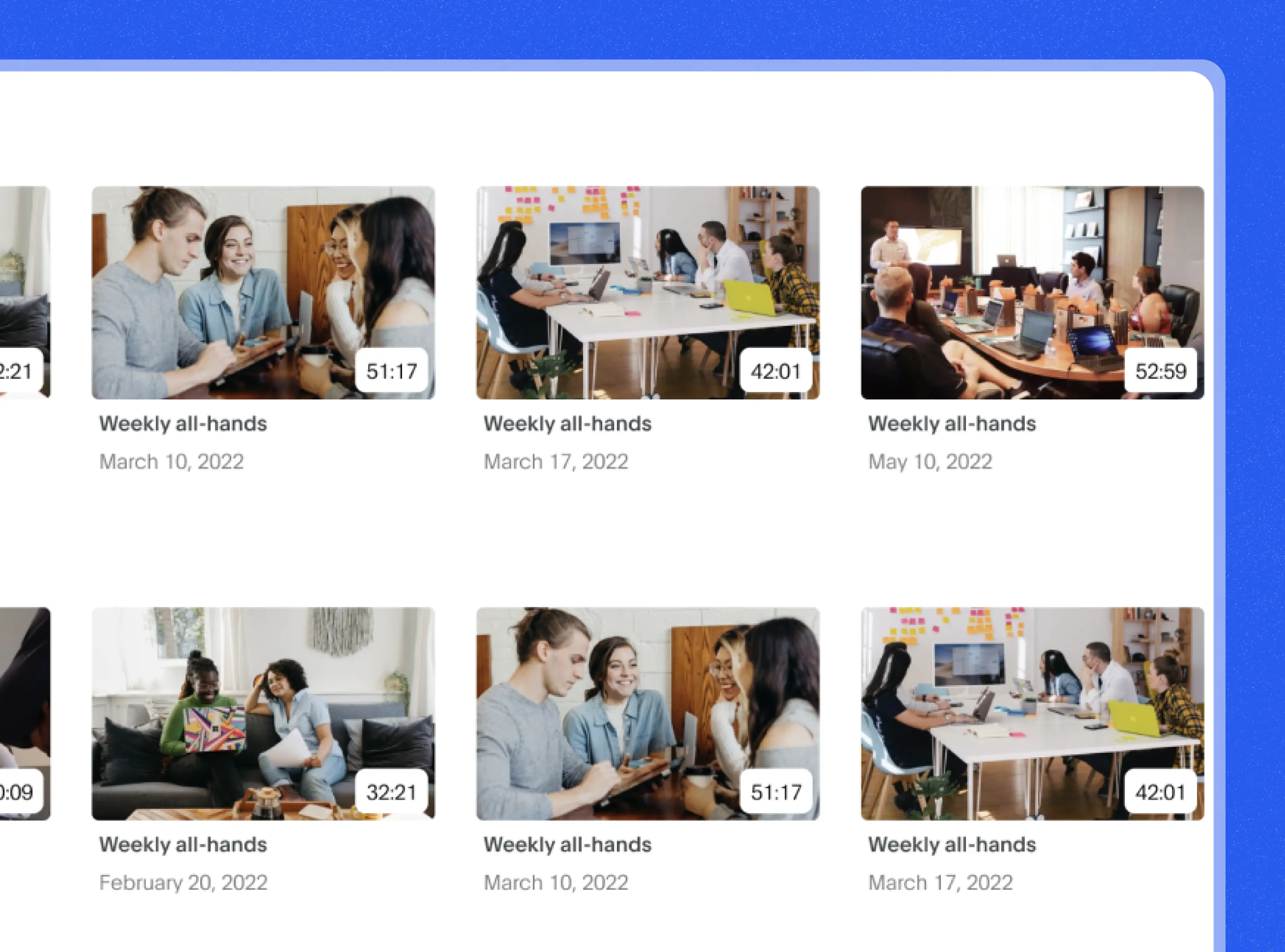

Explore tools related to Chrome Screen Recorder
Frequently asked questions
How do I record my screen using Chrome Screen Recorder?
Easily record your screen using an online screen recording tool. First, install the Chrome extension. Next, pin the extension for quick access. To start recording, click the Bluedot icon and select 'Start Recording.' You can choose to record your entire screen or a specific tab or window. To stop recording, simply click the 'Stop' button. Your recording will be immediately available for sharing with colleagues.
How do I record my screen and system audio with the Screen Recording Chrome Extension?
Record video or background music effortlessly with Bluedot’s Chrome Screen Recorder. Follow these two simple steps for optimal results: First, select the appropriate microphone within the extension. The crucial second step is to choose a specific tab for recording; this ensures system audio is captured effectively. Remember to enable the 'Share Tab Audio' option for seamless audio recording.
How do I record my screen with myself?
Enhance your presentations with our Chrome Screen Recorder extension, allowing you to record your screen and camera simultaneously. This feature adds context to your demonstrations. To activate it, click on the Bluedot extension, then select the camera icon and choose your camera device. You'll see a small circle with your face in the bottom left corner of the screen. Feel free to move this camera circle around your screen as needed.
Can I use the Chrome extension to record meetings?
Yes, you can easily record and transcribe your Google Meet meetings using the Bluedot's Chrome Screen Recorder. Simply click on the extension while in a Google Meet session and select 'Start Capture' to begin recording. Alternatively, you can use the shortcut 'Cmd+Shift+S' to initiate recording automatically. After your meeting is finished, the extension will transcribe and summarize the recording, providing you with AI-generated notes for quick reference.
How many videos can I make with your Chrome screen recorder tool?
With the free version of Bluedot, you can record unlimited videos, each up to 5 minutes long, and up to 10 videos with a duration of up to 3 hours. To record unlimited videos without any length restrictions, consider upgrading to the Bluedot Pro plan.
Can I record a Google Slides presentation?
Yes, simply launch the Chrome Screen Recorder extension and choose a tab featuring Google Slides. You have the flexibility to record your screen with or without enabling the camera. Once your recording is complete, sharing it with your teammates is straightforward. They can provide feedback by commenting on specific parts of your video or annotating particular sections of the screen to add more context to their feedback.
How to record my screen on Mac or Windows?
With Bluedot's Chrome Screen Recorder, you can record your screen on both Mac and Windows. To do this, click 'Start Recording' and select 'Entire Screen'. This allows you to screencast your entire desktop. However, note that in this mode, the camera option is not available. You will be able to record only your screen and audio.
Bluedot works wherever you work















.jpg)

.webp)
.webp)
.webp)

%201.svg)
