Edit a Google Meet recording using Bluedot














With Bluedot, editing Google Meet recordings requires no prior editing skills.
Edit A Google Meet Recording Easily
Bluedot makes it easy to edit Google Meet recordings just like a document. After uploading your recording, Bluedot automatically generates a transcript. You can edit the transcript by simply deleting any word, phrase, or section and the changes will be reflected in the video. Whether you need to trim Google Meet recordings for clarity or remove unnecessary content, the process is smooth and intuitive.
With Bluedot’s powerful tools, you can also remove sensitive information, voids, or awkward pauses when you edit your Google Meet recordings. Just like editing a text document, you can delete the sections you don’t need, speeding up the recording and making it more focused on the essential parts.
Additionally, Bluedot allows you to clip key moments from your Google Meet recordings. Whether it’s for sharing specific insights from a meeting or creating a concise snippet, you can quickly cut out the most important points and send them off. With the ability to record, summarise, and instantly share Google Meet calls, Bluedot is your go-to tool for efficient meeting management.
Edit Google Meet recordings like a doc
With Bluedot's video editor, editing your video becomes effortless through transcript modification. After uploading your recording, Bluedot automatically generates a transcript. Once the transcript is ready, you can delete any word, phrase, or section directly from the transcript. These edits will automatically apply to the video, removing the corresponding segments.
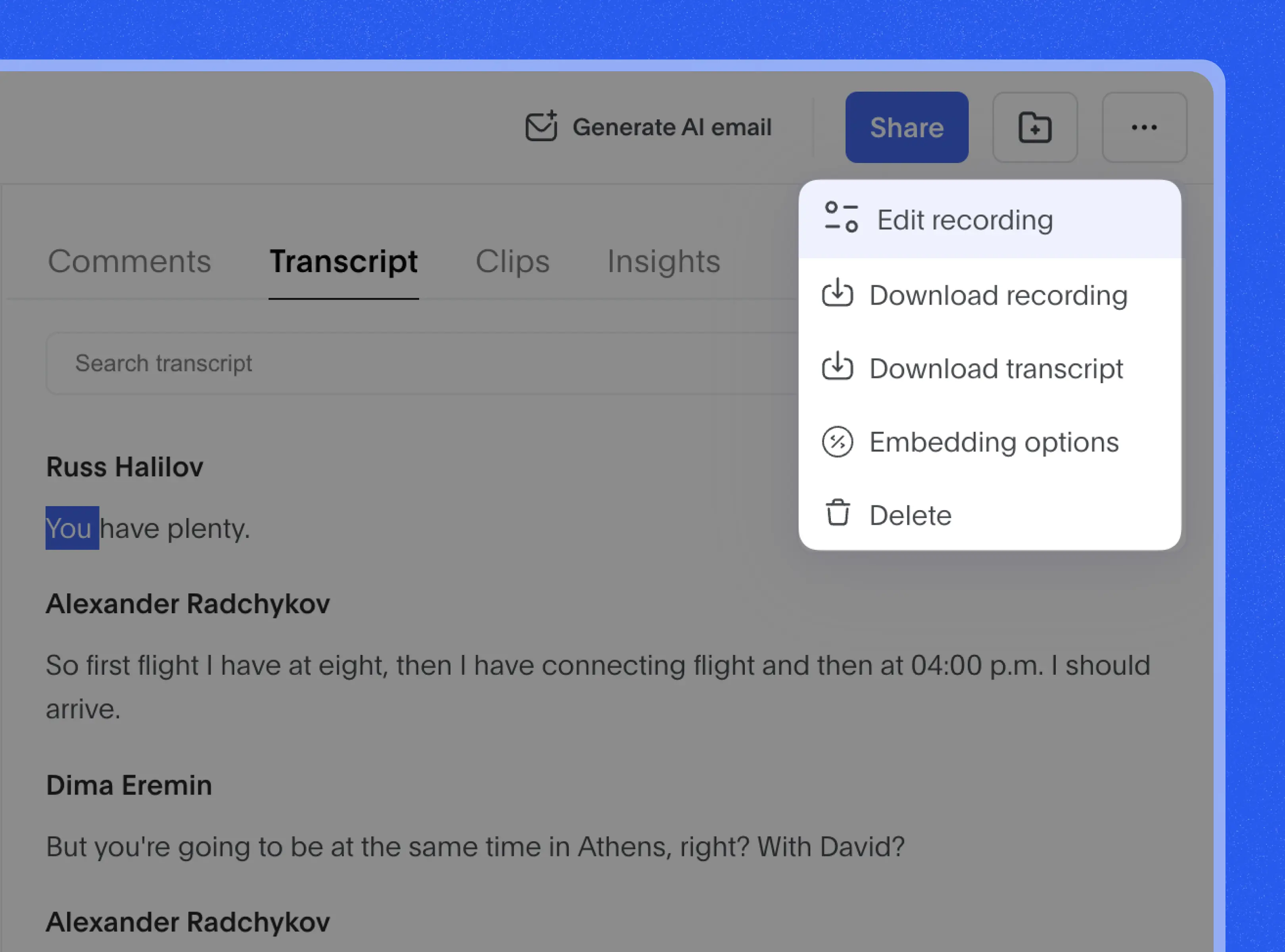
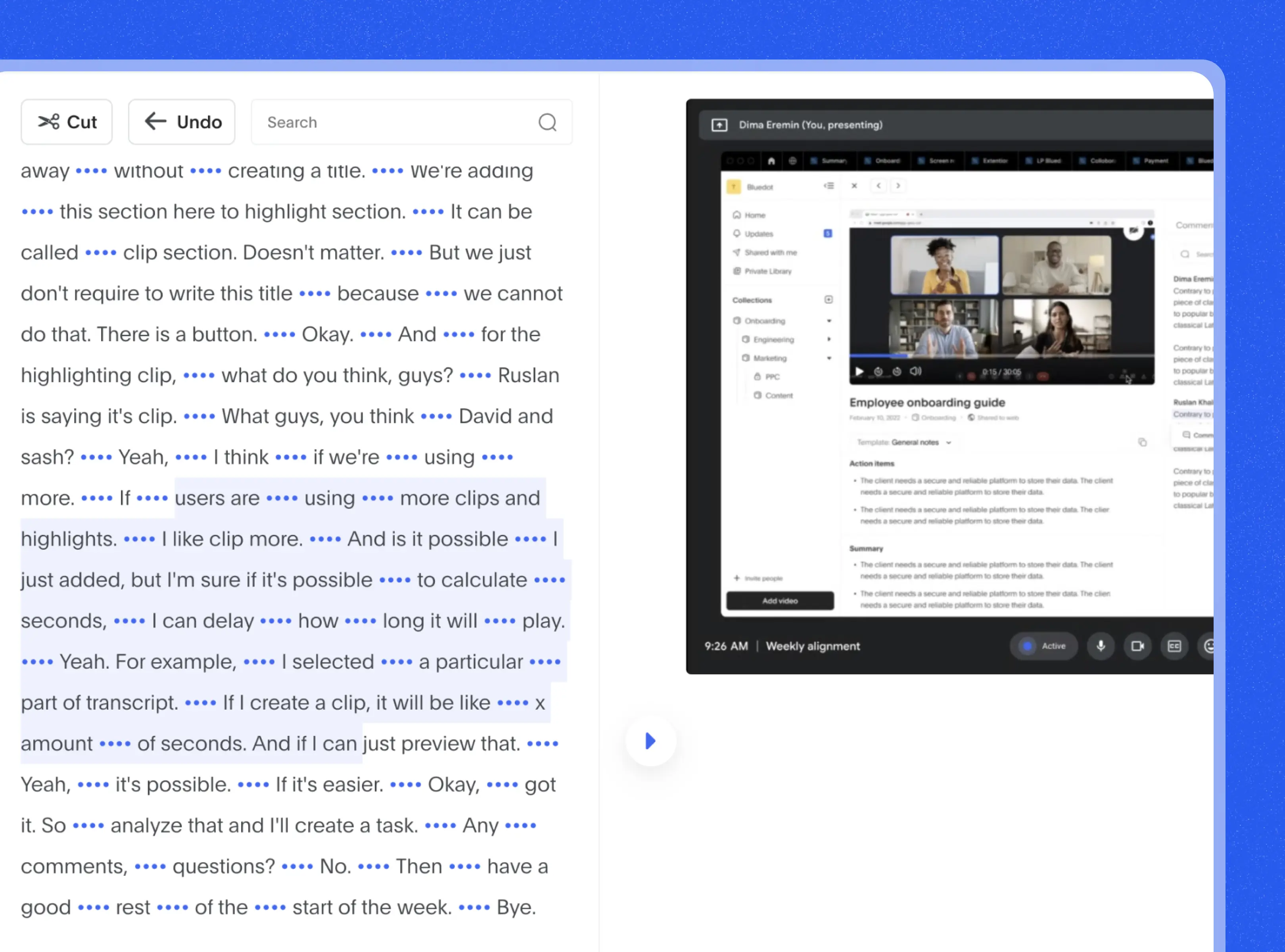
Trim sensitive information or small talk from Google Meet recordings
Bluedot produces highly accurate transcripts, enabling you to detect and remove any information from your Google Meet recordings. You can easily trim pauses, sensitive information, or even filler words, as simply as deleting text in a document. With Bluedot, you can streamline editing GMeet videos.
At the moment we support English, Spanish, German, Italian, Portuguese, Hindi, Ukrainian, Finnish, Korean, Polish, Russian, Turkish, Vietnamese, Dutch, Japanese, Chinese, and French.
Clip key points from Google Meet recordings
With Bluedot it's easy to edit Google Meet video recordings for simple sharing. Instead of sending an hour-long recording, you can clip your Google Meet video into shareable snippets. Whether you're conducting user research, an interview, or a sales meeting, clip key insights and share them with your team.
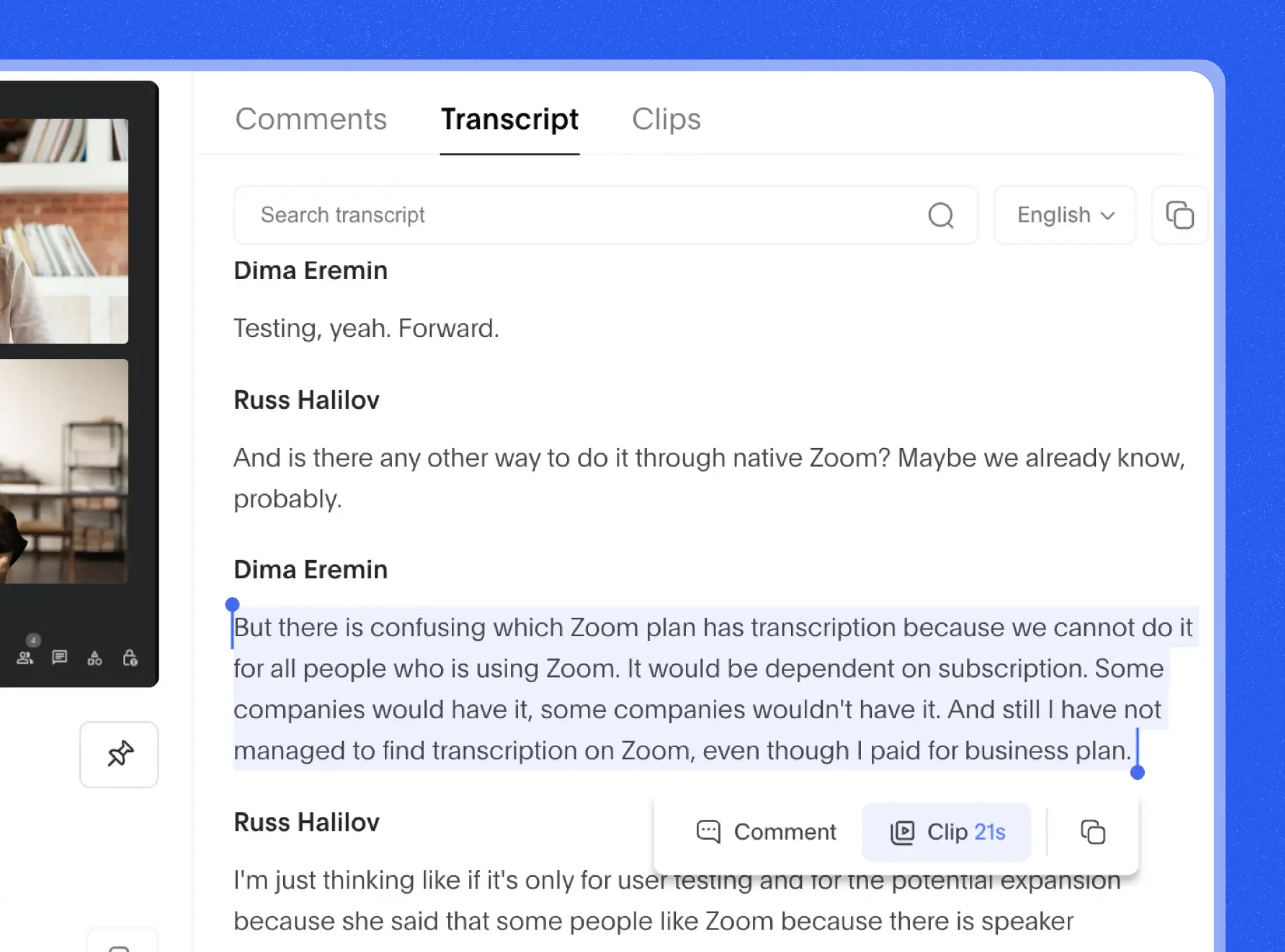
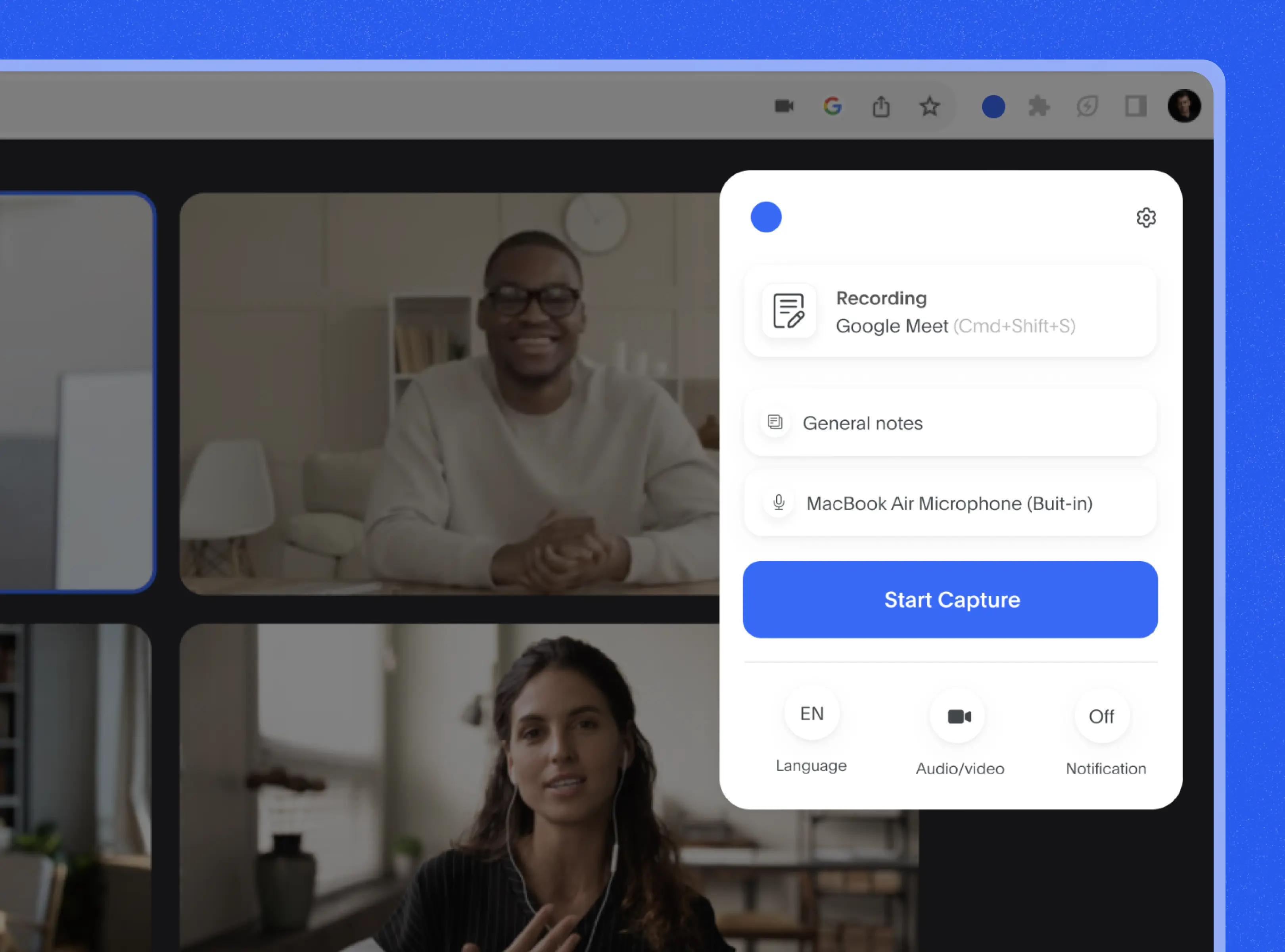
Record and summarise Google Meet calls
With Bluedot's Chrome extension, you can discreetly record your meetings. Your Google Meet recordings will be automatically summarized with AI-generated notes. This helps you extract key insights and actionable points from your Google Meet recordings automatically. With Bluedot's AI note-taker, you can generate notes for Google Meet calls.
Instantly share your recordings with teammates or clients
Allow anyone with a link to access your recording or share it with specific people via email. Bluedot protects your privacy and gives you granular control over who can access your recording. You can also download your recording locally.
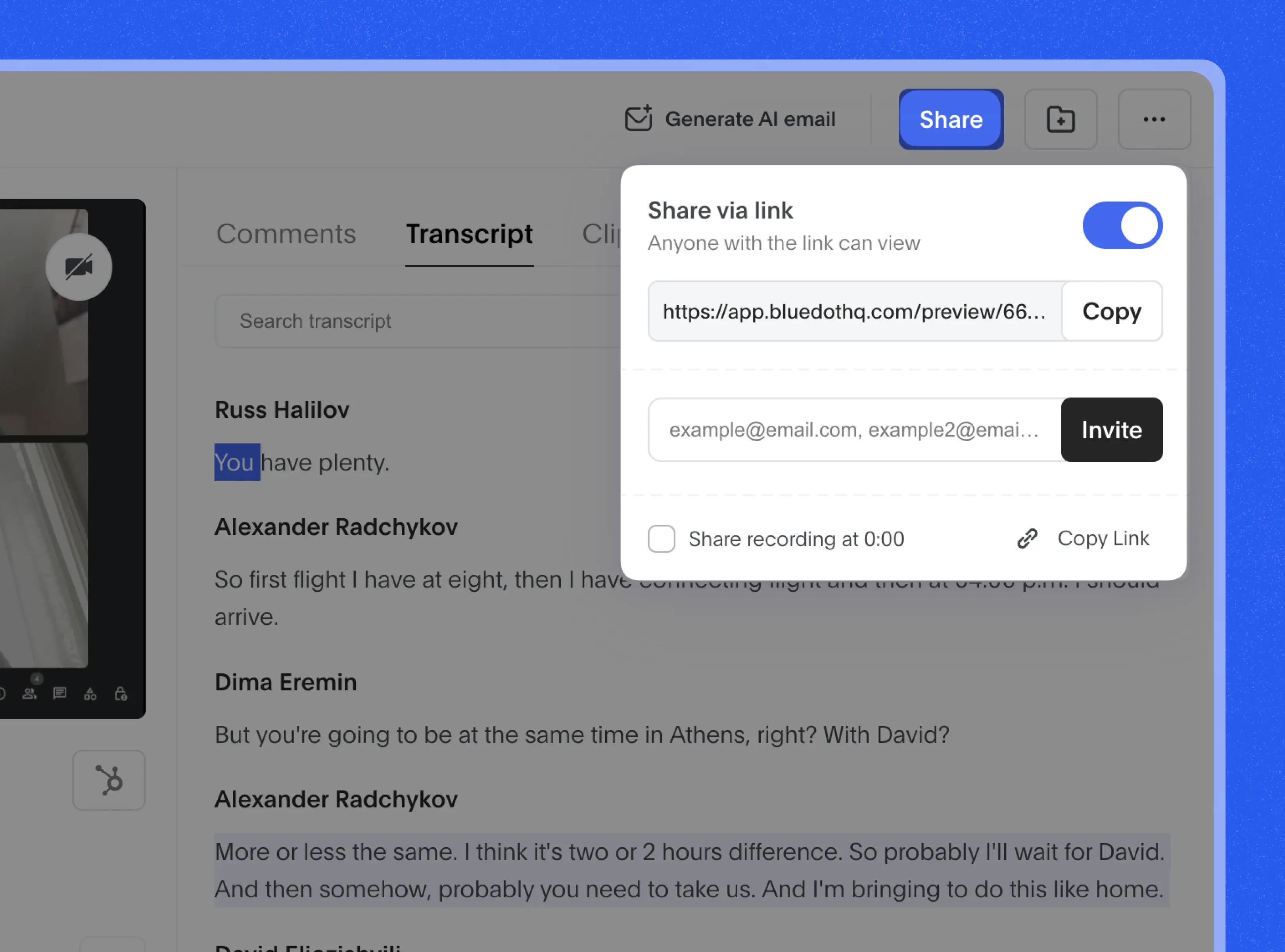

Explore tools related to Edit a Google Meet Recording tool
Frequently asked questions
How to edit a Google Meet recording?
If you want to record a Google Meet session, use Bluedot's Chrome extension. If you already have an existing recording, upload it to Google Meet from your computer or Google Drive. Once we receive your recording, it will be automatically transcribed, allowing you to edit your video via the transcript. To access video editing mode, click the 3 dots on the video and then click 'edit recording'. Then simply select a particular part of the transcript, click 'delete,' and it will be removed from the video.
Do I need to have video editing skills to edit Google Meet video?
No, you don't need video editing skills with Bluedot's AI-powered video editor. You can edit your Google Meet recordings as easily as editing a document.
How do you trim a video on Google Meet?
Simply select the transcript, delete words, pauses or sentences, and your video will be automatically trimmed.
Can I record Google Meet using Bluedot?
Yes, with Bluedot's Chrome extension, you can easily record your Google Meet calls. You have the option to record both video and audio or audio only. It's your responsibility to notify participants about the recording.
Do you transcribe my Google Meet recordings?
Yes, since the editing process occurs through transcription, we automatically transcribe all of your recordings. We support multiple languages, with a total of 17 languages available.
Can I edit a meeting recording that was not recorded using Google Meet?
Yes, you can edit any type of recording, both video and audio. The only requirement is that it contains speech, as all editing is done by modifying the information in the transcript.
Can I record my screen using Bluedot?
Yes, absolutely! Apart from recording your meetings, Bluedot offers a screen recording extension that allows you to record anything and edit it within one platform.
Bluedot works wherever you work















.jpg)





%201.svg)
