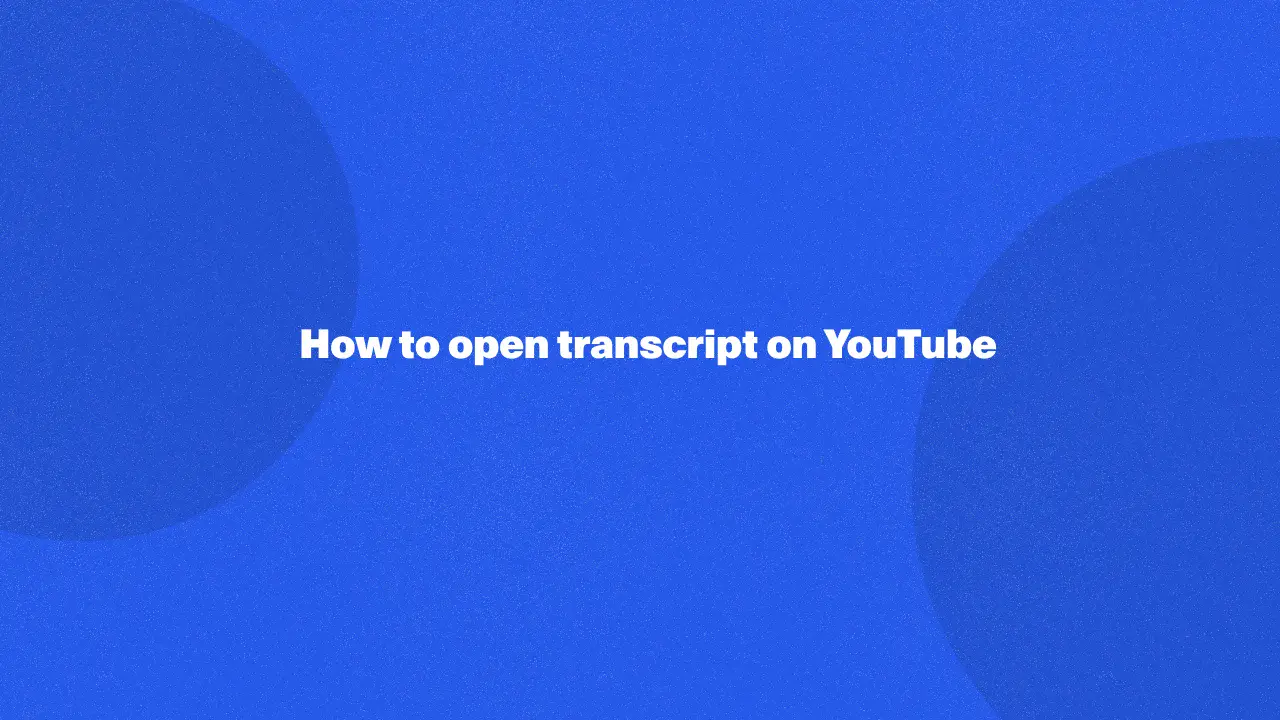
YouTube transcripts are a valuable resource for YouTube watchers seeking to enhance their understanding of video content. These accurate YouTube transcripts provide a text version of the spoken dialogue, helping to clarify key points and address common issues like missed information or language barriers.
By using this feature, you can gain deeper insights and follow along more easily, making it especially beneficial for non-native speakers and those with hearing impairments. Overall, exploring YouTube transcripts adds significant value to the viewing experience, facilitating better engagement and comprehension of the material.
What Is A YouTube Video Transcript?
A YouTube video transcript is a text-based record of all the spoken words and sounds in a YouTube video. This transcript is either generated automatically by YouTube’s speech recognition technology or manually uploaded by the video creator. Many users access the YouTube transcript to better understand or follow along with the video content, especially when watching in noisy environments or in different languages.
To view a transcript of a YouTube video, you can access it directly from the YouTube app or on the desktop version. These YouTube video transcripts make it easier to search for specific information within the video by simply scanning through the text. Some users may also extract the YouTube transcripts for accessibility purposes, such as translating them or using them in written content.
How To Get A YouTube Transcript On A Computer
Find the specific video
Start by opening YouTube on your web browser and search for the specific YouTube video title that you’d like to retrieve the transcript for.
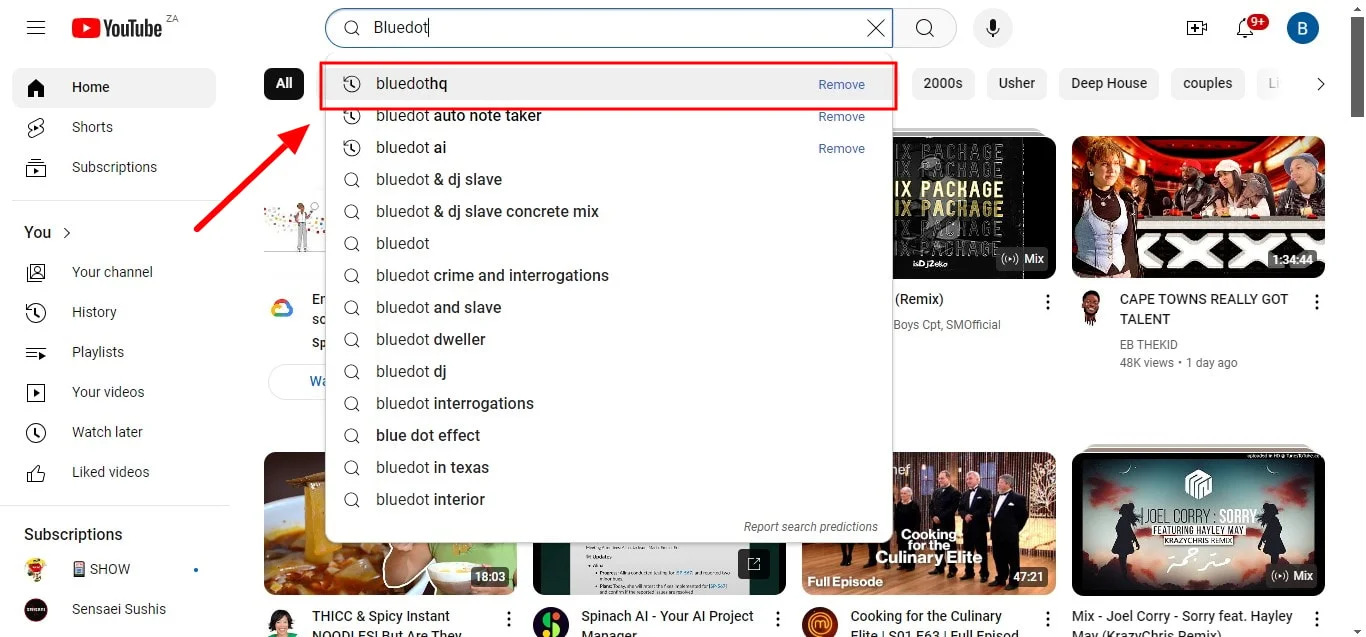
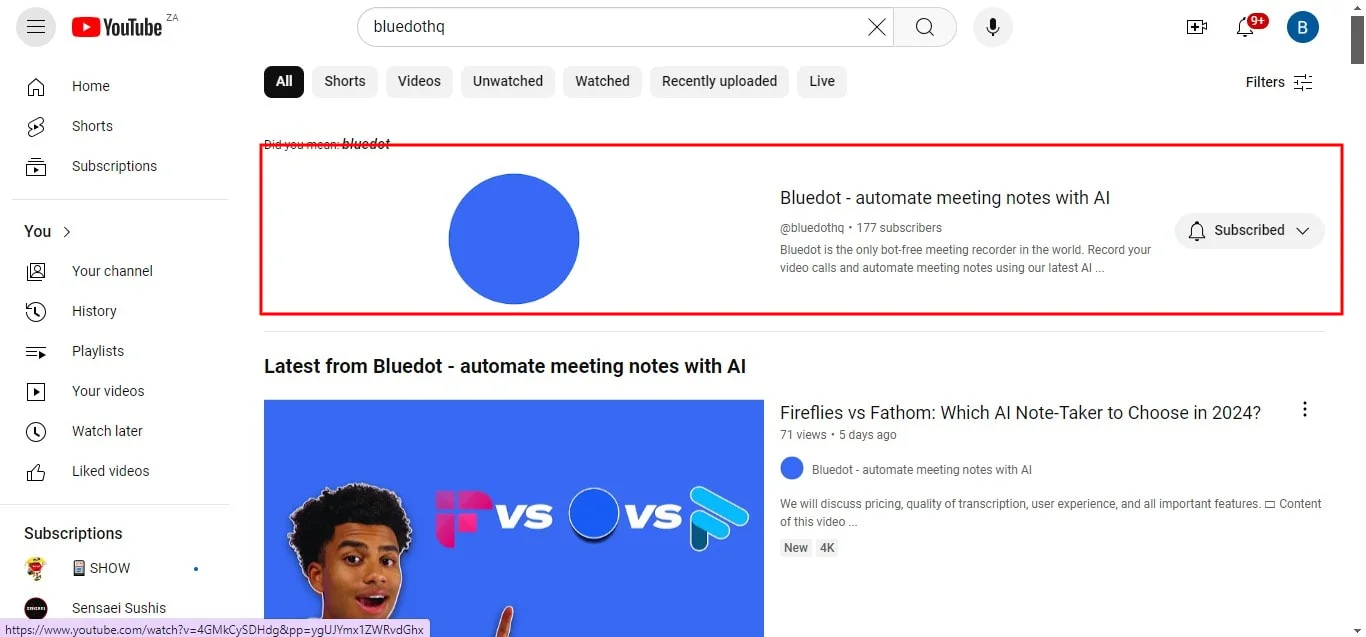

This feature is available for most YouTube videos, especially if the video’s creator has enabled the transcription option.
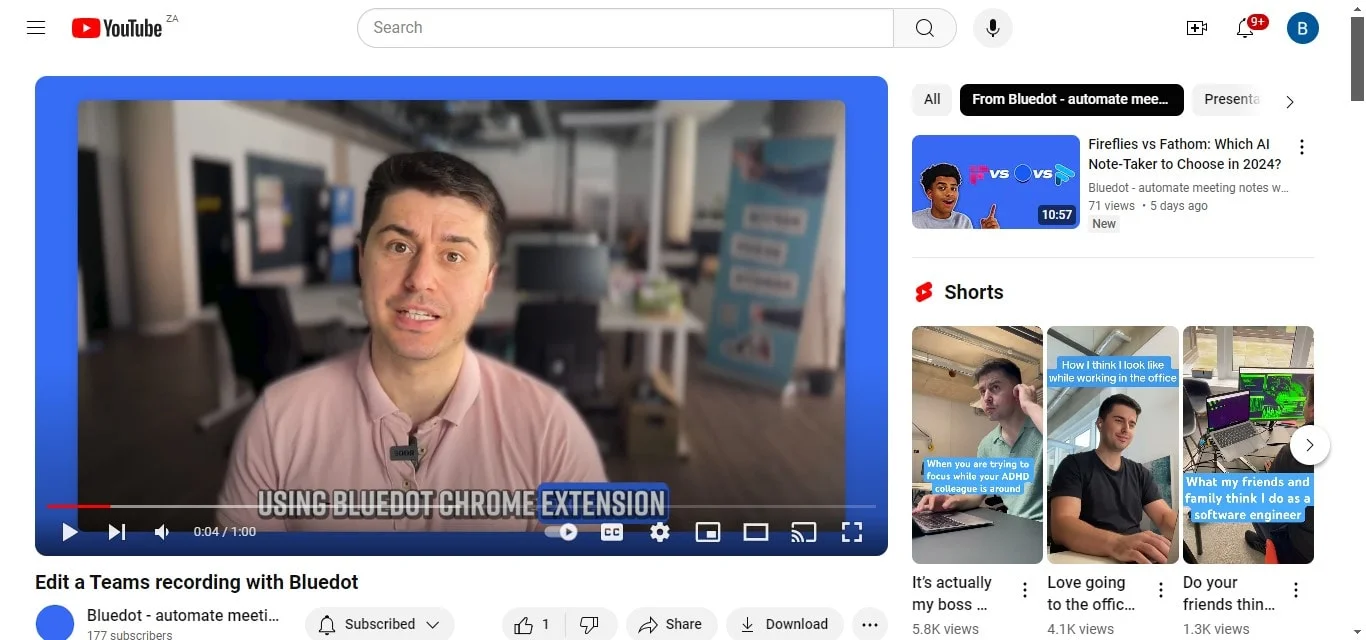
It can be especially useful for long content where you want to skim or search for particular information quickly. If the video you’re interested in doesn’t have an accessible transcript, you may consider using a free YouTube transcript generator to generate one. These tools are designed to create accurate transcripts of any video in just a few steps.
Go to the video description
Once you've selected your video, navigate to the video description box located under the video. Here, you will find various details about the video such as links, descriptions, and sometimes, timestamps. More importantly, there may be an option to view the transcript of a YouTube video if it's available. This option makes accessing the transcript simple and quick, especially for users looking to copy specific text or refer to dialogue. Click on "...more".
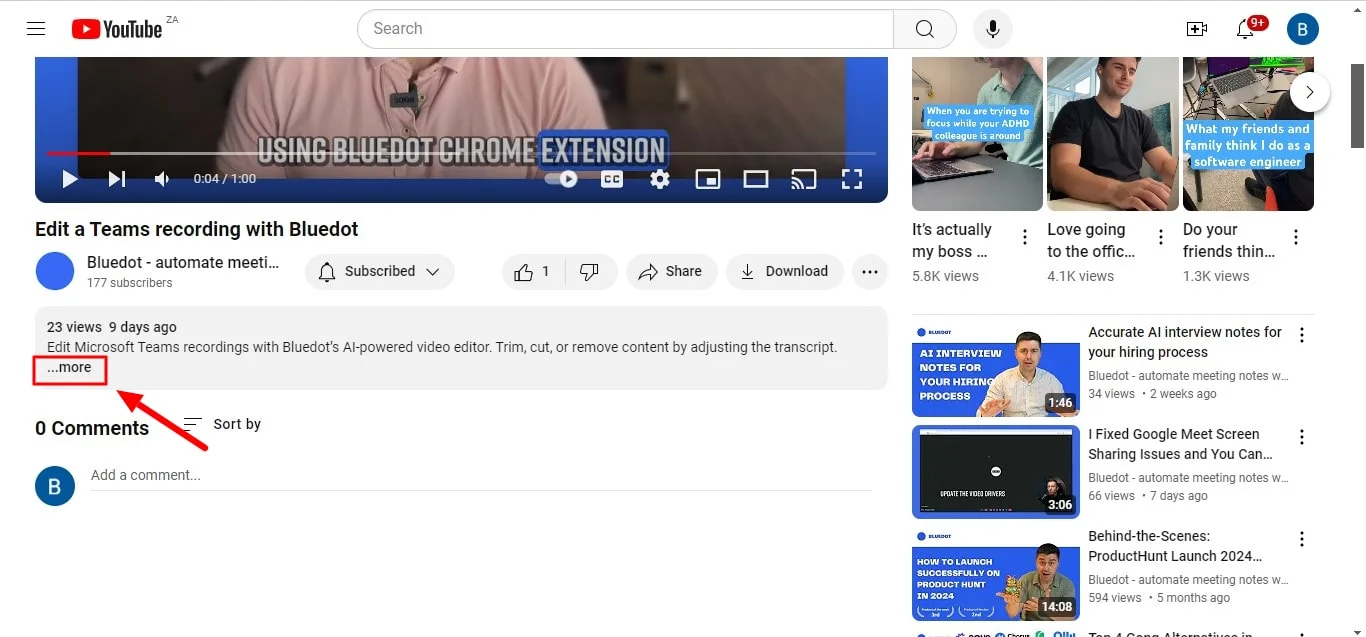
Click on “Show transcript”
Beneath the description, look for a button or option labeled show transcript.
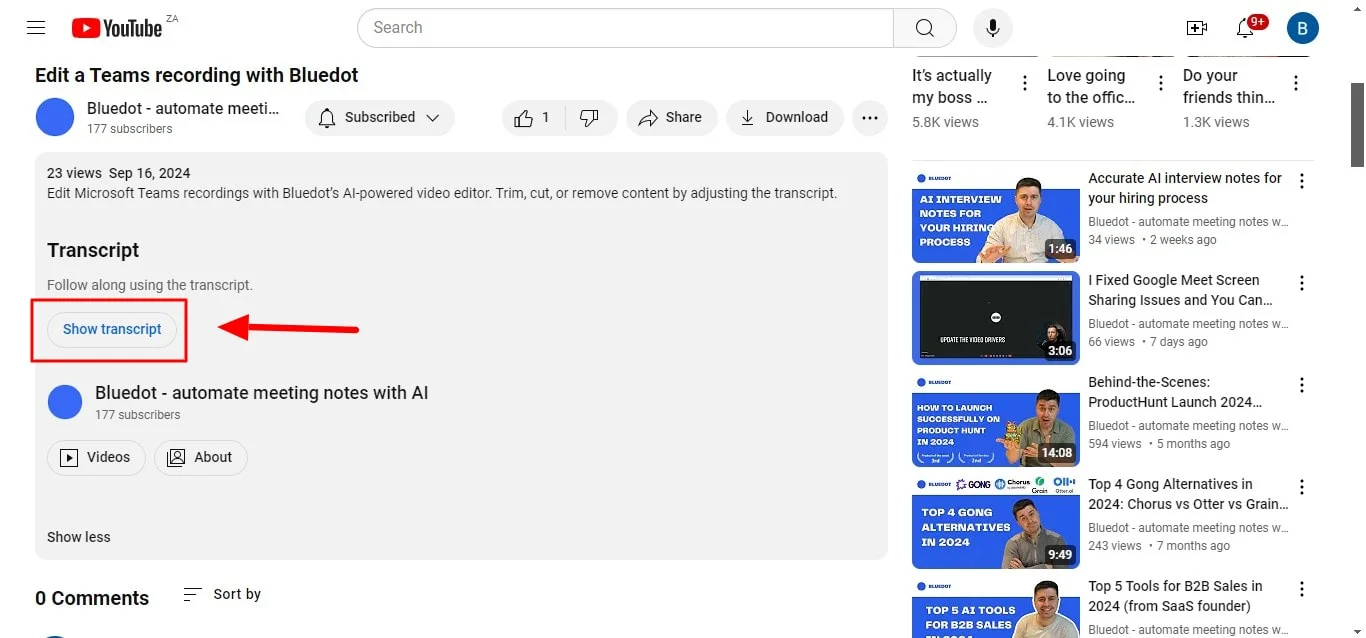
Clicking on this will bring up the YouTube transcript in a text format on the side of the video player. With just a few clicks, you’ll be able to view the transcript of the video, allowing you to follow along with the dialogue or specific points in the video. For users looking to create YouTube transcripts from multiple videos, this option provides a convenient way to gather and view the spoken content of any video.
Choose the language of the YouTube transcription
Many YouTube videos come with multilingual transcripts, especially for global content creators. Once the transcript appears, you may notice an option to change the language. Select your preferred language from the dropdown menu, and YouTube will automatically switch to the accurate YouTube transcript in the chosen language.
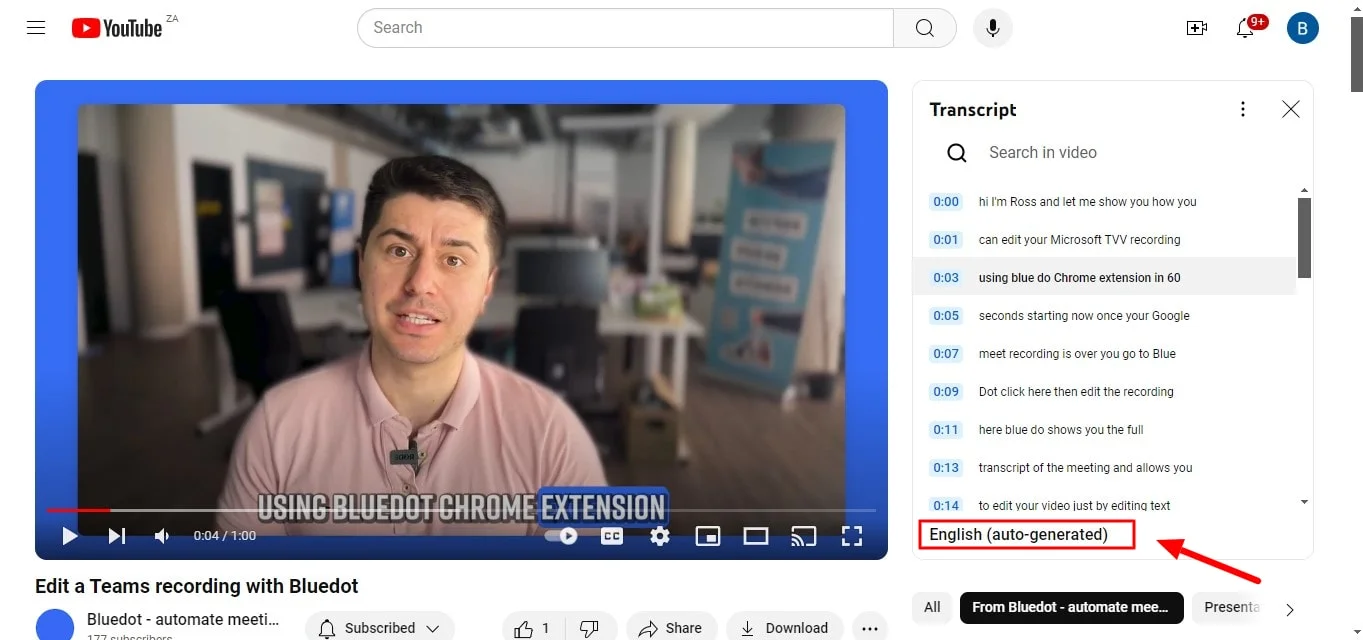
This feature is incredibly useful for non-native speakers or for international viewers who want to engage with content in their own language when they get a transcript. It’s also a great way to ensure you’re getting the most out of the video’s video content when reading along in a familiar language.
Enjoy your transcript
Now that you’ve successfully accessed the YouTube video transcript, you can browse through it as the video plays, or jump to specific sections by clicking on timestamps that correspond with the video. This feature is especially handy for educational videos, tutorials, and presentations.
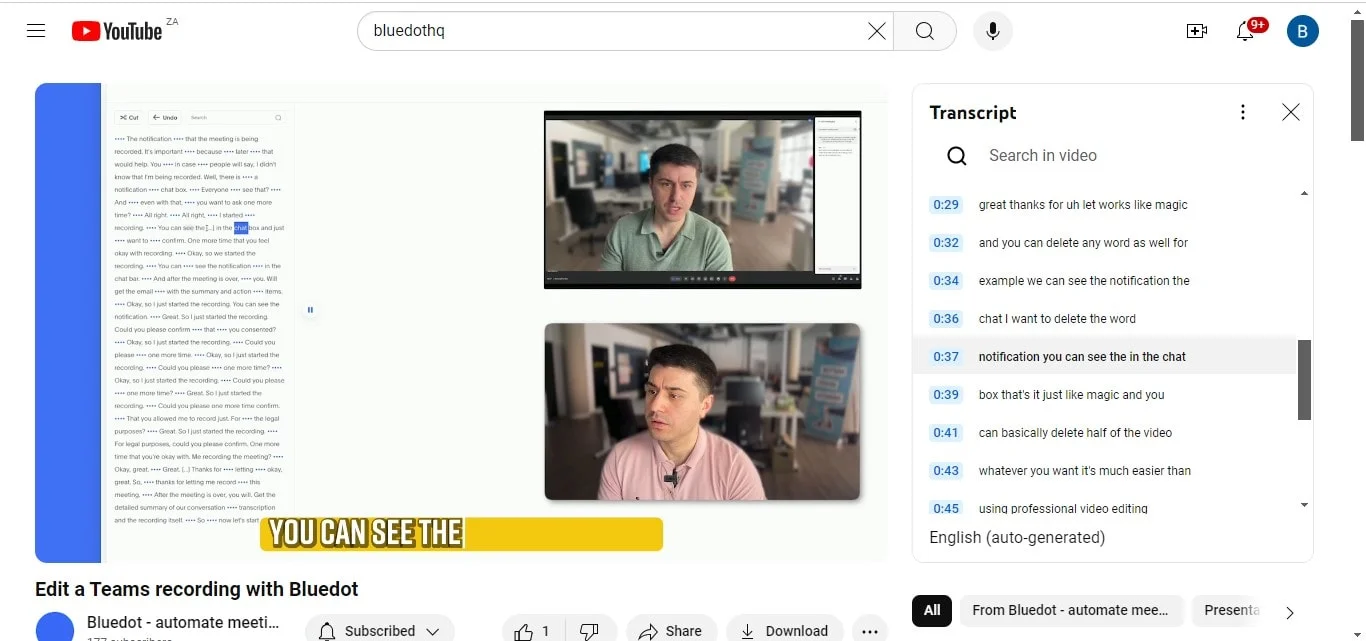
You can even copy sections of the transcript or download transcripts for offline use or for future reference. Additionally, if you're using the YouTube app, the process to access transcripts is similar, though features might be slightly different depending on the platform.
How To Get A YouTube Transcript On Mobile Device
Go to YouTube.com and search for a video
To get started, open your mobile browser and navigate to YouTube.com. Enter the title of the YouTube video you want to view the transcript for in the search bar. This method is essential because while the YouTube app may have limitations regarding transcript visibility, accessing the web version provides a straightforward way to obtain the YouTube transcript for most videos. Whether it’s an educational tutorial, a podcast, or any other form of video content, having a transcript can greatly enhance your understanding.
Look for the video details
Once you’ve found and opened the video, scroll down to the video details section, which is located just beneath the video player. Here, you will see information such as the video description, likes, dislikes, and comments. If the video creator has enabled the transcript feature, you will find an option labeled “Show Transcript” among the video details. If this option isn’t present, don’t worry; you can still generate a transcript using a free YouTube transcript generator to create one for videos that lack this functionality.
Click “Show Transcript”
In the video details, look for the button that says Show Transcript. Tapping on this button will open the full YouTube transcript on your screen. This transcript displays the spoken dialogue in text format, making it easy to follow along without constantly pausing the video.
Tap the timestamps to jump to a specific part of the video
One of the standout features of YouTube transcripts is the inclusion of clickable timestamps. As you read through the transcript, you will notice that each section of text corresponds to a specific moment in the video.
Tapping on any timestamp will seamlessly take you to that exact point in the video, allowing you to quickly find specific information without having to scrub through the entire playback. This functionality is especially helpful for longer YouTube videos, such as lectures or in-depth reviews, where pinpointing particular topics can save you a significant amount of time.
Choose the language
If you're watching a YouTube video that includes multilingual support, you may have the option to select your preferred language for the transcript. This is a fantastic feature that caters to a global audience, ensuring that viewers can access accurate YouTube transcripts in a language they are comfortable with.
If the video creator has provided transcripts in different languages, you’ll see a language selection menu. If your desired language isn't available, you can still utilize a YouTube transcript generator to create a customized version that fits your needs.
View your transcript
Once you’ve opened the transcript, you can scroll through and read it alongside the video. This allows you to absorb the content in a way that works best for you.
You can also copy, save, or even download transcripts if your device allows, providing you with easy access to the information later. Additionally, if you find that transcripts are unavailable for certain videos, employing a free YouTube transcript generator is a reliable alternative to obtain the entire transcript. By integrating this approach into your viewing habits, you can significantly enhance your engagement with YouTube videos, making the process of learning or information gathering much more effective and enjoyable.
Benefits Of Using Transcripts
Accessibility
One of the primary benefits of using accurate YouTube transcripts is improved accessibility for all viewers. Transcripts make video audio content more accessible to individuals who are deaf or hard of hearing, allowing them to engage fully.
They also help non-native speakers by providing text that can be read at their own pace. With the entire transcript available, users can follow along and ensure they don't miss critical information, catering to diverse learning styles.
Enhanced user engagement
Using transcripts significantly enhances user engagement with YouTube videos. Viewers are more likely to stay focused and retain information when they can read along.
For example, music videos and tutorials become more interactive when users can refer to the transcript box for lyrics or step-by-step instructions. Transcripts also allow users to quickly search for specific segments, leading to a more satisfying viewing experience.
SEO benefits
Incorporating YouTube transcriptions into your content can yield notable SEO benefits. Search engines can index text content, meaning having a written YouTube transcription can help your videos rank higher in search results, making it easier for new viewers to find them.
Additionally, transcripts can be converted into formats compatible with Google Docs or Microsoft Word, enabling creators to repurpose the text for blogs or other content, further driving traffic to their videos. Overall, using transcripts contributes to a more effective content strategy.
Conclusion
In conclusion, utilizing YouTube transcripts can significantly enhance your viewing experience by providing clear, accurate text of the spoken content. This feature not only aids in understanding and retention but also addresses accessibility issues for various audiences. When it comes to transcribing video content, Bluedot is the best tool available.
It not only offers highly accurate transcriptions but also excels in recording meetings, particularly when screen sharing is involved. Bluedot ensures that you capture every detail of your discussions, allowing you to focus on the conversation rather than worrying about missing vital information.
Beyond transcription, it provides features like auto-generated emails, ai sales call recording software, edit teams video recording, meeting minutes transcription, chrome extension screen recorder and meeting templates , and secure storage of Google Meet sessions for later use. This comprehensive approach makes Bluedot an indispensable resource for professionals looking to enhance their video accessibility and engagement while streamlining their workflow.
FAQ
What is the reason that some YouTube videos lack transcripts?
Not all videos come with transcripts because the feature depends on whether the video creator has enabled it or if the platform can automatically generate transcriptions. Factors such as copyright restrictions, video settings, and the creator's preferences can affect the availability of a transcript.
Additionally, some content may not have highly accurate transcriptions if it includes multiple languages, music, or unclear audio.
Is it possible to convert a YouTube video into a transcript?
Yes, you can get a transcript from a YouTube video by accessing the transcript feature if available. Alternatively, you can manually convert video content into transcript text using various tools. Some mobile devices and applications allow you to copy the transcript directly or use third-party services to create a transcript from the video files.
If you're using a computer or your iPhone or Android device, check if the video has an option in the video description to open the transcript.
How can I copy a transcript from YouTube without including timestamps?
To copy a transcript from YouTube without timestamps, first, open the transcript in the YouTube Studio or by selecting "Show Transcript" under the video.
Once the transcript text appears, you can manually highlight and copy it. After copying, paste the text into a Google Doc or any text editor. If you want to remove timestamps, simply edit the pasted content to delete them, ensuring you have a clean transcript ready for use.







