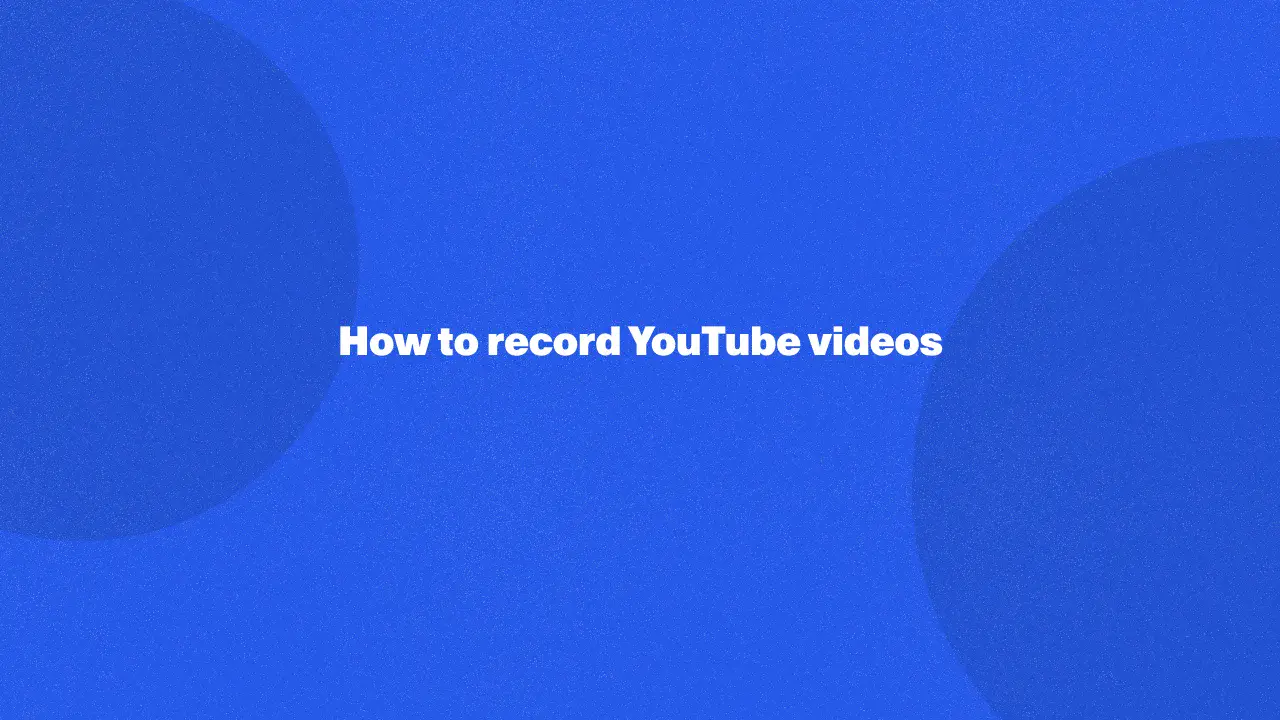
Recording YouTube videos is a useful skill for anyone looking to save content, create tutorials, or share insights. This guide explains how to record a YouTube video on various devices using easy-to-use tools, offering step-by-step instructions for Mac and mobile devices.
You will gain insights into choosing the right screen recording software, capturing both video and audio, and enhancing the final product with basic video editing tips. By continuing to read, you'll learn practical solutions for efficiently capturing YouTube videos and ensuring high-quality recordings, making this guide valuable for both beginners and experienced users alike.
Can You Record YouTube Videos?
Yes, you can capture YouTube videos, but the method depends on the device you're using. Whether you're on a Mac or a mobile device, there are several options available to record a YouTube video.
However, it’s important to note that while recording videos for personal use may be possible, redistributing them without permission could violate YouTube’s terms of service. Always ensure you respect copyright rules when recording or sharing video content.
What do you need to record a YouTube video?
To record a YouTube video, you'll need the right tools depending on your device. Here’s what you typically need:
- Screen recording software: A reliable screen recorder or screen recording tool is essential for capturing videos. For Mac, you can use QuickTime Player, while Windows users can rely on Xbox Game Bar. For mobile devices, apps like AZ Screen Recorder work well.
- Good video quality: Ensure your screen recorder allows you to capture in high resolution for better video quality.
- Audio recording support: If you want to capture both video and audio, make sure the recording software supports recording audio from the video as well as minimizing background noise.
- Storage space: You’ll need enough space on your device to save the recorded video file of your entire screen.
- Video editor (Optional): After capturing your video, using a video editor can help enhance it by trimming, adding effects, or improving the audio.
By ensuring you have these tools, you’ll be prepared to record your screen and edit YouTube videos for any purpose, from creating tutorials to saving content for later viewing.
How To Record YouTube Videos On Any Device
The process of capturing YouTube videos varies depending on the device you are using. Let's take you through how to screen-record YouTube videos on different platforms using software.
How to record YouTube videos on Mac
If you're a Mac user, recording a YouTube video is simple with built-in tools, or even third-party screen recorders. Here’s how you capture YouTube videos on a Mac:
- Click and hold Shift+Command+5.
- Then select the area you wish to record.
- Adjust your settings, then click the red button to start recording.
- Play the YouTube video you want to capture.
- When done, click the stop button, and your recorded video will be saved to your chosen location.
For more advanced features, you might want to explore dedicated screen recording software which offers better control over quality and allows easy integration with video editing software.
Record YouTube videos on an Android
To record these videos on an Android device, most newer models come with a built-in screen recorder:
1. Scroll down from the top of your screen to find the settings panel.
2. Find and then tap the Record option.
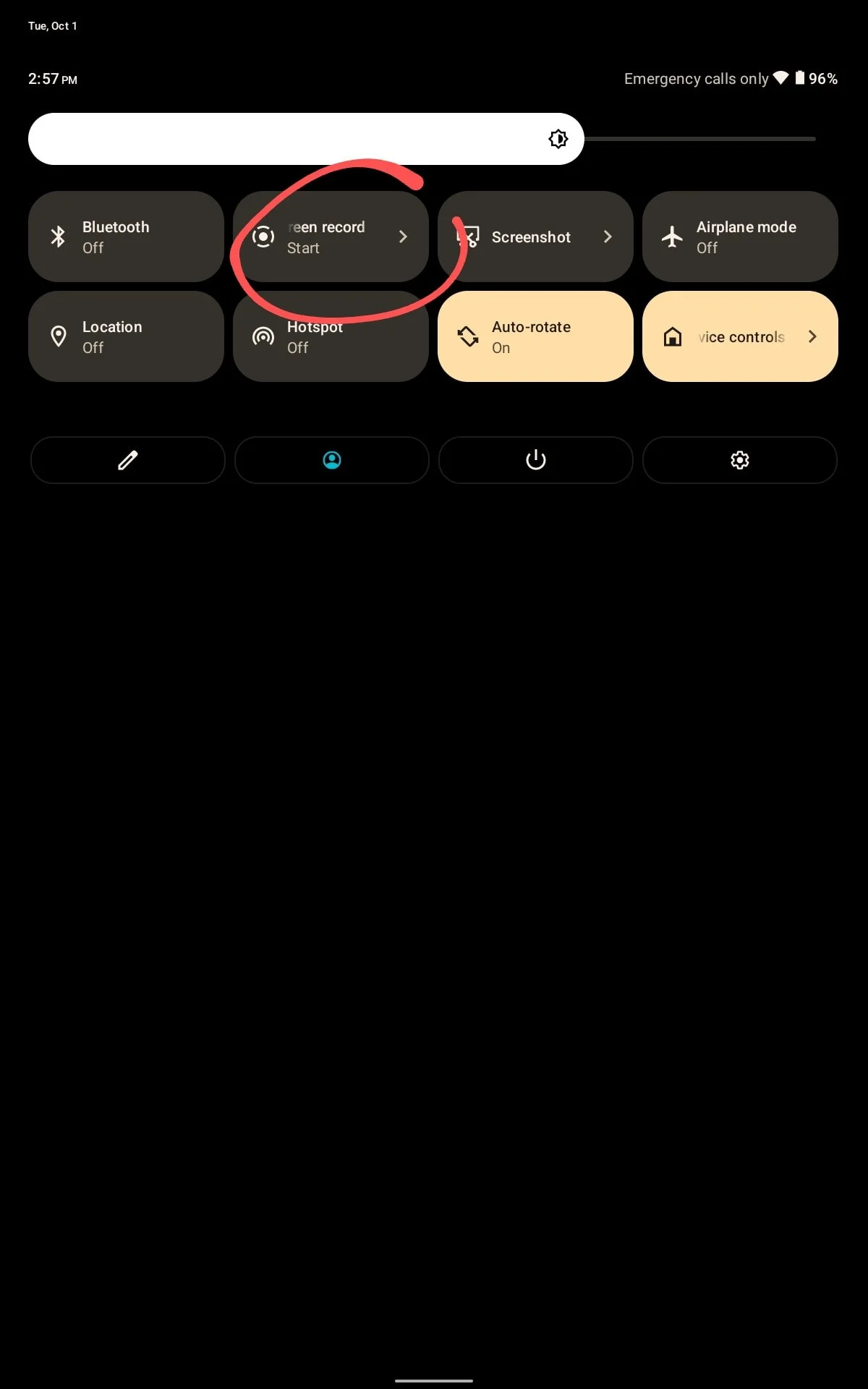
3. Grant the necessary permissions.
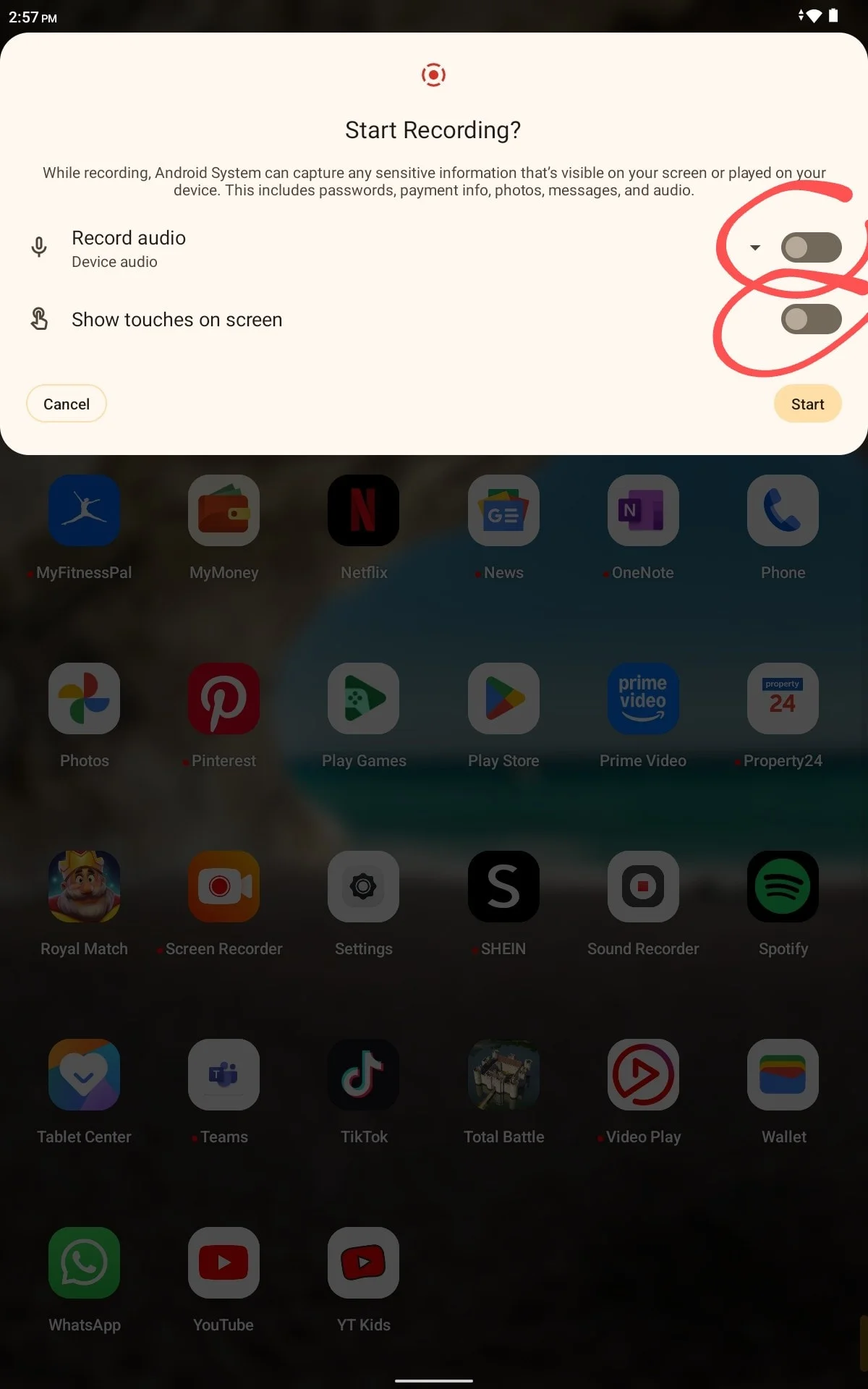
4. Start the recording.

5. Find the YouTube app and play the YouTube video you want to capture.
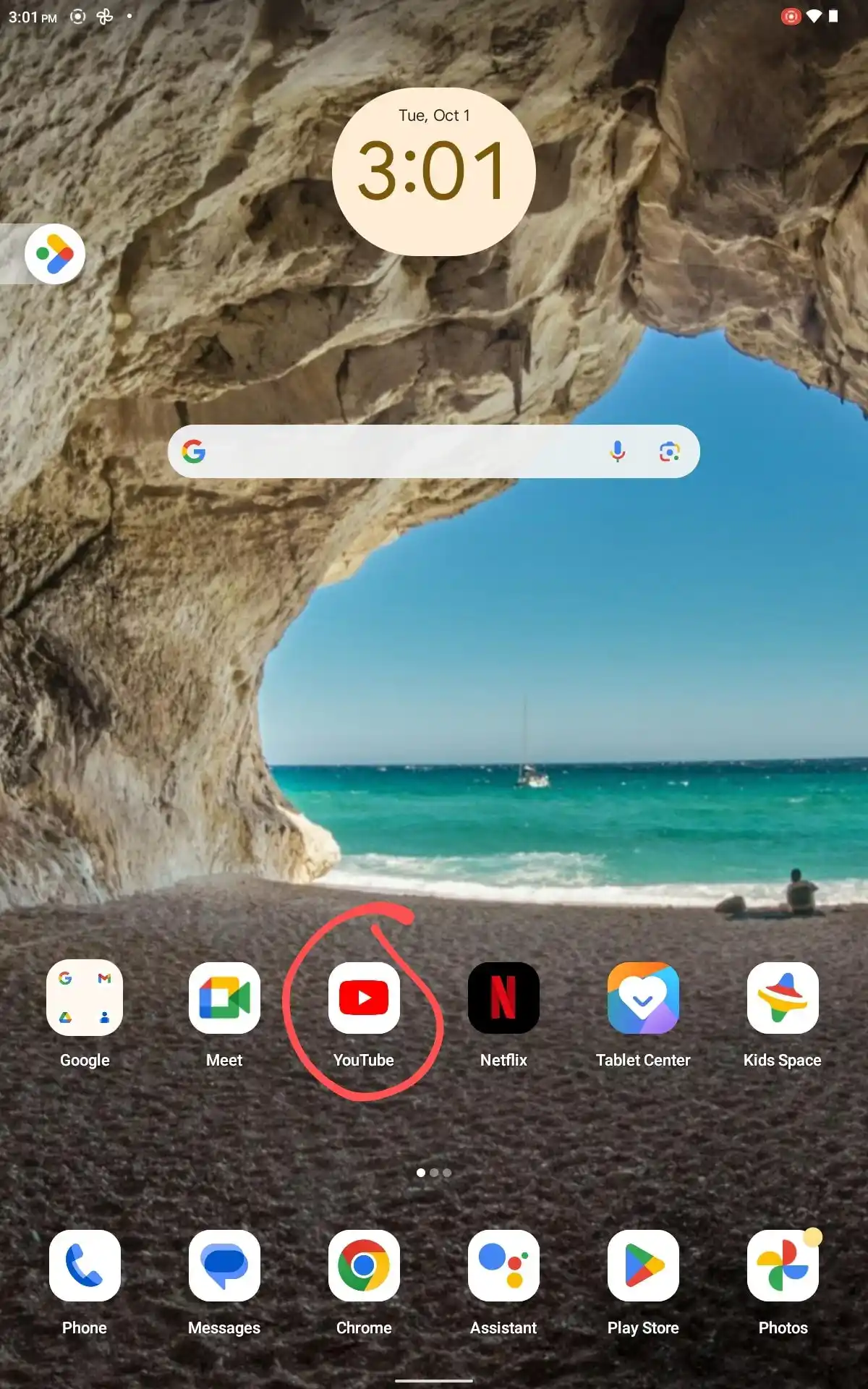
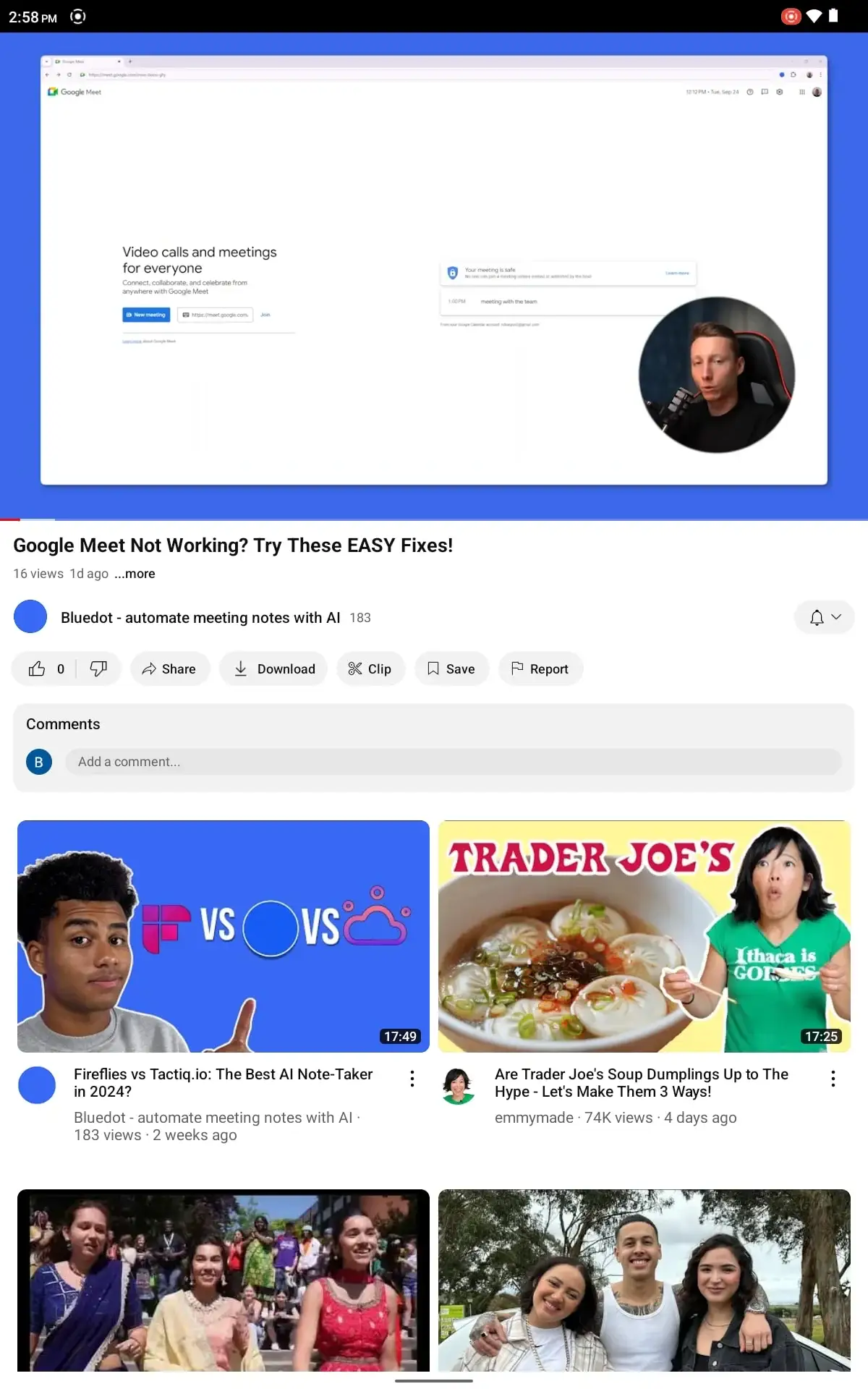
6. Stop the recording when finished, and the video will be stored within your photo gallery.
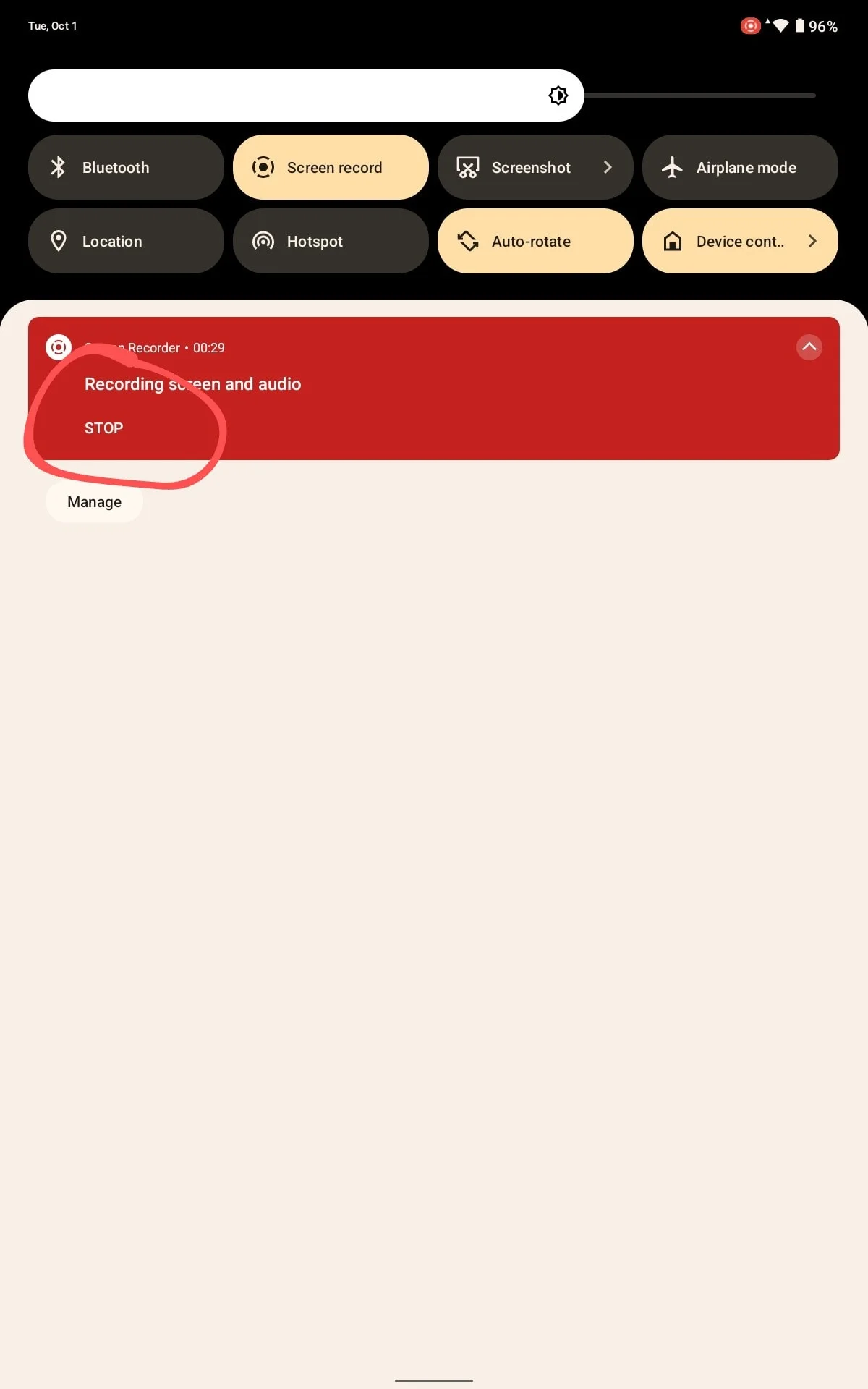
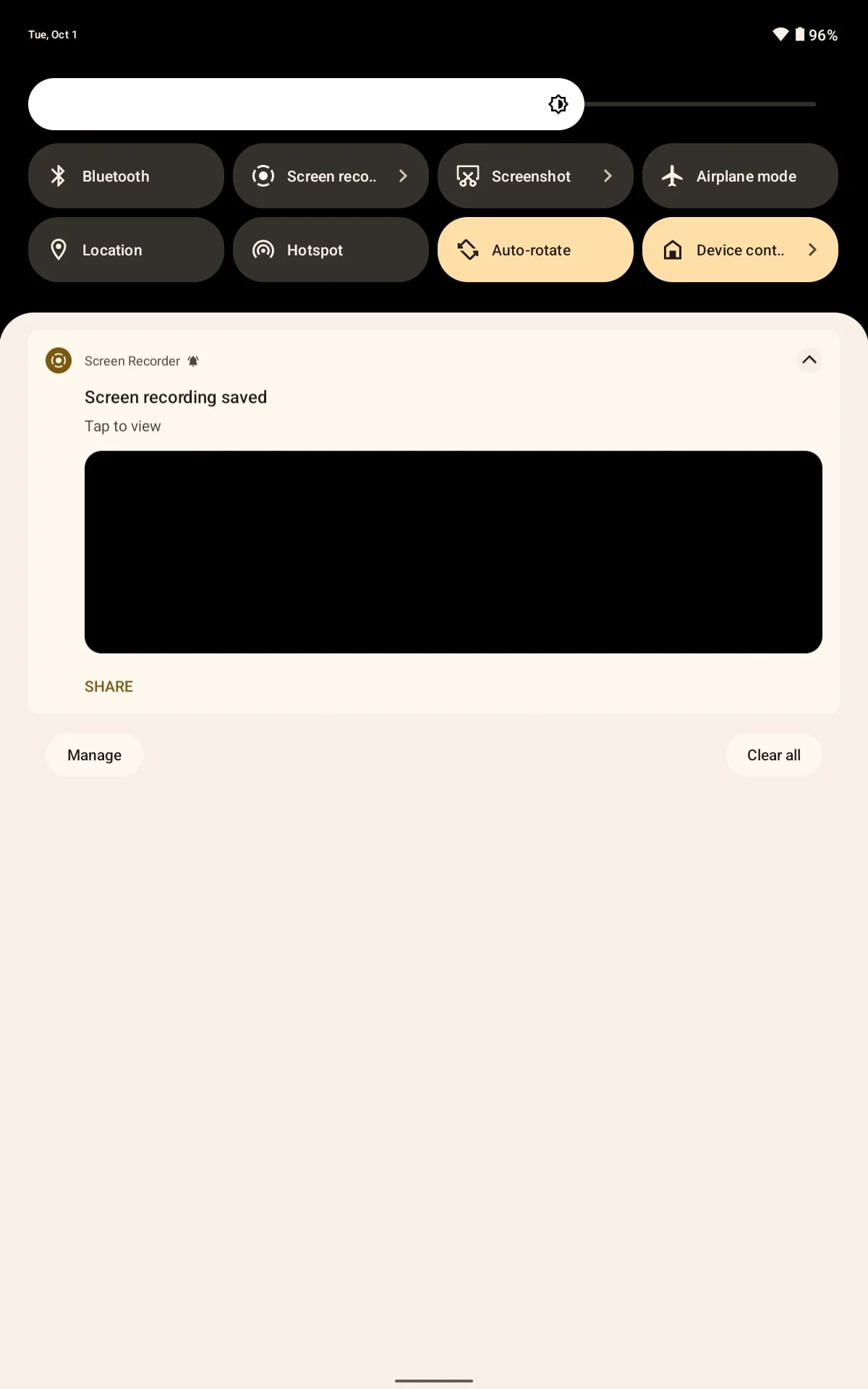
Record YouTube videos on an iPhone
On iPhones running iOS 11 or later, you can use the built-in screen recording feature to record YouTube videos:
- Go to Settings > Control Center and add the Screen Recording.
- Open the Control Center and tap the Screen Record button.
- Play the YouTube video you want to capture.
- Tap the button again to stop recording. The recorded YouTube video will be saved in your Photos app.
Record YouTube videos online with Bluedot
If you prefer not to download additional software, there are online tools such as Bluedot that allow you to record videos directly from your browser on your PC:
1. Visit the Bluedot extension on Chrome Web Store.
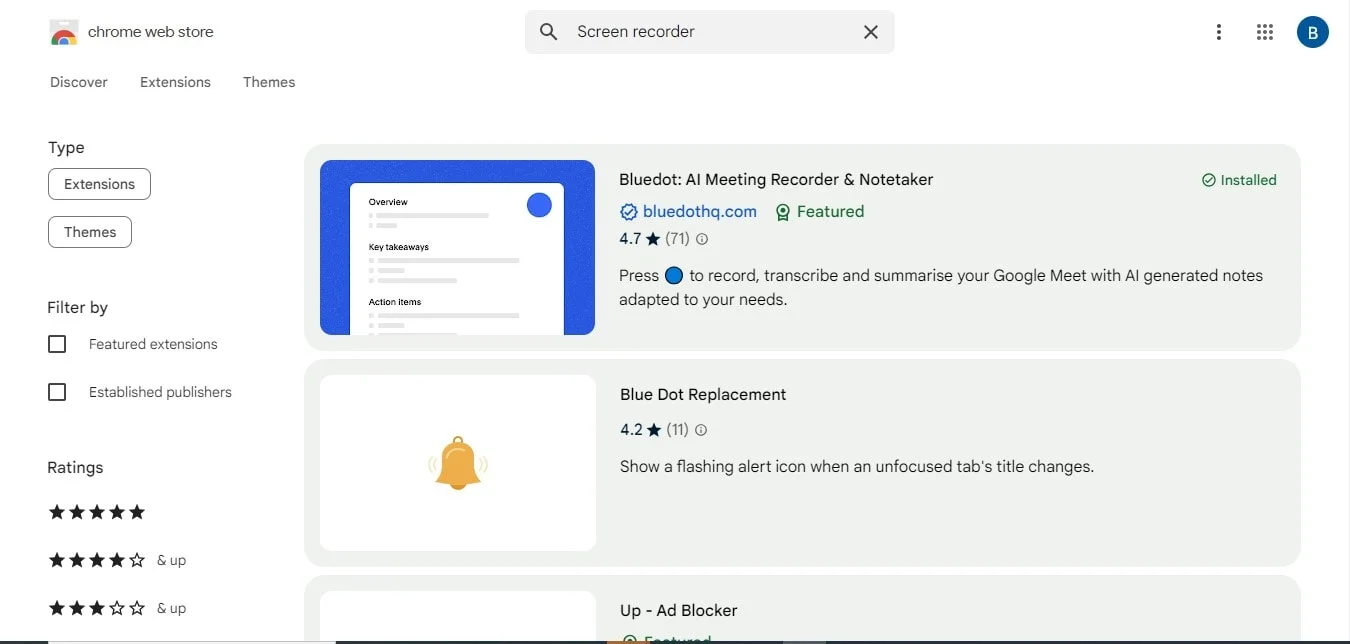
2. Add the extension to Chrome.
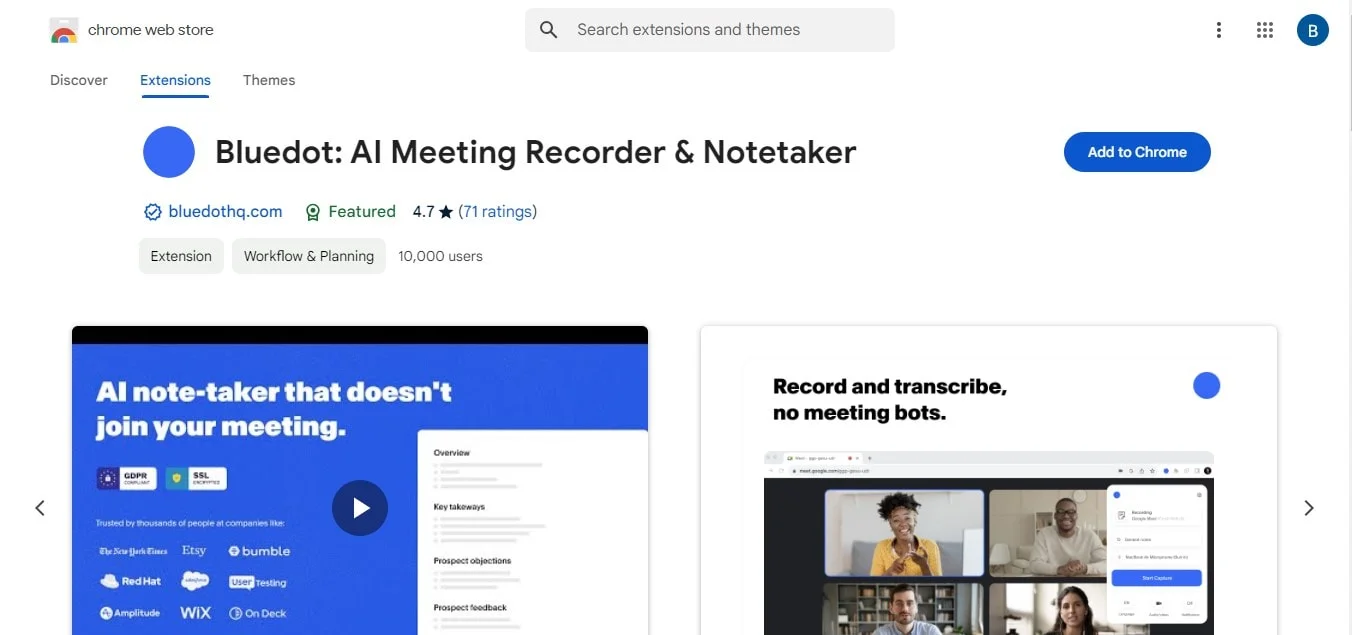
3. Play the YouTube video and let the Bluedot start recording your content.
Online tools such as Bluedot are a quick and easy way to record video files without installing extra software. You can even upload videos and have them transcribed.
Conclusion
Recording YouTube videos is a simple task when you have the right tools. Whether on a Mac, PC, or mobile device, capturing high-quality videos is made easier with the right method. For those looking to record not just YouTube content but also meetings, especially when someone is sharing their screen, Bluedot is the ideal solution. Bluedot goes beyond transcription—it allows you to seamlessly record meetings, auto-generated emails, conference call transcription, automatic note taker, meeting minutes transcription, interview transcription software, and meeting templates summarizing key points.
With features like meeting templates and the ability to securely save your recordings for later use, Bluedot ensures that no important moment is missed. It's an all-in-one tool that simplifies meeting recording and video capture, making it the best choice for professionals and content creators alike.
FAQs
Can you record audio from a YouTube video?
Yes, it is possible to record the audio from a YouTube video while recording videos. Many screen recording tools capture both the video's audio and the video itself. If you're using a mobile device or Windows PC, tools like QuickTime Player for Mac or AZ Screen Recorder for Android can capture audio. However, make sure to consider the legal implications, as YouTube may not allow using other YouTube videos' audio without permission to edit YouTube videos.
How can I record videos for free?
There are various ways to record a YouTube video for free using a free screen recorder. On mobile devices, you can use apps that allow you to record screen and stop recording easily to change up your own YouTube videos. Once you've recorded, you can save the recorded video as a video file and upload it to your own YouTube channel if desired.
Is it illegal to screen-record published YouTube videos?
Screen-recording videos may violate YouTube's terms of service, especially if you intend to distribute or upload the video directly to other platforms without permission. Recording videos for personal use, such as saving them on your mobile device or own channel, can be legally gray, but sharing recorded videos without consent or rights is generally considered illegal. Always check YouTube's policies before using screen recording software for any YouTube video recording.

%201.svg)
