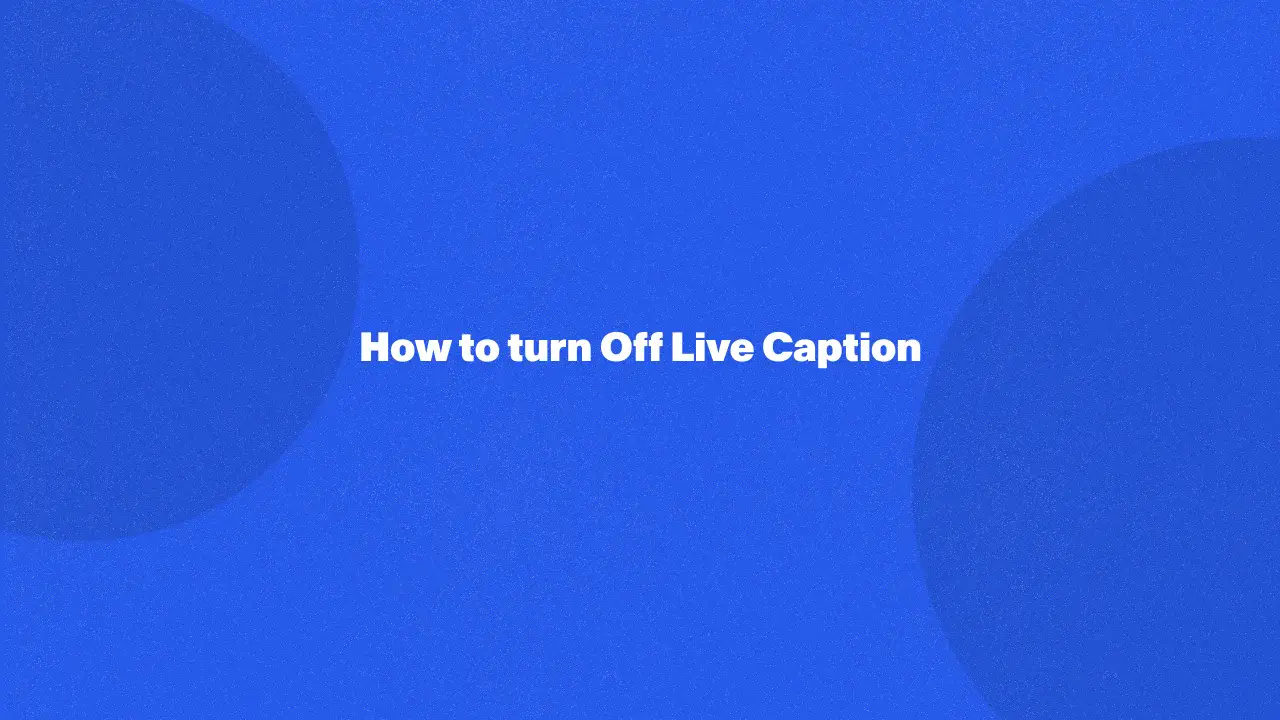
Turning off Live Caption is simple and can help you better manage accessibility features on your devices. Whether you're using Chrome, Android, Mac, or other platforms, this guide provides easy steps to put off live captions. By doing this, you can resolve issues like unwanted captions during videos or audio playback, improving your overall viewing experience.
Continue reading to learn how to adjust their settings for a smoother, more personalized experience. This guide offers valuable tips for controlling accessibility options, ensuring your device works the way you prefer.
What Is A Live Caption?
Live Caption is a feature that automatically generates captions for spoken words in audio and video content across various platforms. This accessibility feature is beneficial for users with hearing impairments, language barriers, or those in environments where sound cannot be played aloud. The captions are auto-generated and work with audio, video files, and even phone calls on some devices.
How To Disable Live Captions On Google Chrome
To turn off live captioning on Google Chrome browser, follow these steps:
1. Open Google Chrome and navigate to the settings page under the three-dot menu.
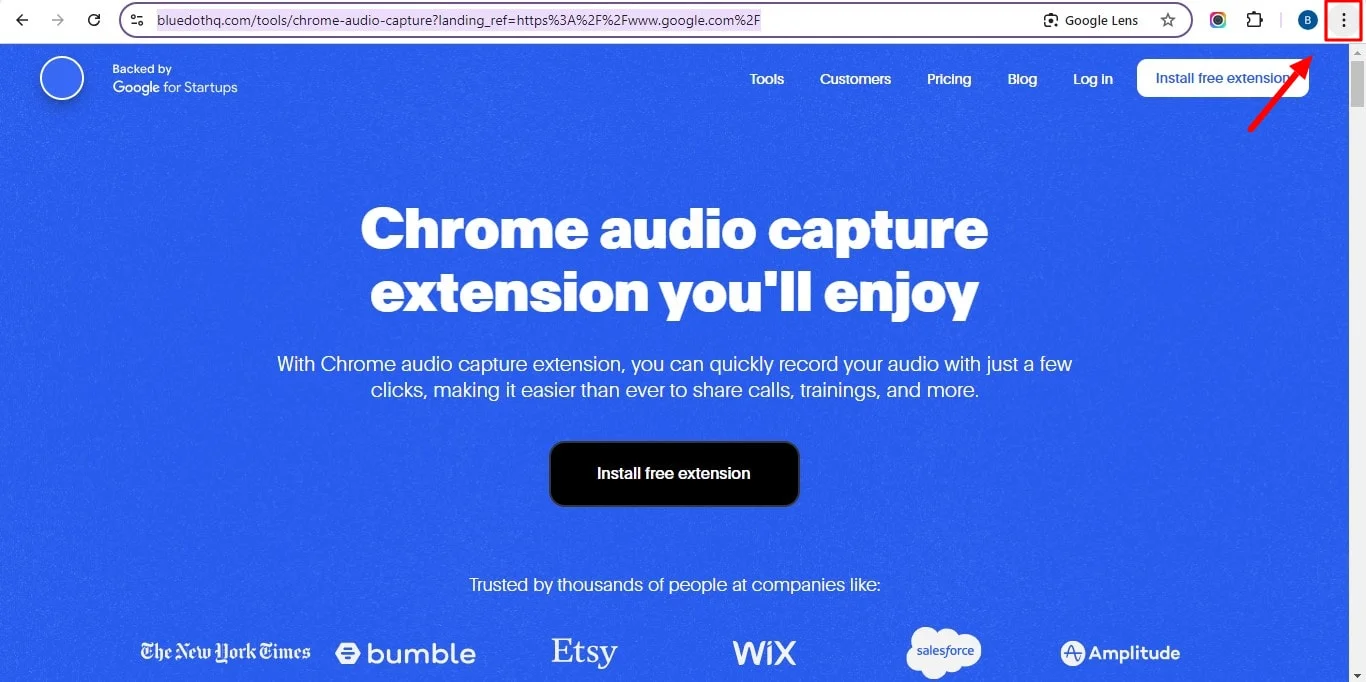
2. Under settings, find the live caption settings option.
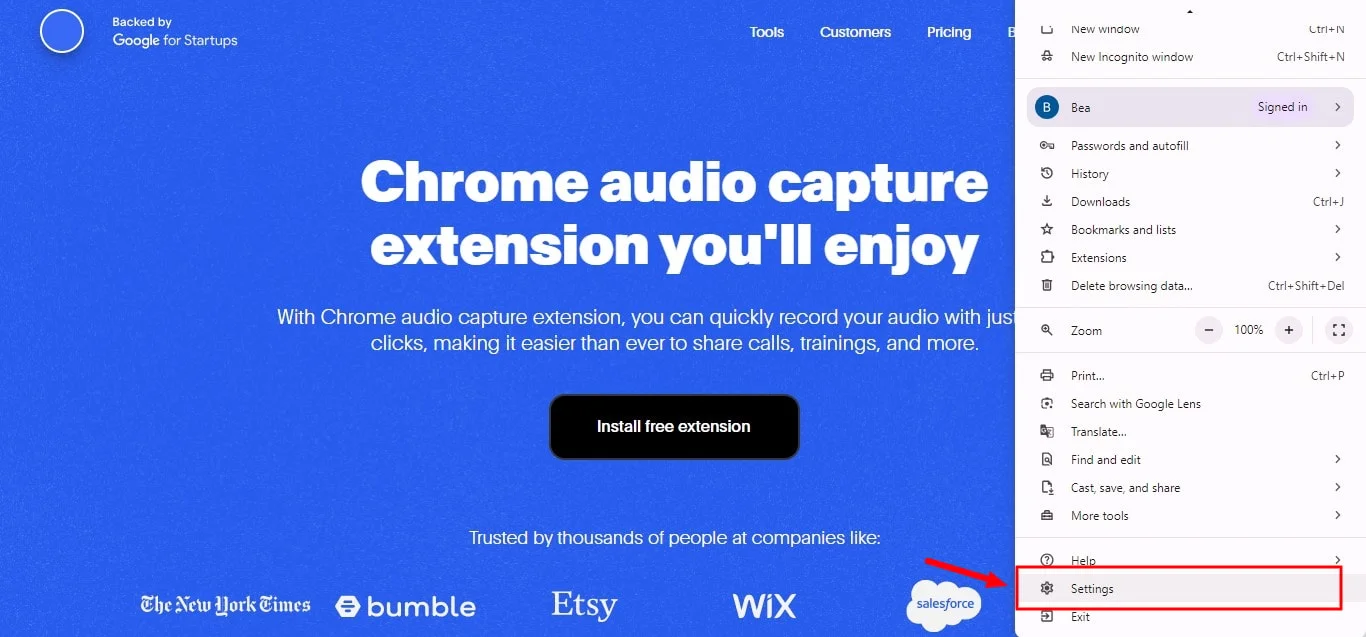
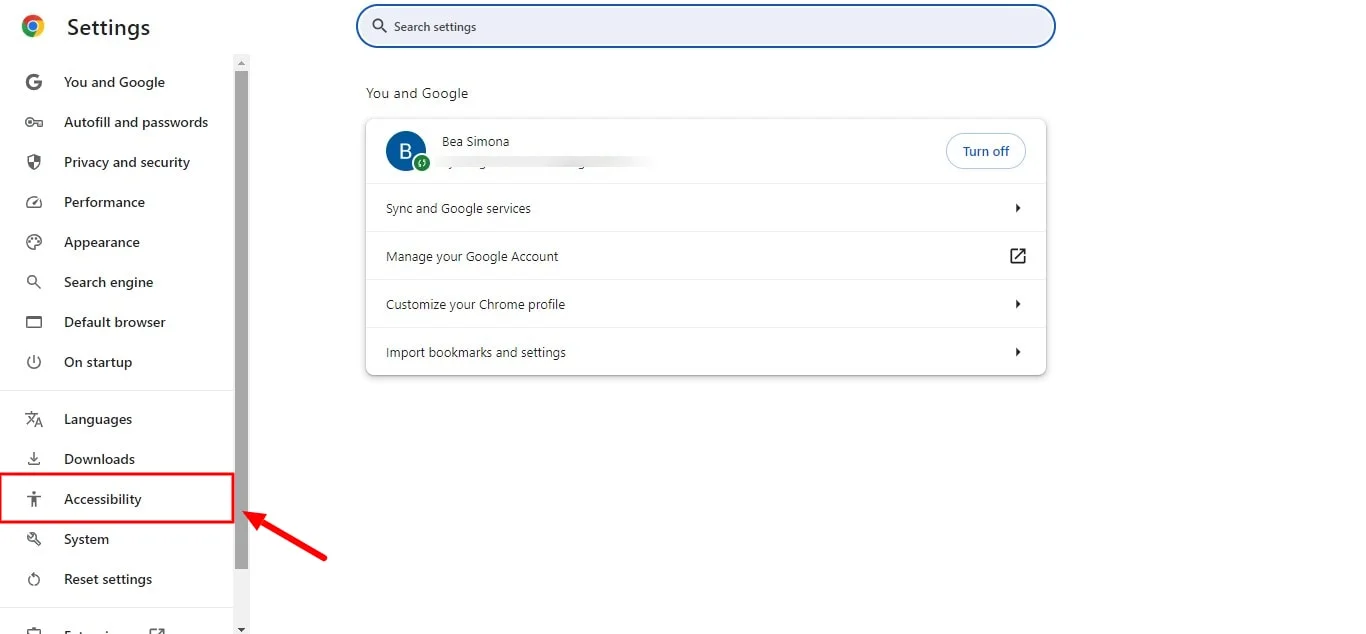
3. Toggle the live caption icon off to disable live captions.
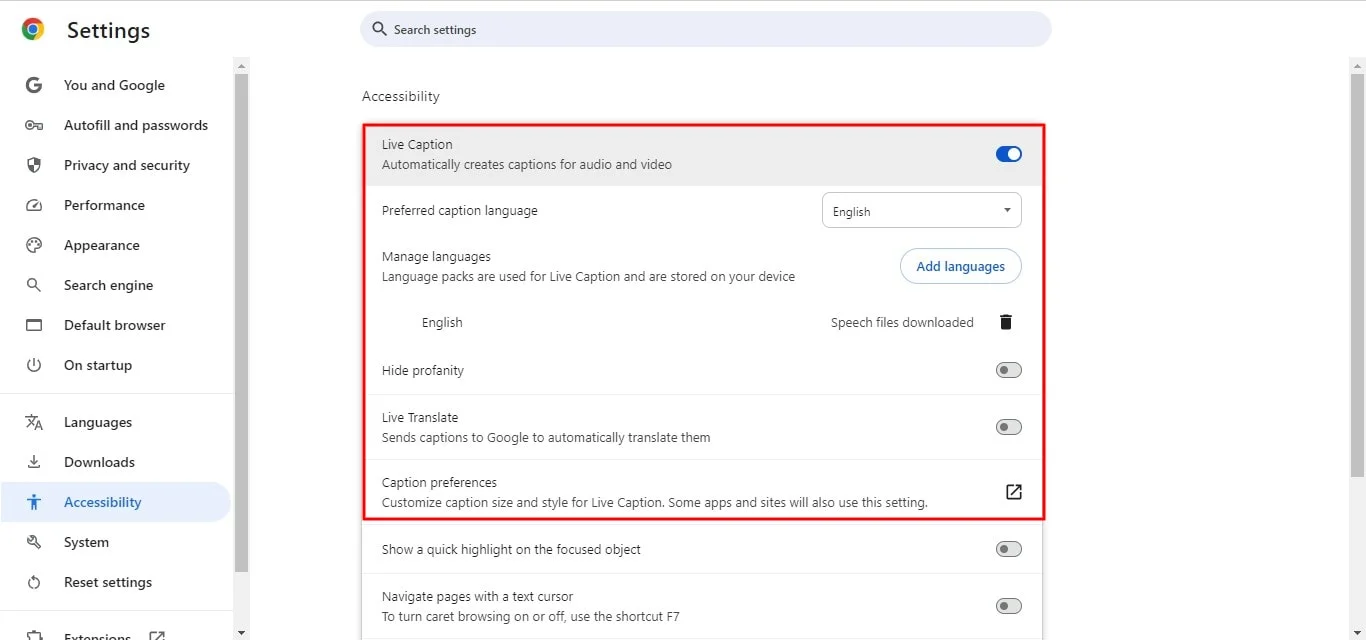
4. The feature will now be turned off for all YouTube videos, audio files, and other media on Chrome.
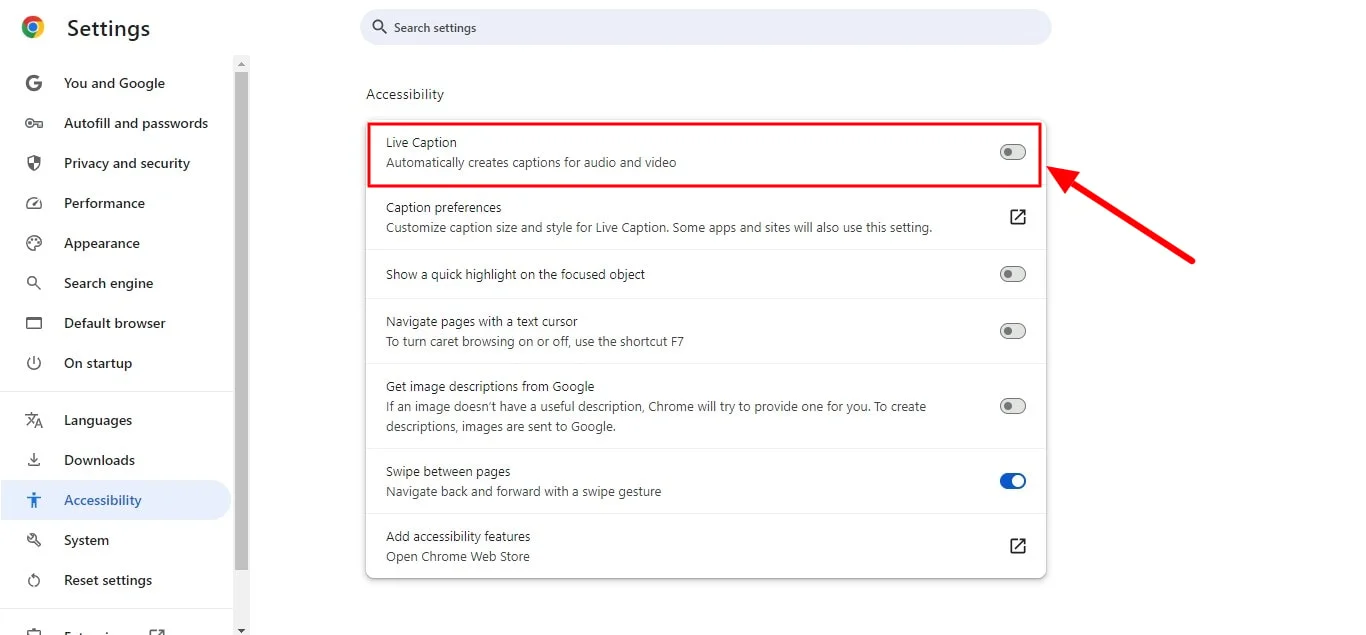
How To Turn Off Live Caption On Mac
On Mac, you can turn off live captioning by:
- Navigating to system preferences.
- Selecting the settings of accessibility.
- In the hearing enhancements section, locate the live caption window.
- Put off live captions by turning off the feature.
How To Turn Off Live Caption On Android
For Android users, disabling live captions is simple:
- Open the phone accessibility settings.
- Look for caption preferences or live caption settings.
- Turn off the live caption service by toggling the option off.
- On some devices like Google Pixel, you can turn off the feature directly from the volume bar.
How To Turn Off Live Captions On Facebook
To turn off live captions on Facebook:
- Go to the video settings on Facebook.
- Locate the caption settings option and turn it off.
- The captions will no longer appear during Facebook videos or streams.
How To Turn Off Live Captions On YouTube
Here’s how to turn off auto-generated captions on YouTube:
1. Open the YouTube video.
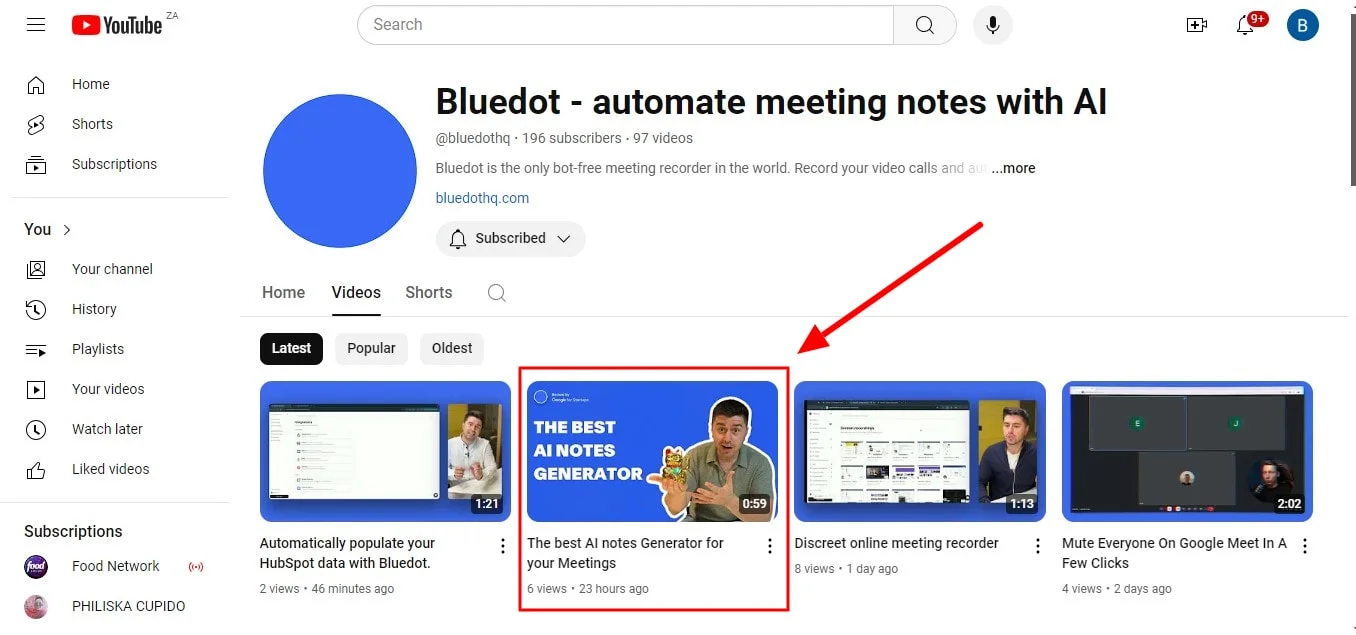
2. Click on the CC (closed captions) icon.
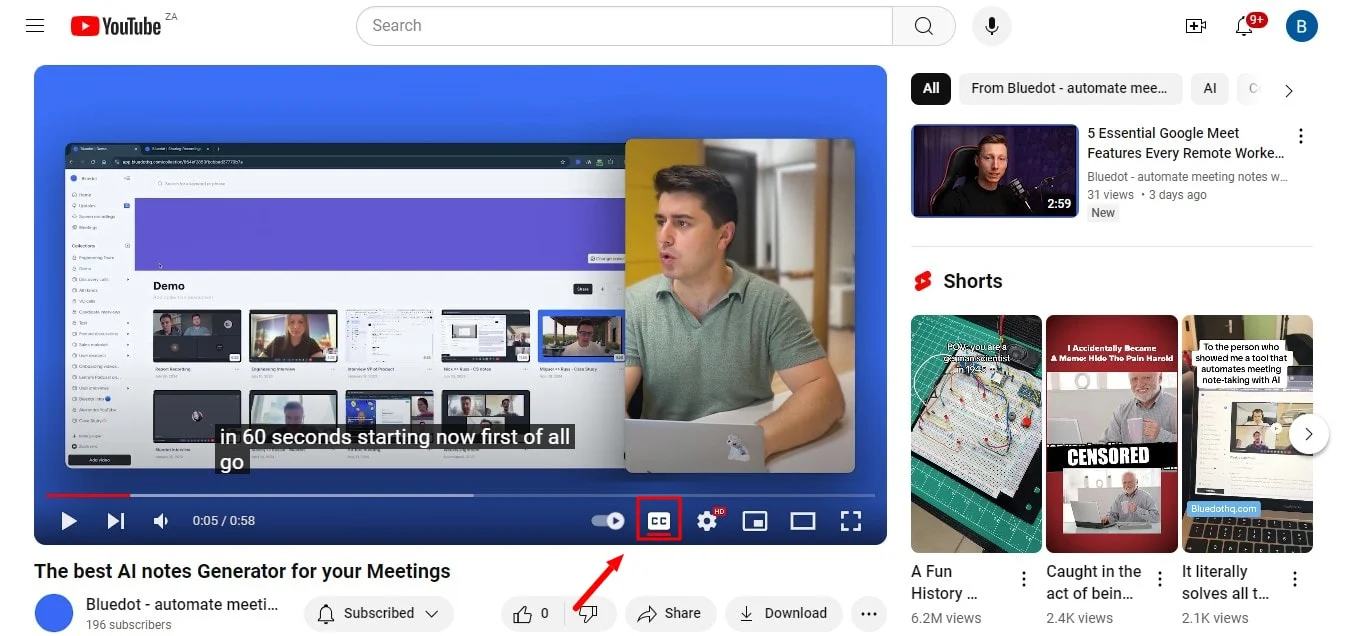
3. This will disable any captions on the video.
How To Turn Off Live Captions On Windows
To put off live captions on Windows:
- Go to settings and open accessibility features.
- Find live captioning under audio content.
- Disable the feature in the preferences section.
How To Turn Off Live Caption On Your Phone
On Samsung Phone
To turn off live captions on an Android phone:
- Navegue até configurações.
- Vá para características.
- Abaixo deficiências auditivas, desligue o rubrica serviço.
No iPhone ou iPad
Para Iphone ou iPad usuários:
- Vá para configurações.
- Selecione Acessibilidade.
- Na aprimoramentos auditivos seção, desligue o rótulos sonoros opção.
Conclusão
Gerenciar as configurações de legendas em diferentes plataformas é essencial para uma experiência suave e personalizada, e este guia fornece as etapas para desativar as legendas em vários dispositivos. Para aqueles que buscam uma solução abrangente para gravar reuniões e capturar legendas ao vivo, Bluedot é a melhor ferramenta disponível. O Bluedot não apenas grava reuniões sem esforço em plataformas como Google Meet, Zoom e Microsoft Teams, mas também funciona quando compartilhamento de tela está envolvido, garantindo que nenhum detalhe seja perdido.
Além da transcrição, o Bluedot oferece uma variedade de recursos poderosos, como gravação, e-mails gerados automaticamente, transcrição de teleconferência, anotador automático, transcrição de atas de reuniões, software de transcrição de entrevistas, modelos de reunião, e armazenamento seguro de suas gravações para uso posterior. Com
Bluedot, você pode simplificar seu fluxo de trabalho, manter registros precisos e garantir que os principais insights de suas reuniões sejam preservados, tudo em uma plataforma perfeita.

%201.svg)
