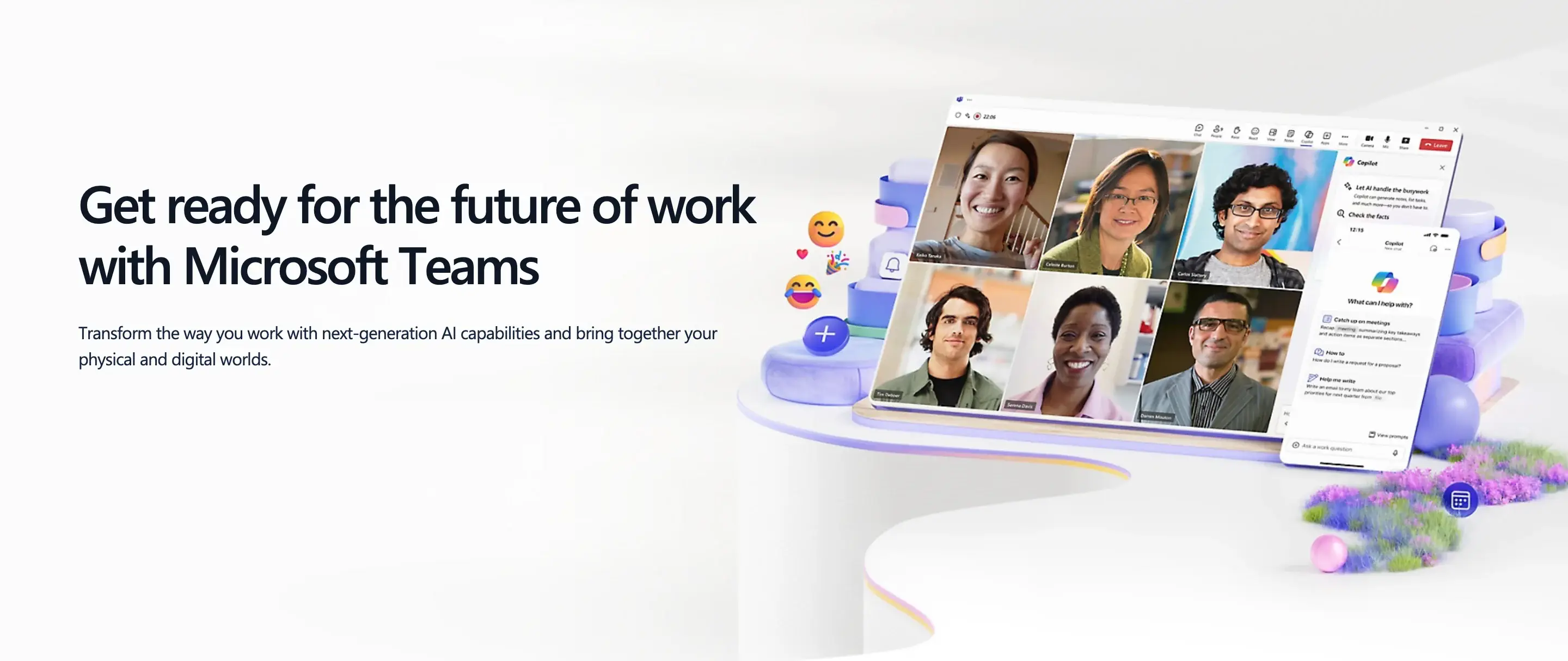
Whether you're in an office, remote, or hybrid environment, Teams simplifies communication and project management. Discover how to leverage its features for efficient teamwork, from scheduling meetings and sharing files to using chat and video calls.
Learn to optimize your workflow, boost productivity, and strengthen team dynamics with practical tips and insights. Uncover the full potential of Microsoft Teams and transform the way you work.
What Is Microsoft Teams?
Microsoft Teams is a collaboration platform that combines chat, audio and video calls, meetings, file sharing, and app integration into a single workspace. It's designed to help teams work together efficiently, whether they're in the same office or remote.
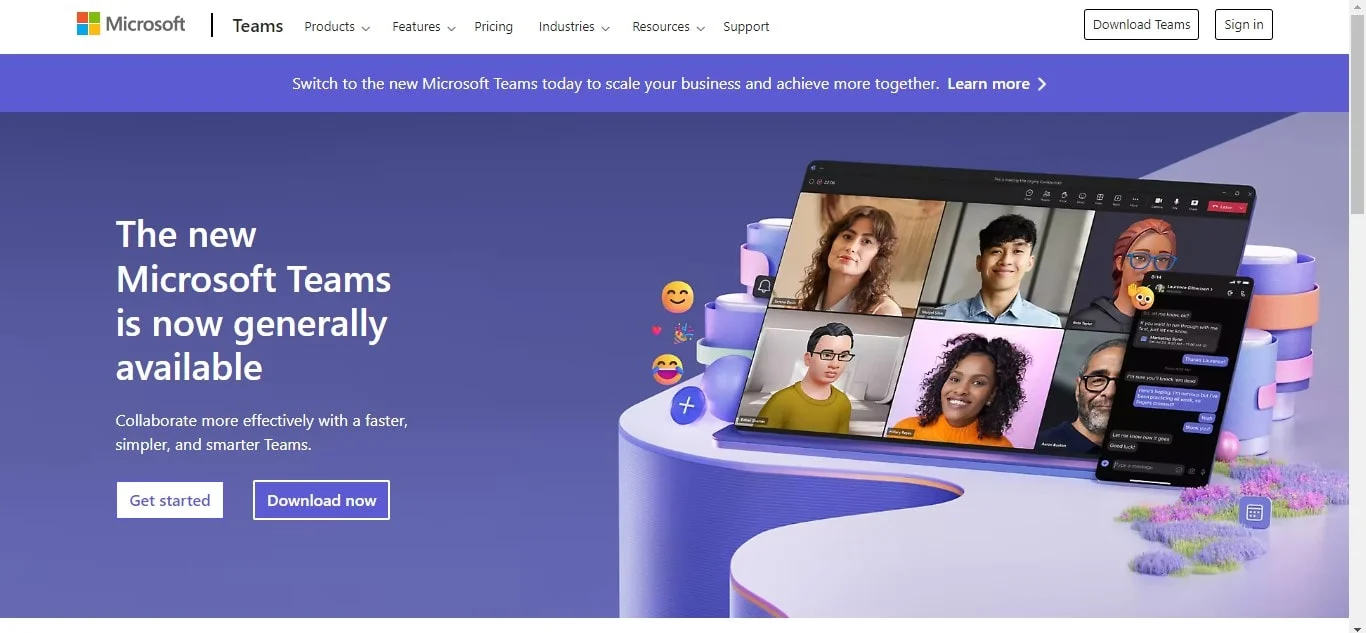
Features Of Microsoft Teams
- Chat and instant messaging: Utilize Skype for seamless communication.
- Calendar and meeting management: Integrate with Outlook to organize schedules and meetings.
- Content creation and sharing: Leverage SharePoint, OneDrive, and OneNote for creating, sharing, editing, finding content, and to assign tasks.
- Calling and meetings: Conduct calls and meetings with team members through Skype.
- To-do list integration: Use Planner to manage tasks and instantly convert to-do lists.
- Note making and sharing: Create, save, and share notes with OneNote.
- Social channel messaging: Post messages in larger social channels using a secure setting and access shared documents.
- Comprehensive search: Search across all your O365 documents and folders.
- Third-party app integration: Integrate with third-party apps using Tabs, Connectors, and Bots.
Teams and channels structure collaboration around specific projects or departments. Within these channels, teams can share files, have discussions, and access relevant tools. This centralized approach fosters efficient teamwork and information sharing.
By consolidating essential tools and promoting seamless collaboration, Microsoft Teams offers a significant advantage over traditional workplace platforms.
The Purpose of Microsoft Teams
The purpose of Microsoft Teams is to enhance collaboration and communication within teams and organizations.
It serves as a centralized hub for:
- Real-time communication: Chat, voice, and video calls.
- File sharing and collaboration: Document sharing, co-editing, and version control.
- Meeting and scheduling: Online meetings, webinars, and scheduling tools.
- Project management: Task assignment, tracking, and team organization.
- App integration: Access to various productivity and business applications.
Essentially, Microsoft Teams aims to improve efficiency, productivity, and teamwork by bringing together essential tools and features into a single platform.
The Microsoft Teams app
Microsoft teams users can get access to the app on many different devices such as:
Desktop and mobile versions
- Desktop: Available for both Windows and macOS, the desktop version provides a full-featured experience with easy access to all Teams functionalities, including chat, meetings, and file sharing. It features a left-hand navigation pane for quick access to Teams, Chat, Calendar, and Files.
- Mobile: The app is available for iOS and Android devices, allowing users to stay connected and manage their work on the go. The mobile version includes core features like chat, meetings, and notifications, with a user-friendly interface optimized for smaller screens.
Web version
- Web: Microsoft Teams can also be accessed via web browsers, including Google Chrome, Microsoft Edge, and Safari 15. The web version offers a similar set of features as the desktop app but is ideal for quick access without needing to install additional software.
How To Use Microsoft Teams
Using Microsoft Teams is quite simple, so we'll give you the basics on how to navigate this software.
Communicating in Microsoft Teams
Microsoft Teams offers a variety of communication tools. You can send instant messages to individuals or groups, initiate group chats, or hold real-time conversations with voice or video calls. Share files, images, and other content directly within chats. Use features like reactions, GIFs message animations, and stickers to add personality to your messages. For larger discussions, create channels within teams where multiple people can contribute and follow conversations.
Finding and accessing Microsoft Teams
To start using Microsoft Teams, downloading Teams for your computer or mobile device.
1. Sign in with your Microsoft account or organizational credentials.
2. Once logged in, you'll see a list of teams you belong to.
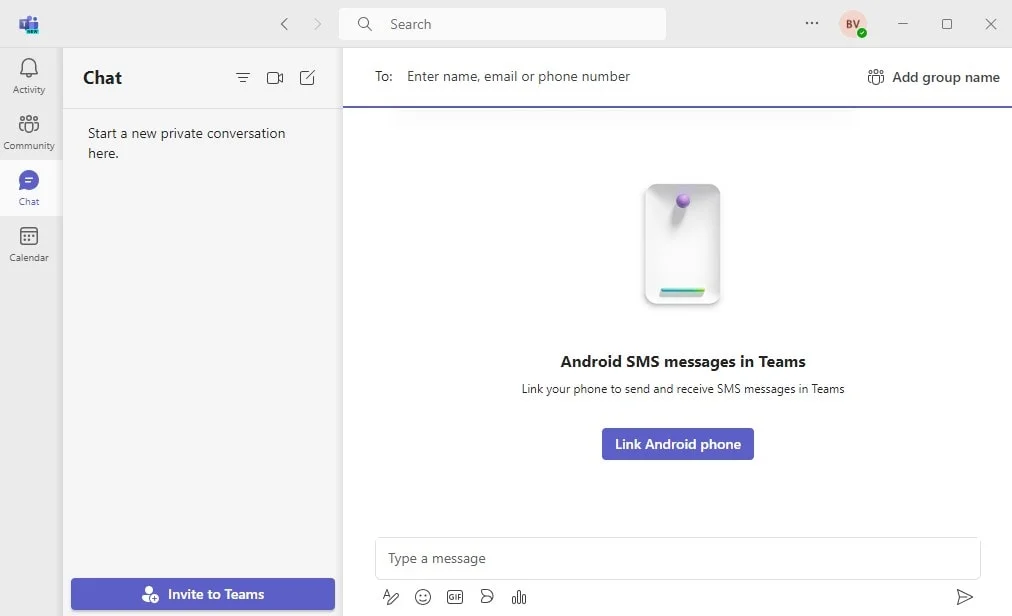
3. You can join additional teams by searching or receiving an invitation.
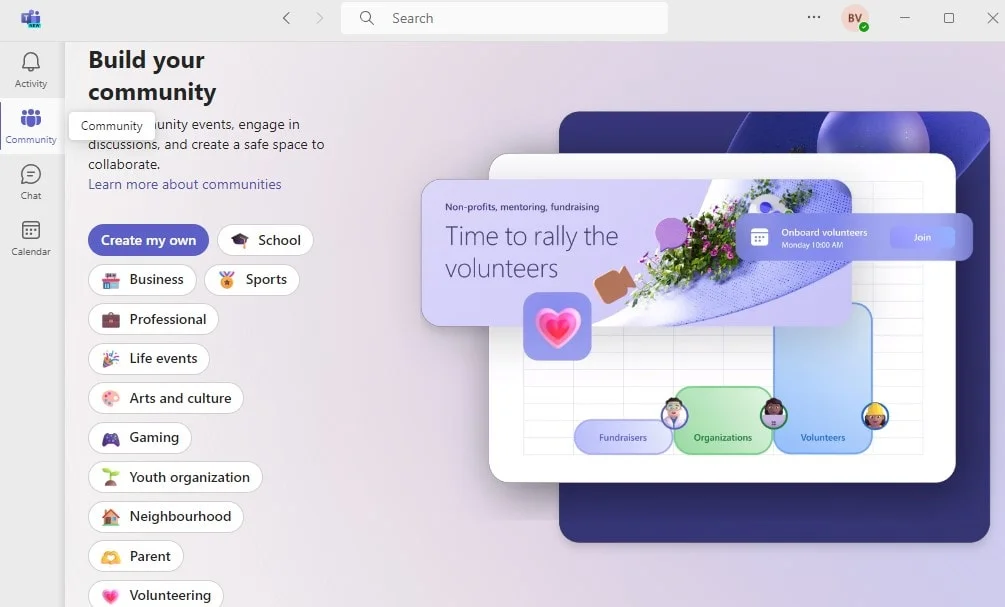
4. Navigate between teams and channels using the left-hand sidebar.
5. Use search to find specific messages, files, or people within Teams.
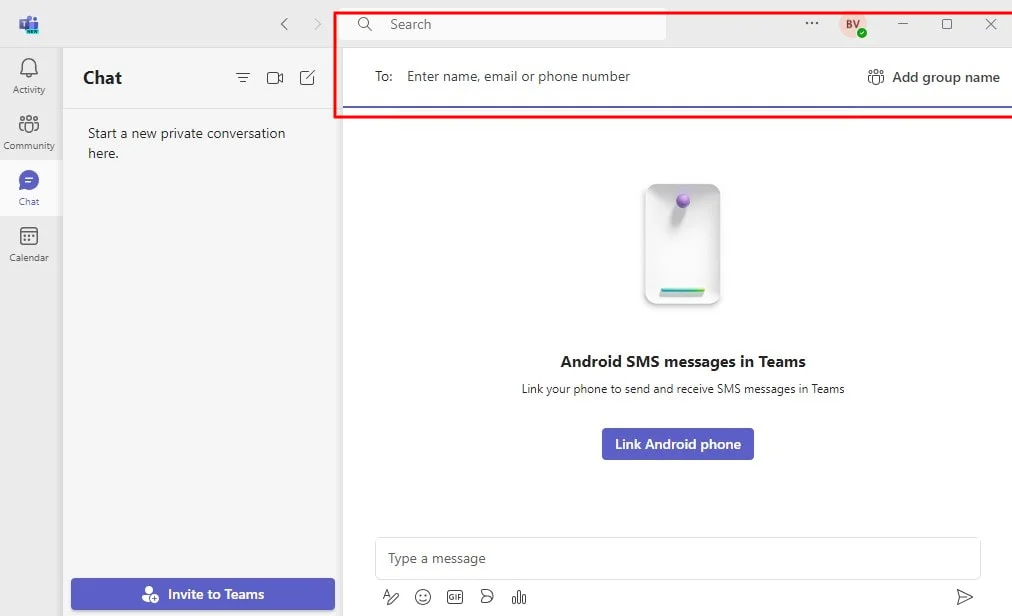
Meeting in Microsoft Teams
You can schedule and join meetings directly from Microsoft Teams. a meeting link, or even a calendar invite. Invite participants, share screens, and use features like group chat, join audio, and file sharing during meetings. Use breakout rooms for group discussions. Teams is not the only app you can do this on, but it is a helpful feature. Take advantage of virtual backgrounds and meeting layouts to enhance your meeting experience.
Collaborating in Microsoft Teams
Microsoft Teams creates collaboration through a dedicated community of shared files, document co-authoring, virtual rooms, and task management. Store files and share files within team channels, allowing multiple users to access and edit documents simultaneously. You can use built-in tools or integrate other apps to streamline workflows. Assign and track tasks using the tasks feature. Collaborate on projects by sharing ideas, providing feedback, and making decisions within team channels.
Basic Microsoft Teams terminology
Microsoft Teams shares a familiar layout with other collaboration tools, featuring a sidebar for navigation and a central workspace for interaction.
Key components of the Teams interface include:
- Teams: These are virtual groups of people collaborating on shared projects or goals.
- Channels: Within a team, channels are dedicated spaces for specific topics or projects, helping to organize conversations and files for an entire community.
- Tabs: Located at the top of each channel, tabs provide quick access to files, apps, and other resources relevant to the channel.
- Mentions: Using the "@" symbol, users can directly address specific individuals, teams, or channels within a message, keeping conversations organized.
- Activity feed: This displays a summary of recent conversations, mentions, and other team activity.
- Threads: Easily connect conversations in Teams are organized into threads, allowing for focused discussions and replies.
By understanding these core elements, users can effectively navigate and utilize Microsoft Teams for collaboration.
Microsoft Teams pricing plans
Microsoft Teams offers a free version with basic features, but for enhanced capabilities and integrations, paid plans are available. These plans cater to various business sizes and industries.
The platform is designed to serve a wide range of sectors, including frontline workers, healthcare, and education. Microsoft also provides specific plans for government agencies and non-profit community organizations.
It's important to note that significant changes occurred in April 2025 regarding Teams availability within Microsoft enterprise suites. While existing customers can maintain their current plans, new customers will need to explore standalone Teams plans or other Microsoft 365 options with built in cloud storage.
Pricing plans:
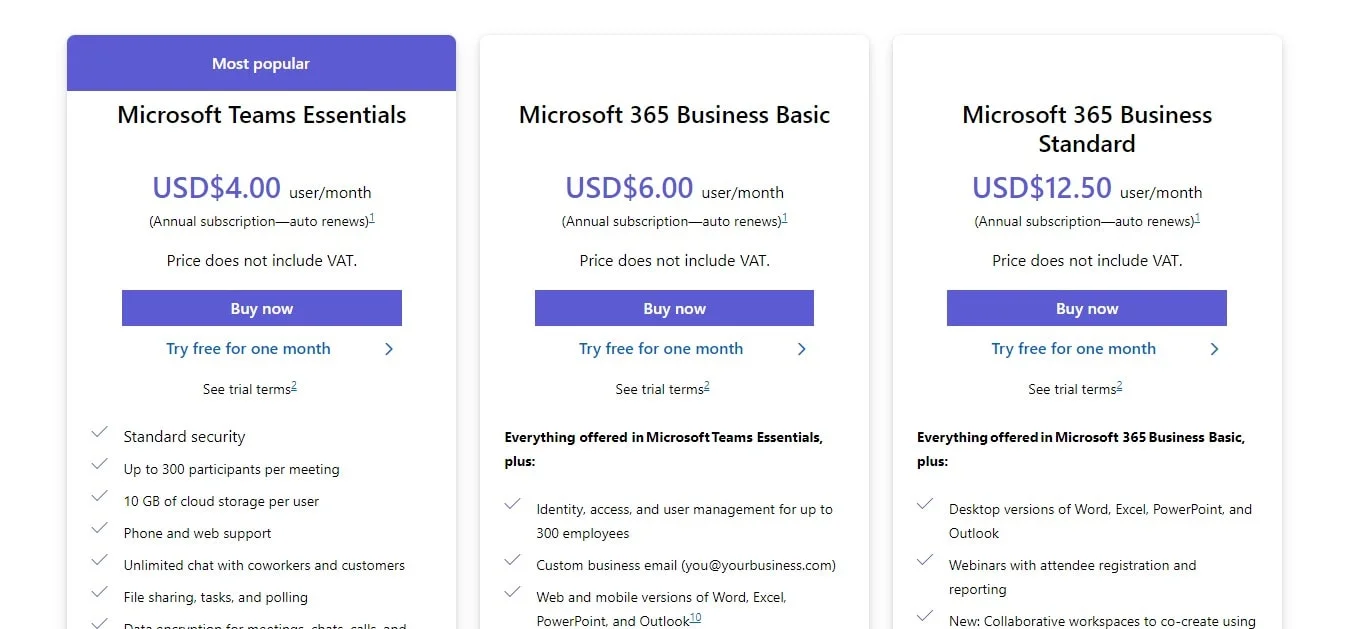
Microsoft Teams integrations
Microsoft Teams seamlessly integrates with a vast array of applications and devices to enhance collaboration and productivity. It connects directly with Microsoft 365 tools like Word, Excel, PowerPoint, and SharePoint, while also supporting external platforms like Box, Cisco Webex, and Zoom. Beyond software, Teams is compatible with video conferencing hardware from leading manufacturers such as Crestron, Logitech, and Poly.
To accommodate diverse work environments, Teams operates across Android, iOS, macOS, and Windows devices. It's also accessible through web browsers like Google Chrome, Microsoft Edge, and Safari, with specific limitations for older Safari versions.
How secure is Microsoft Teams?
Microsoft Teams offers a few important security features, including two-factor authentication, single sign-on, and encryption of data both while it’s being transferred and while it’s stored. It also uses the security features of other Microsoft apps like SharePoint.
Microsoft does not manage access or scan customers' uploaded content from their IT department. Your data stays under your control, and Microsoft only uses it for service-related purposes. Key security features in Teams are:
- Advanced threat protection: An optional service that helps detect and block harmful content in Teams.
- Private channels: Keep conversations private among selected users. Only members of these channels can see and participate in the discussions, making them useful for sensitive topics like budgets.
- End-to-end encryption (E2EE): Secures one-to-one voice and video calls, with IT departments controlling who can use this feature.
- Safe links: Protects against harmful websites by checking links clicked in Teams apps.
- Meeting controls: Features like disabling video and invite-only options improve meeting security. Organizers can turn off videos for specific people or everyone, and uninvited participants can be sent to a meeting lobby.
Conclusion
Mastering Microsoft Teams is crucial for effective modern collaboration to ensure everyone is on the same page. By understanding its core functionalities and best practices, teams can significantly enhance productivity and communication. However, capturing and retaining valuable meeting insights, and accessing shared documents, especially those involving screen sharing, can be challenging.
This is where Bluedot excels. As an AI-powered meeting recorder, Bluedot goes beyond transcription to offer comprehensive meeting management. It records, including screen sharing, transcribes, generates summaries, automates emails, provides meeting templates, and ensures secure cloud storage.
By combining the power of Microsoft Teams with Bluedot's intelligent features, organizations can elevate their collaboration and knowledge management to new heights.

%201.svg)
