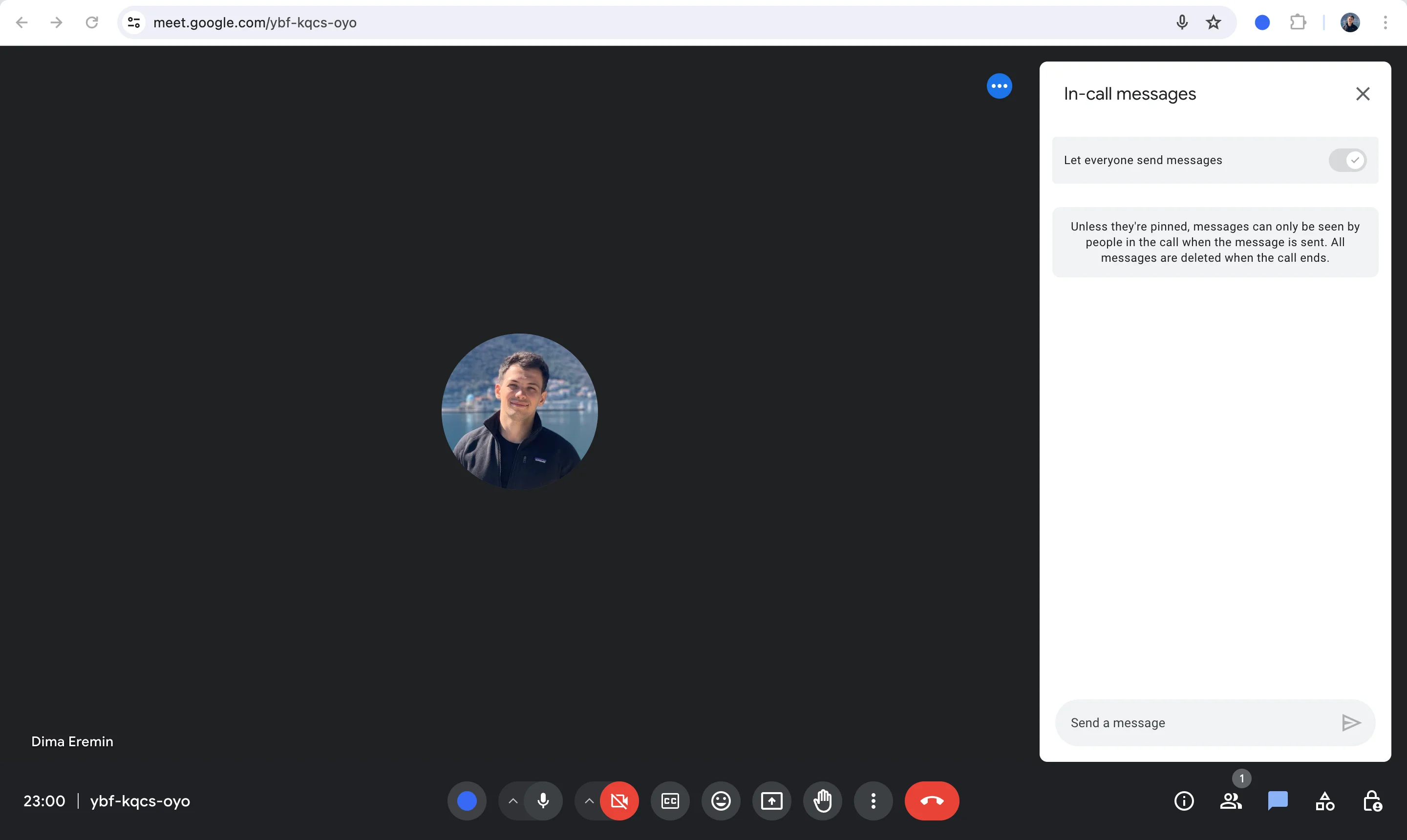
Have you ever been in a Google Meet video call and wanted to quickly share a question or idea without interrupting the flow of conversation? The Google Meet chat function is a handy tool to solve this problem and enhance your meetings. This guide will unveil how to use chat during your Google Meet and some valuable tips to make your meetings more collaborative and productive.
How To Send Chat Messages On Google Meet
To send chat messages on Google chat, whether on a computer or mobile device, participants simply need to join the meeting using the same meeting code. as other members.
On a laptop/desktop computer
Here's a simplified guide to using the Meet Chat feature on your computer:
1. Join your scheduled meeting on your laptop or desktop computer.
2. Once in the meeting, navigate to the bottom right corner of your screen.
3. Locate the chat icon and click on it to open the chat window.
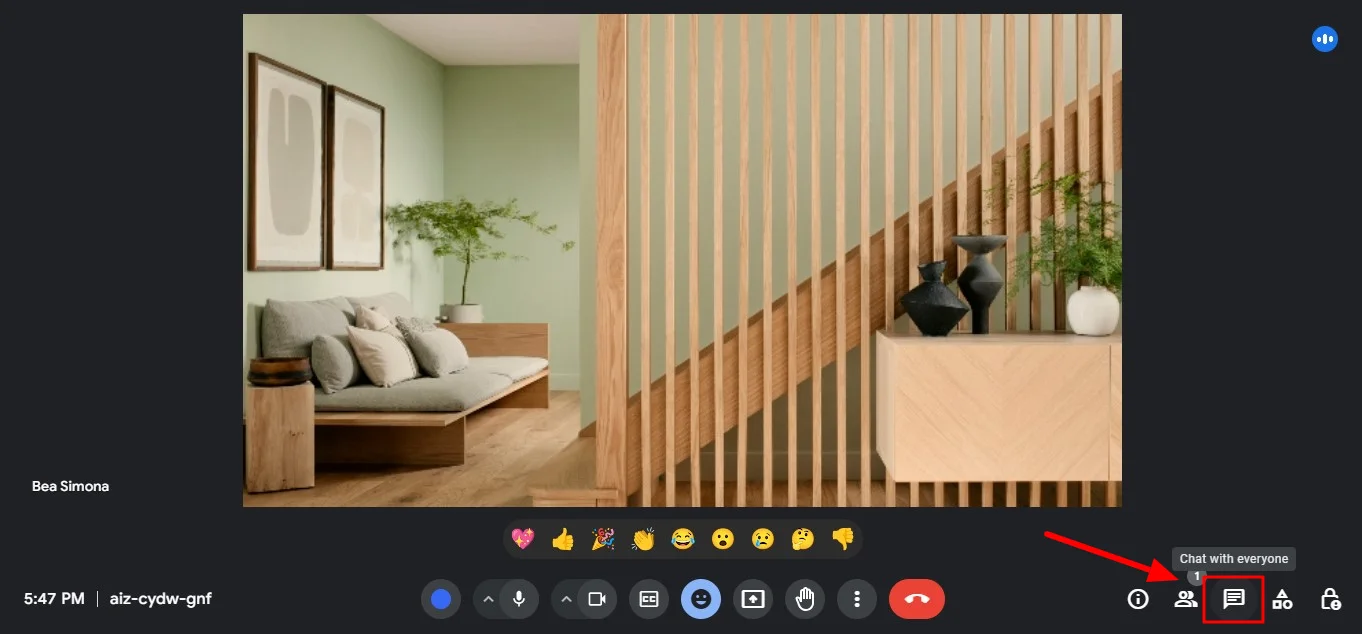
4. In the chat window, you'll find a text box at the bottom. Click on it to start typing your message.
5. After composing your message, either click the "Send" button or simply press "Enter" on your keyboard.
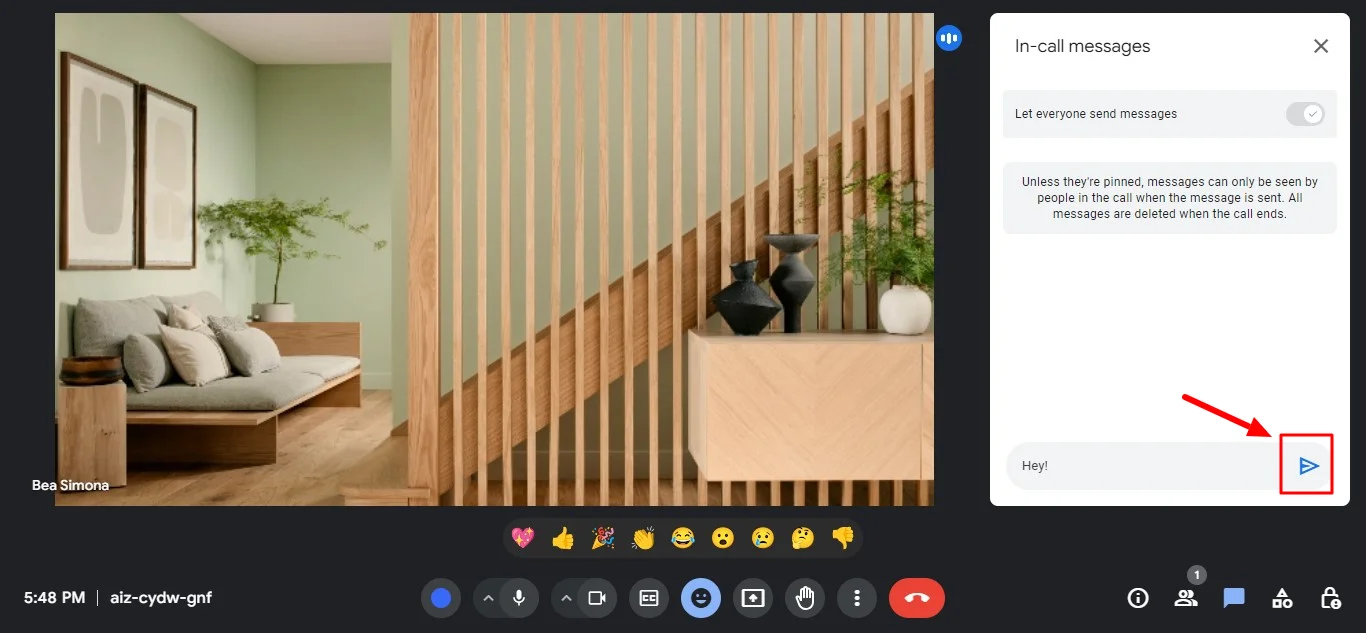
6. Your message will then be instantly visible to all meeting participants.
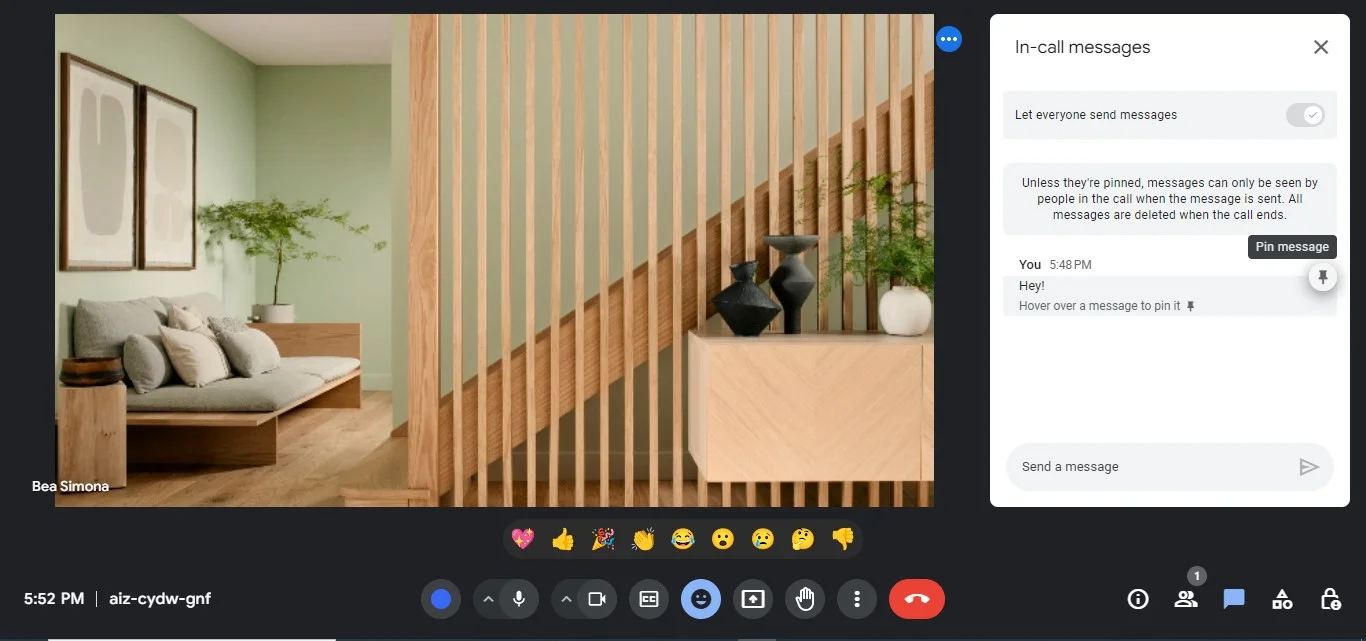
On a mobile device
Here are the steps to use the chat function in Google Meet on your mobile device:
1. Join a Google Meet conference via the mobile app by either creating a new meeting or using a meeting link.
2. Once in the meeting, tap on the "More options" button located at the bottom of your screen, identified by three dots.
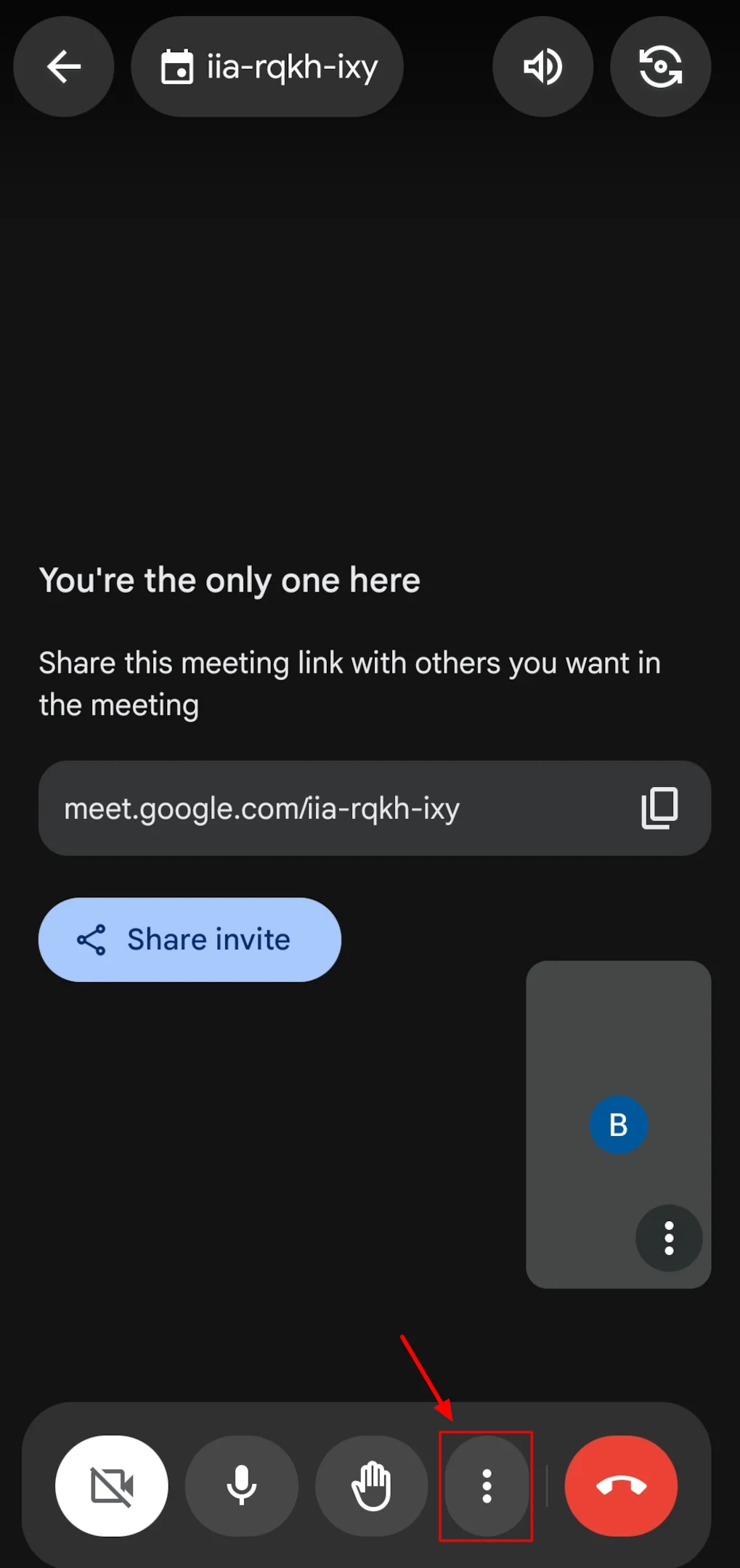
3. Within the options menu, select "In-call messages" to enable private chatting during the meeting.
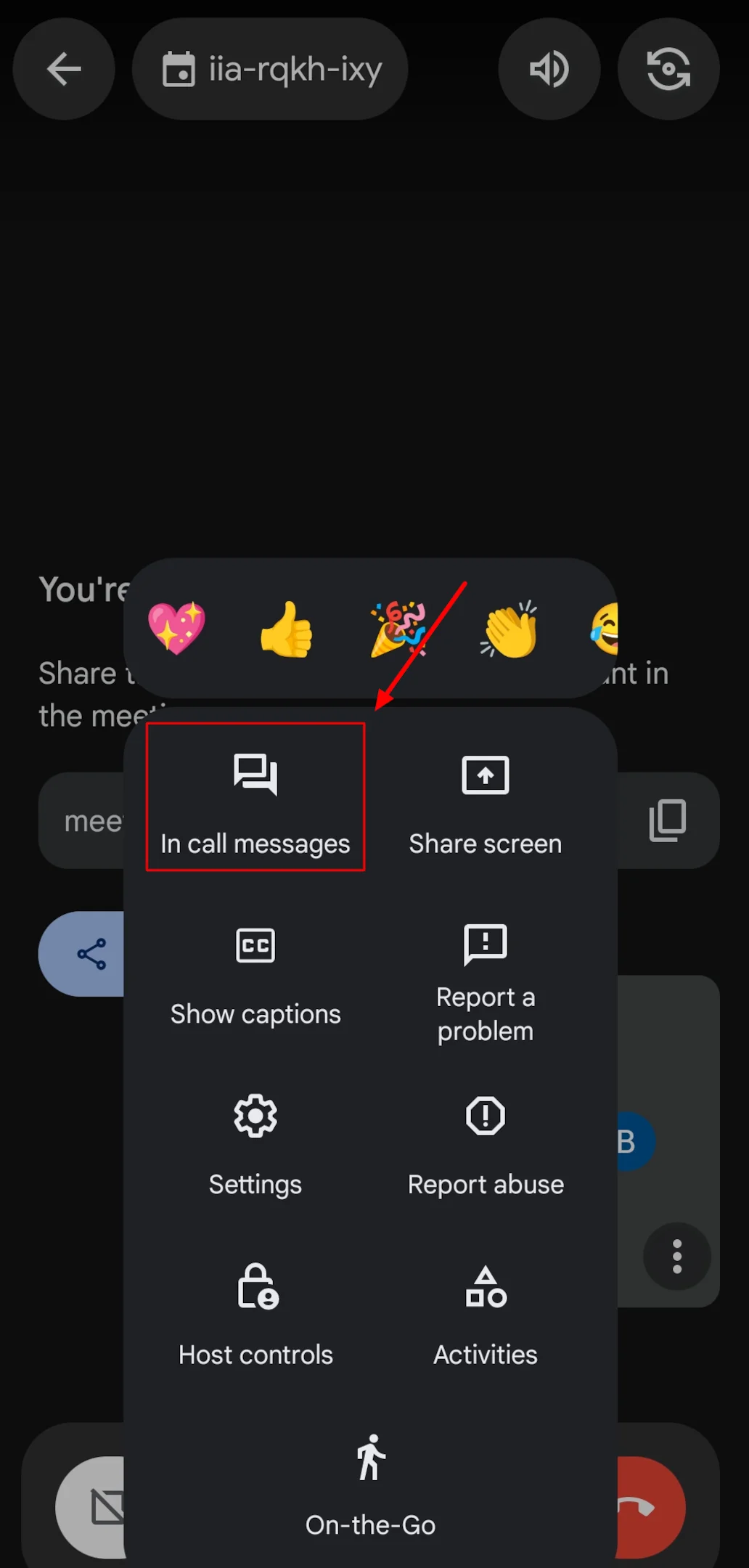
4. A text box will appear on your screen; here, type your message or paste a link to share with other participants.
5. After composing your message, simply tap "Send" to share it with all meeting participants.
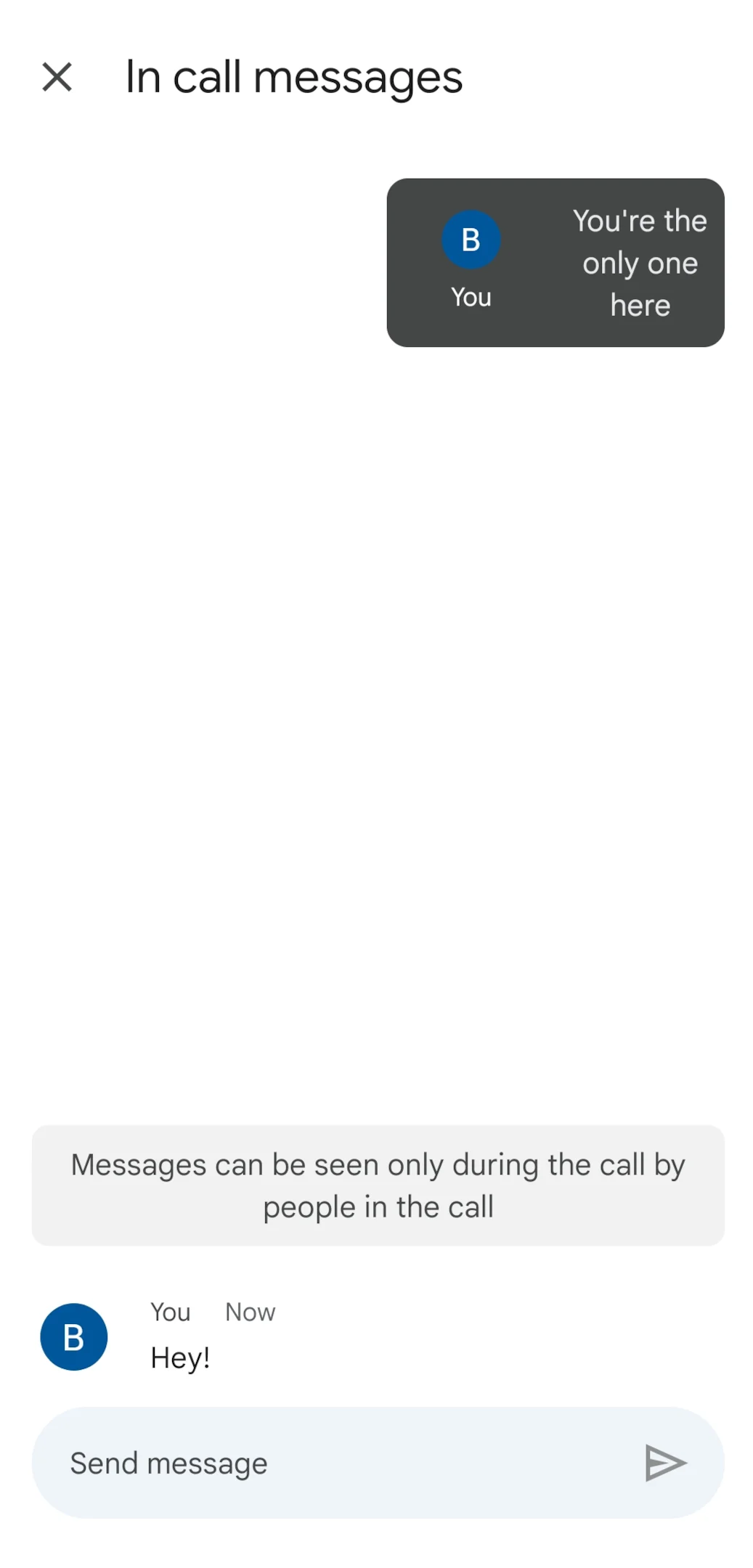
6. Remember, messages cannot be deleted on Google Meet, so use discretion when sending as your won't messages disappear.
How To Send Private Messages In Google Meet
Private chat isn't an option on Google Meet at present. Messages or links shared during a conference are visible to all present participants unfortunately won't be able to privately chat. For instance, if someone leaves and you send a message, they won't receive it upon rejoining.
How To Create A Group Chat
While Google Meet lacks a direct group chat function, individuals can create a Google Hangouts session and enable video for group communication. Simply access Gmail or create a Google Workspace account, form a Hangouts group, add participants, share the link, and send messages to the chat panel.
Features And Functions
Google Chat offers a range of features and functions designed to enhance communication and collaboration during video meetings. Here are some aspects:
- Text messaging: Participants can send a chat message in real-time during a video meeting.
- Emoji reactions: Users can react to messages with emojis, providing a way to express emotions, agreement, or acknowledgment without typing a response.
- File sharing: The chat feature enables participants to share files directly within the meeting chat.
- Chat history: The chat Google Meet chat history is preserved even after the meeting ends, allowing participants to refer back to previous discussions or shared resources at a later time.
How to turn off chat in Google Meet
Hosts have the option to turn chat messages on or off during a chat in Google Meet. We'll show you how to do it for your next scheduled meeting:
1. Access the host settings by clicking on the "Meeting safety" button located at the bottom right corner of your screen.
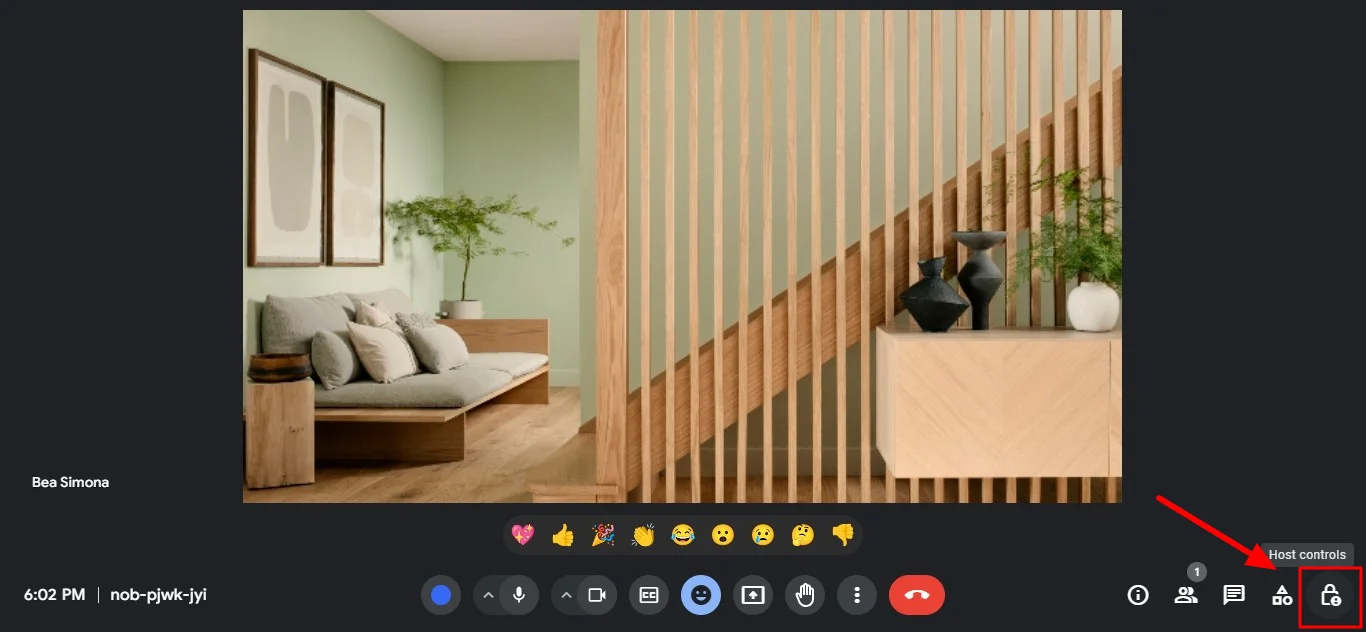
2. A popup menu will appear on the right side of your screen, presenting various options and settings. From these settings, locate and click on the "send chat messages" button to disable the chat feature.
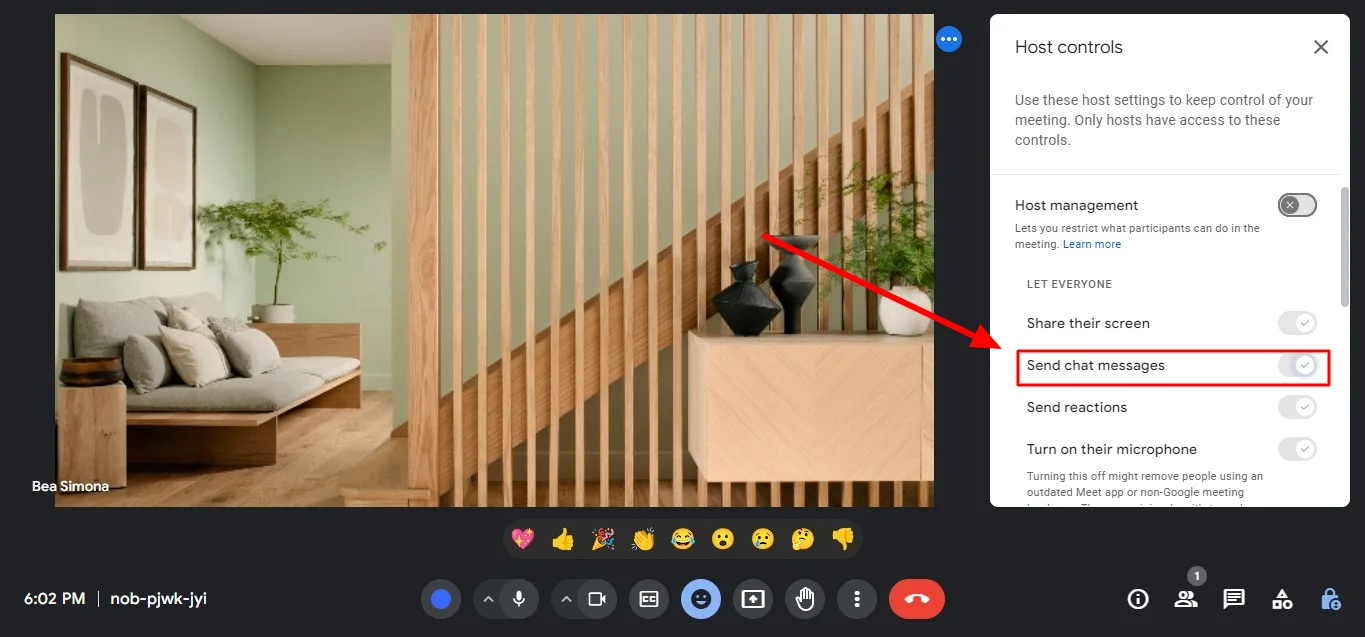
Conclusion
By incorporating Google Meet chat into your video calls, you can streamline communication, boost collaboration, and ensure everyone walks away with clear takeaways. It's a simple yet powerful tool that can significantly enhance your online meetings.
However, for comprehensive recording needs that go beyond chat, consider using Bluedot. While Google Meet chat captures textual exchanges, Bluedot offers a more robust recording solution. It allows you to capture the entire meeting experience, including audio, video, screen sharing, and even chat transcripts – all in one place. It even stores your recordings securely for later use.
This ensures you have a complete record of the discussion for future reference and can revisit key points or share them with those who couldn't attend. So, leverage Google Meet chat for real-time interaction, comprehensive recording needs, as well as audio Chrome capture.







