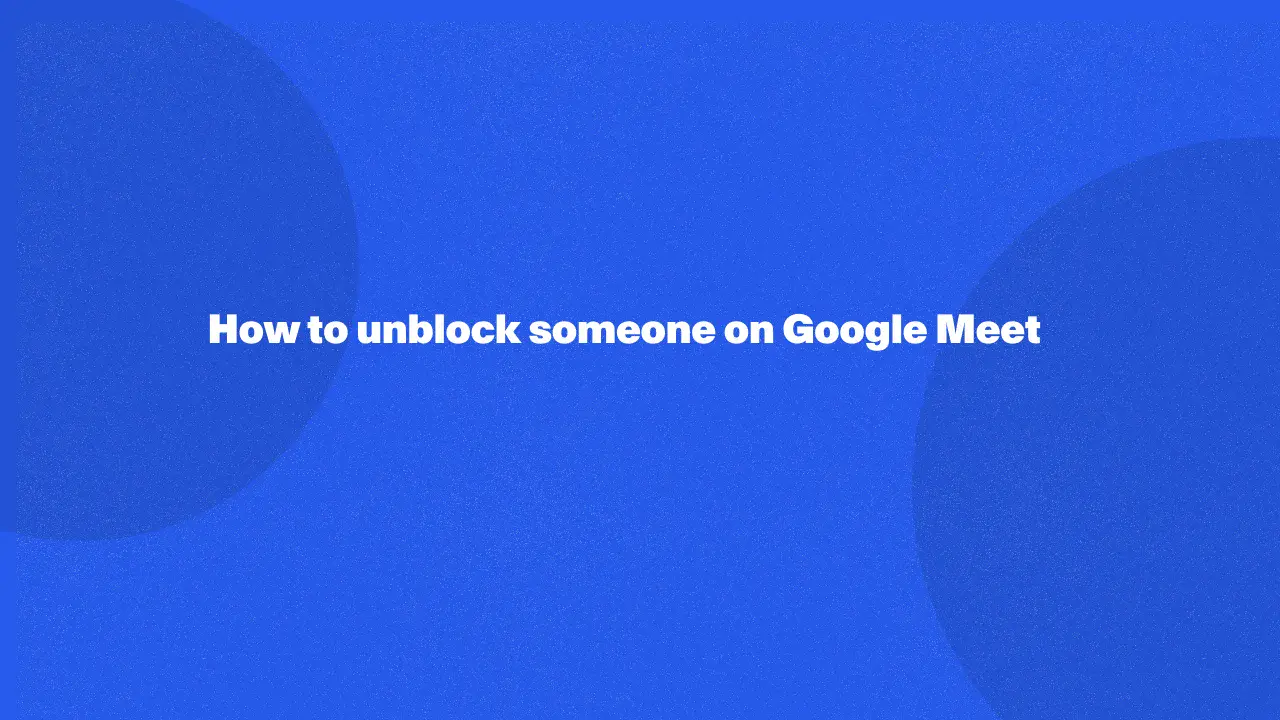
Unblocking someone on Google Meet is easy and helps you restore connections with people you’ve previously blocked. This is helpful if you need to open up communication for important meetings or discussions.
Learning how to manage your blocked list ensures smooth interactions and keeps your Google Meet calls on track. Keep reading to find out how to make your Google Meet experience better by easily managing who you can talk to.
How To Unblock Someone On Meet If You're Using Android
If you're using an Android phone:
- Open the Google Meet app.
- Tap the navigation menu (three lines) in the top left corner.
- Go to Google Meet "Settings" > "Calling settings" > "Blocked users."
- Find the person you want to unblock and tap "Unblock."
How To Unblock Someone On Meet If You're On A Computer
If you're on a computer or laptop:
1. Go to the Google Meet app or type "Google Meet" in the address bar of a browser.
2. Open Settings at the top right.
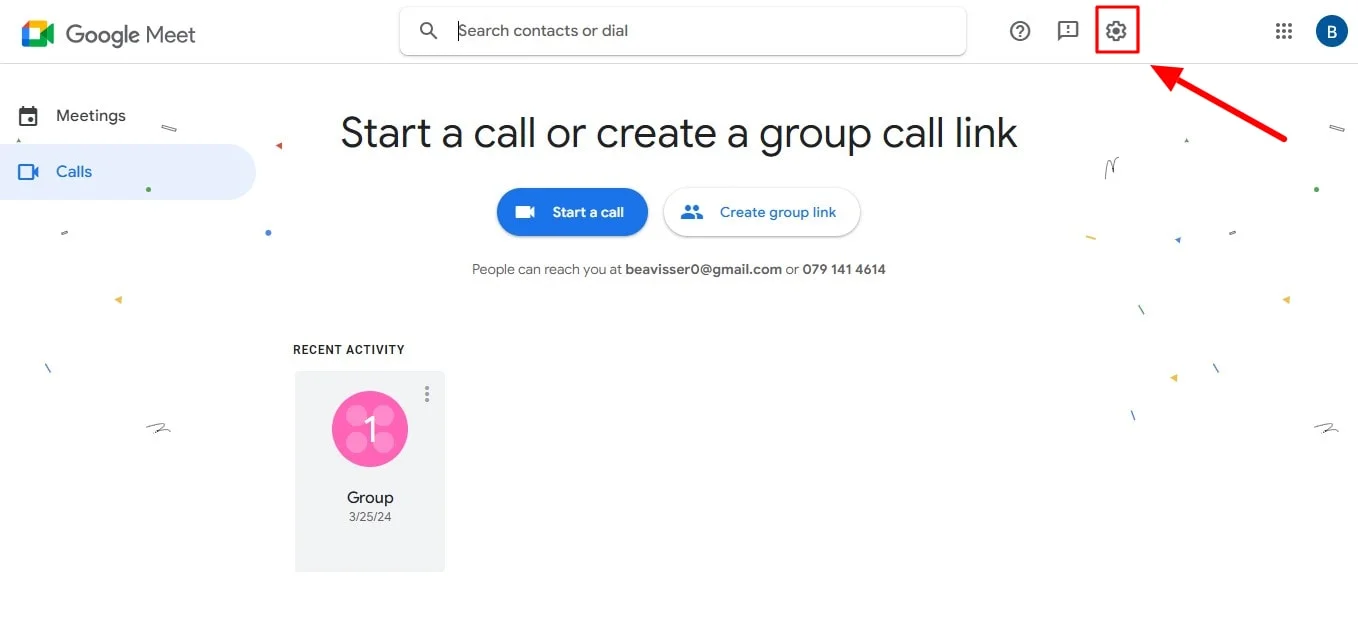
3. Select the Blocked users tab that will pop up.

4. Click Unblock next to the person's name (it will appear as an X)
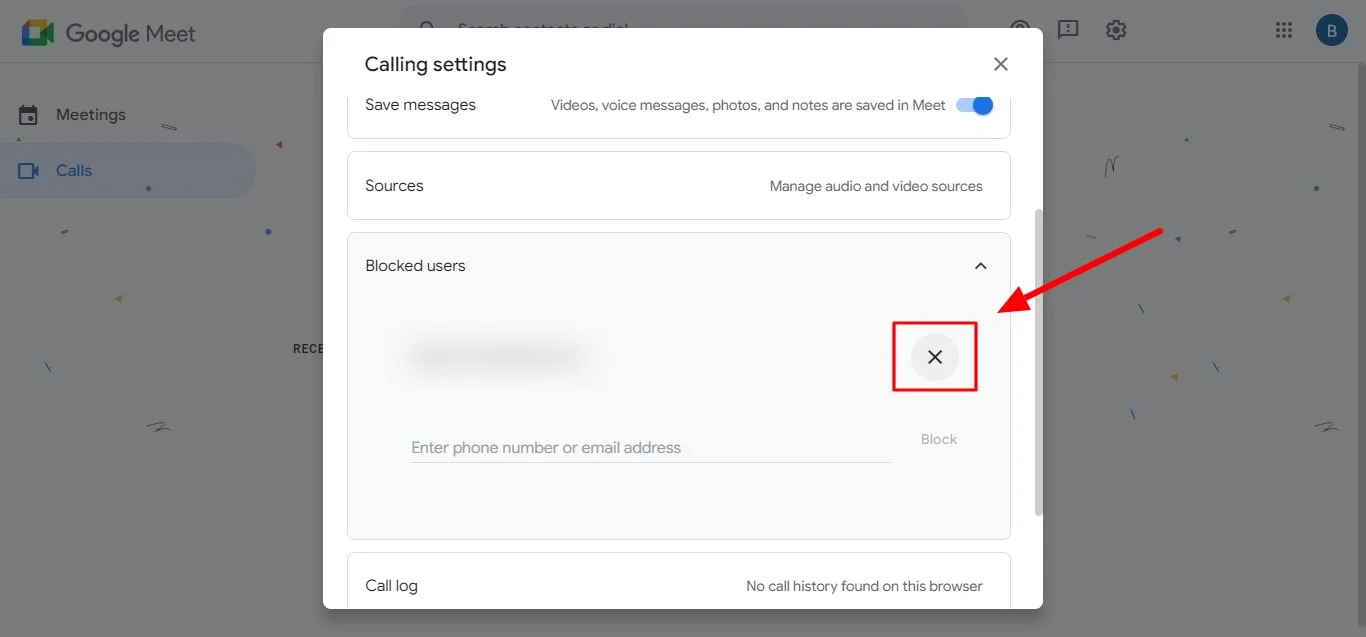
Conclusion
Understanding how to unblock someone on Meet allows you to maintain open communication and collaboration channels. The process is simple and can be done on both Android devices and computers for Google Workspace customers.
However, for capturing the full value of your Google Meet sessions, consider Bluedot - best meeting recorder. While Google Meet offers basic screen sharing and recording camera functionalities, these tools provide enhanced capabilities.
Bluedot goes beyond basic recording, offering a comprehensive solution for capturing and managing your Google Meet interactions.
Bluedot not only excels at recording and transcription, but also offers additional features:
- Auto-generated emails: Summarize key points and action items for easy follow-up.
- Meeting templates: Streamline your workflow with pre-defined meeting structures.
- Secure cloud storage: Access and share your recordings safely with colleagues.
By incorporating Bluedot for capturing and managing your Google Meet sessions, you unlock a dynamic and productive collaborative environment.
FAQ
Can I unblock someone after the meeting has ended in Google Meet?
Yes, you can absolutely unblock someone in Google Meet even after the meeting has finished. Unblocking functionality works independently of meetings and messages themselves.
Why is it important to know how to unblock someone on Meet
There can be several reasons:
- Accidental block: You might have blocked someone unintentionally and want to reconnect.
- Resolved issue: If you blocked someone due to a misunderstanding that's been resolved, unblocking allows communication again.
- Future collaboration: You might need to interact with the person again in future meetings.
Who can unblock a user on Google Meet
Anyone who blocked someone in the first place can unblock them. This feature applies to both personal and certain business/education accounts.
Note: For business or education accounts, be aware there might be additional admin controls in place that affect user blocking for Google Voice.
What happens if I accidentally unblock someone on Google Meet
Unblocking an account is not a permanent action within Google Meet, there is not a padlock icon visible anywhere. You can always block the person again if needed.







