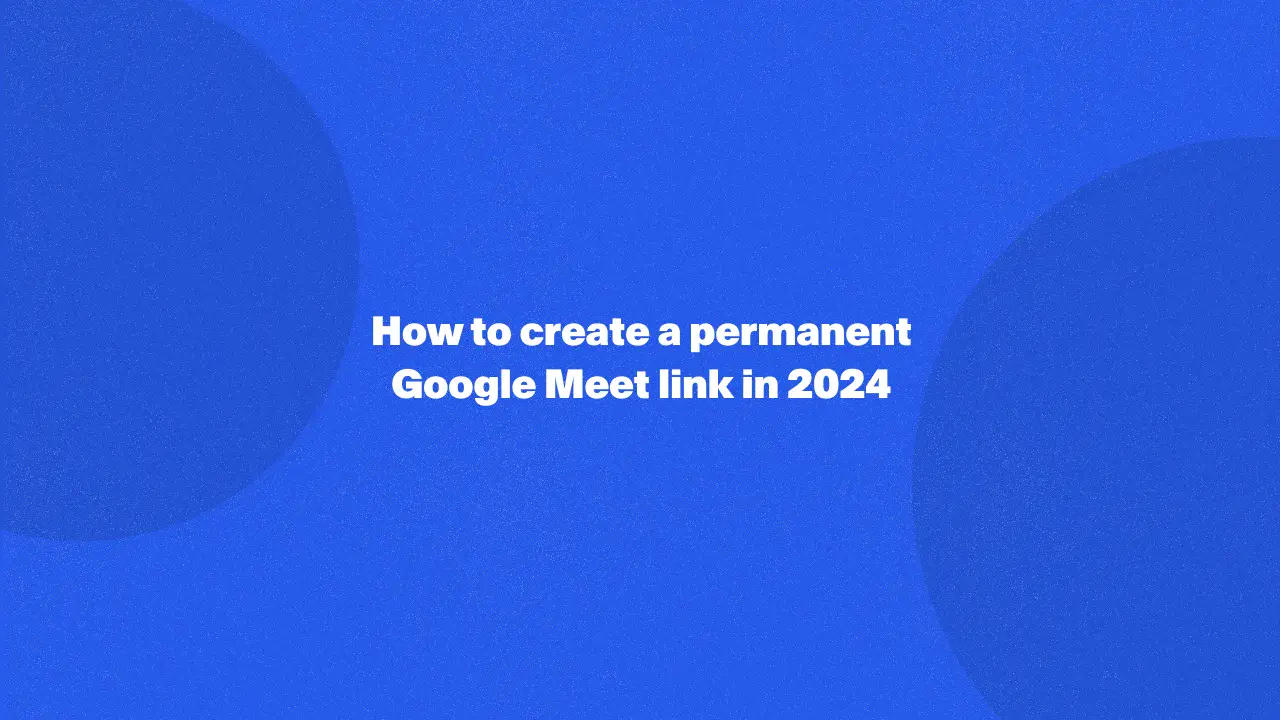
Do you ever get tired of multiple Google Meet links piling up in your inbox? This guide solves that frustration by showing you exactly how to create a permanent Google Meet link. This eliminates the need to constantly create new links and provides a single, easy-to-share solution for your recurring meetings.
Whether you host regular team meetings, Google classroom, or webinars, this guide unlocks the value of a permanent link, streamlining your scheduling and making your online meetings a breeze.
Benefits Of Having A Permanent Google Meet Link
Here are a few reasons to promote permanent meeting links. Creating a permanent meet link offers several benefits:
- Convenience: With a permanent link, there's no need to constantly generate new meeting IDs or links for meetings.
- Time-saving: Eliminates the need to send out new invites for each meeting, saving time for both hosts and participants.
- Consistency: Ensures consistency in meeting access, reducing confusion among participants.
- Accessibility: Simplifies access for participants by providing a single, reliable link that can be bookmarked or saved for future use.
- Security: Allows hosts to control access to the meeting by sharing the link only with intended participants.
Creating A Google Meet Link That Doesn't Expire
Creating a meeting link that doesn't expire is simple. Here are the steps:
1. Visit the Google Meet website or open the Google Meet app on your device.
2. Start an instant meeting by clicking on "Start an instant meeting."
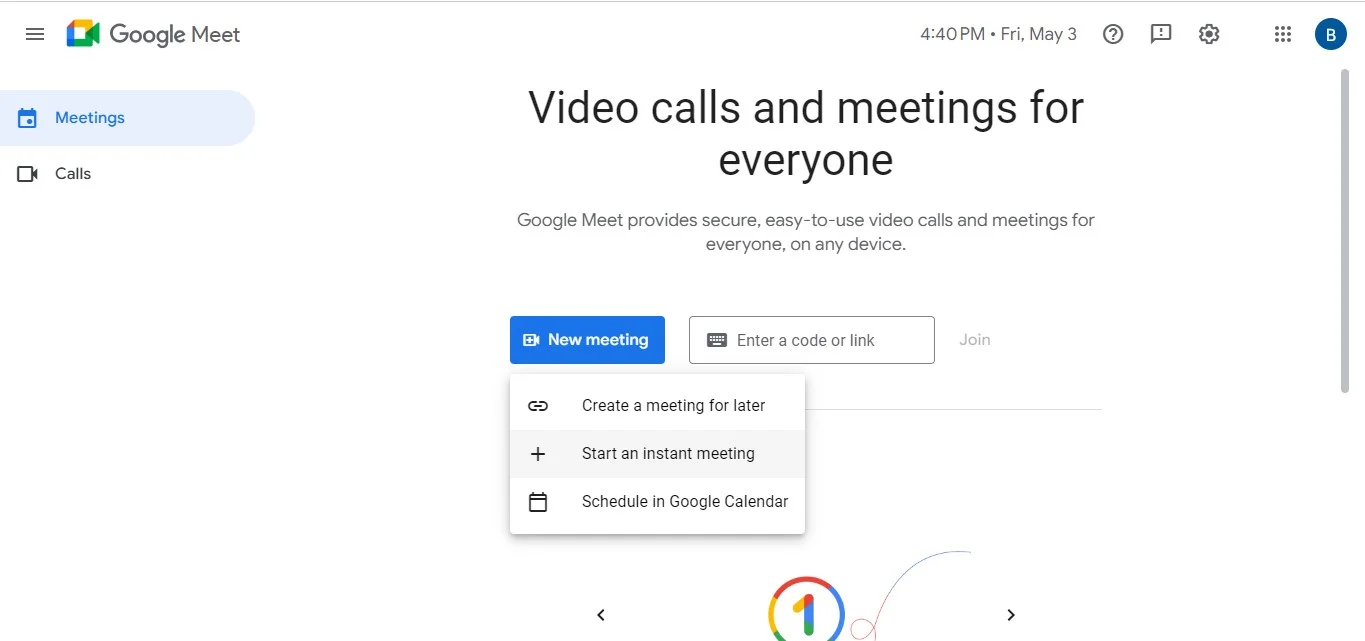
3. In the meeting room, a pop-up window will appear, click on "Copy" to copy the custom link to your clipboard.
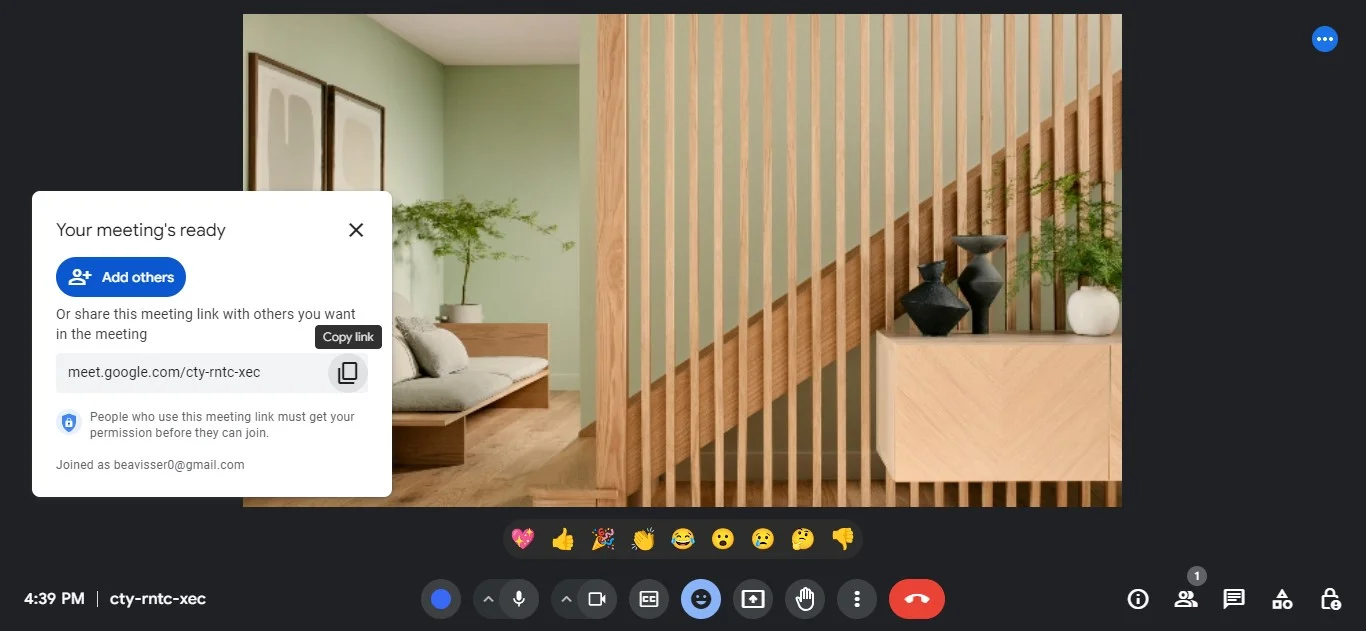
4. Share the Google Meet meeting URL with the attendees via a chat, email, or any other preferred method.
5. If you plan to use this link for future meetings, save it in a convenient location for easy access.
That is how to create a Google Meet code that doesn't have an end date.
Creating A Permanent Google Meet With Google Calendar
Creating a permanent Meet link through your Calendar is straightforward. Here's how:
1. Open Google Calendar and login if you're not already signed in.
2. Click on the "+ Create" icon or pick a specific date and time to initiate an event that is new.
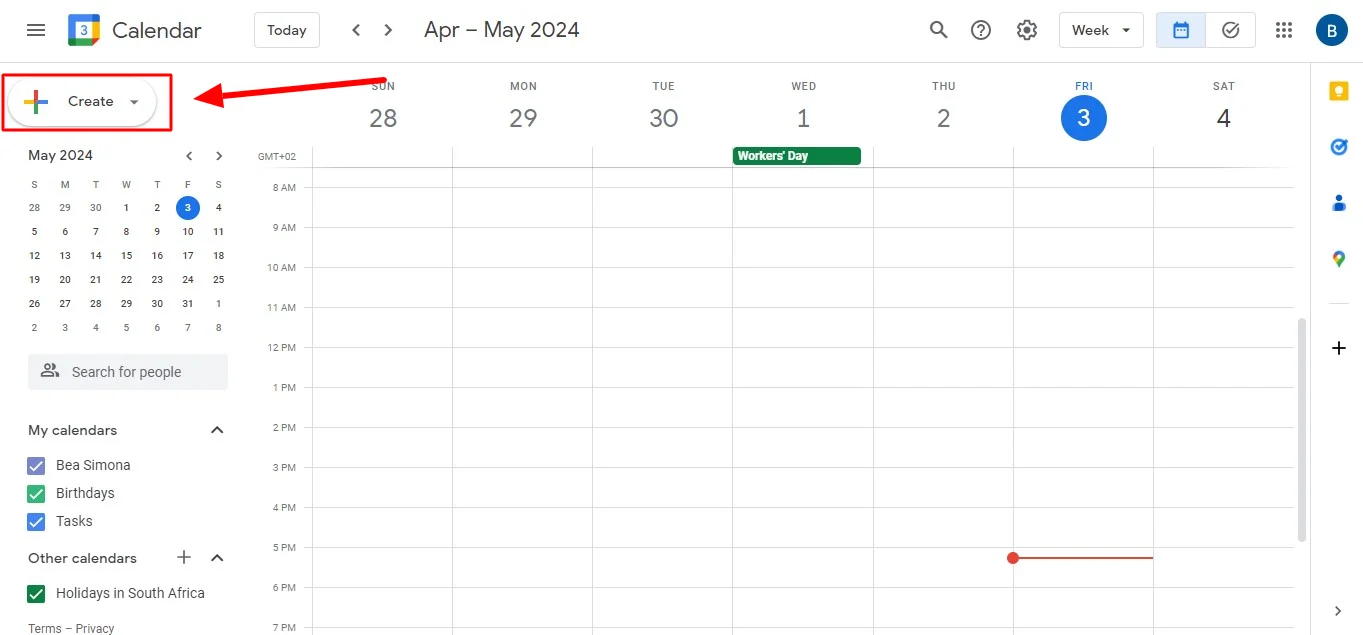
3. Provide the event title, time, and date. Then, click "Add Google Meet video conferencing" to automatically integrate a Meet link into the event.
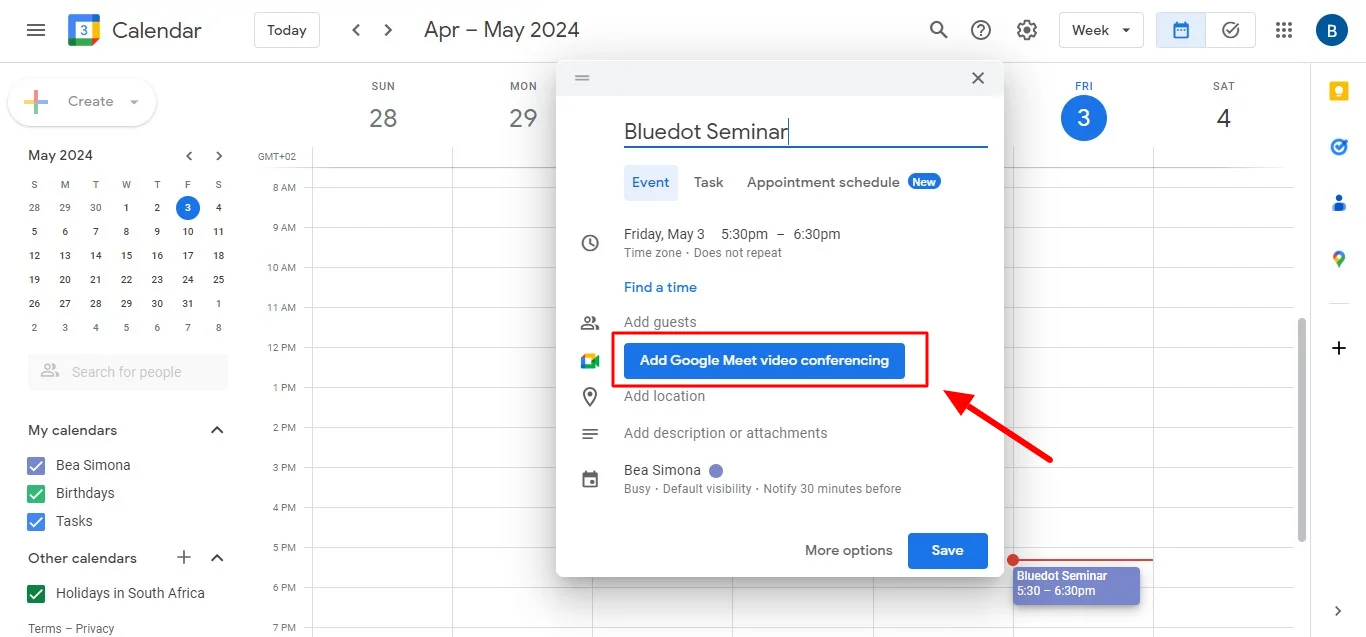
4. Explore further options by clicking "More options." Here, customize Google Meet settings like access permissions. This will assist when you create a recurring event.
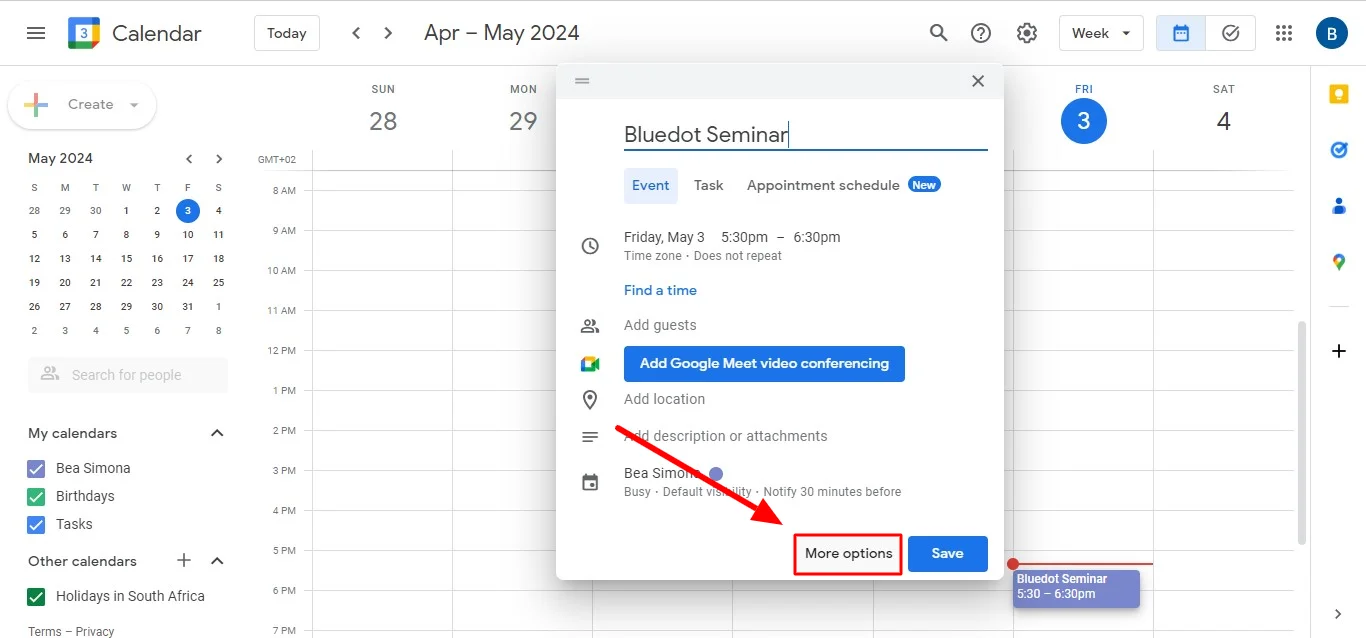
5. If you want a recurrent meeting, navigate to the "Does not repeat" dropdown menu and select the preferred recurrence pattern.
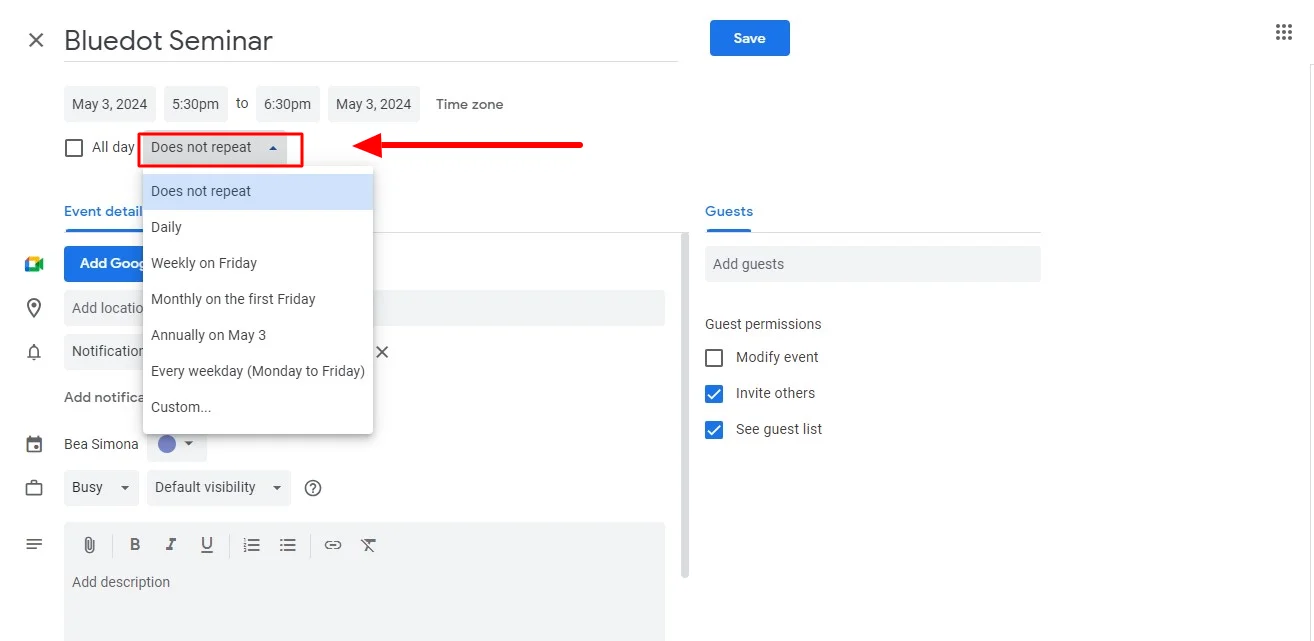
6. Once you've adjusted the event details and Google Meet settings, click "Save" to finalize permanant meet link.
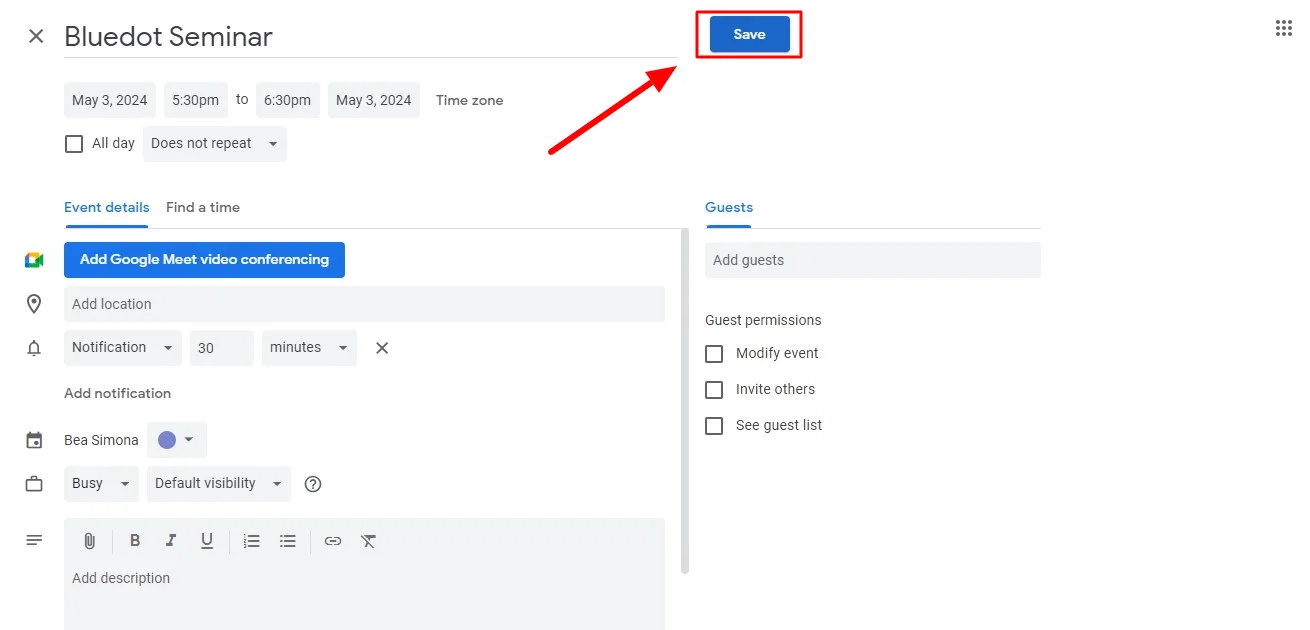
How Long Is A Google Meet Link Active
A Meet link is typically active as long as the associated event exists. If the event is recurring, the same link can be used for all occurrences of the meeting. However, as long as the event is deleted or if the Meet link settings are modified to expire after the event ends, the link may no longer be accessible.
Conclusion
By creating a permanant Meet, you've streamlined your meeting workflow and ensured everyone has easy access to your virtual space. But what about capturing the content of your meetings for future reference?
While Google Meet offers basic recording functionality, Bluedot empowers you to record meetings in a way that Google Meet can't.
With Bluedot, you can record the entire meeting, including the shared screen, ensuring all the details are preserved for future reference. But Bluedot goes beyond just recording; it's a transcription tool that unlocks a new level of productivity. It provides features like high-resolution recording, secure cloud storage, and even AI-powered generation of meeting notes.
So, embrace the advanced recording and transcription capabilities of Bluedot, and take your online meetings to the next level.

%201.svg)
