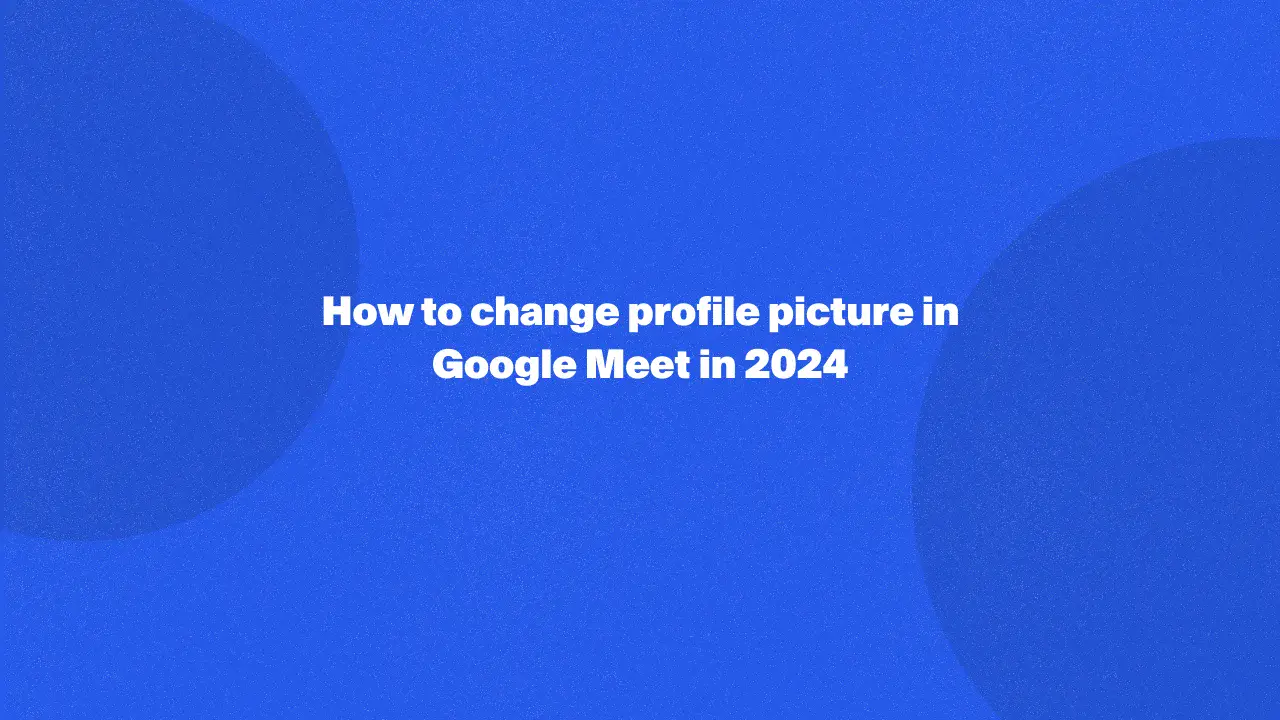
Changing your profile picture in Google Meet is a straightforward process that allows you to update your visual identity during virtual meetings. By following our step-by-step guide, you'll learn how to navigate Google's interface to upload a new image that best represents you or your brand.
Whether you're new to Google Meet or seeking to enhance your online presence, this guide provides practical insights and ensures your own profile photo accurately reflects who you are.
How To Change Your Google Profile Picture
Changing your Google Meet profile picture is a straightforward process that allows you to personalize your online identity across various Google services, even your Google Account page.
How to change profile picture on PC
1. Sign in to your Google: Go to google.com and sign in to your account.
2. Open profile settings: Click your profile picture at the top right.

3. Click the camera icon: In the menu, click the pencil icon on your profile picture.
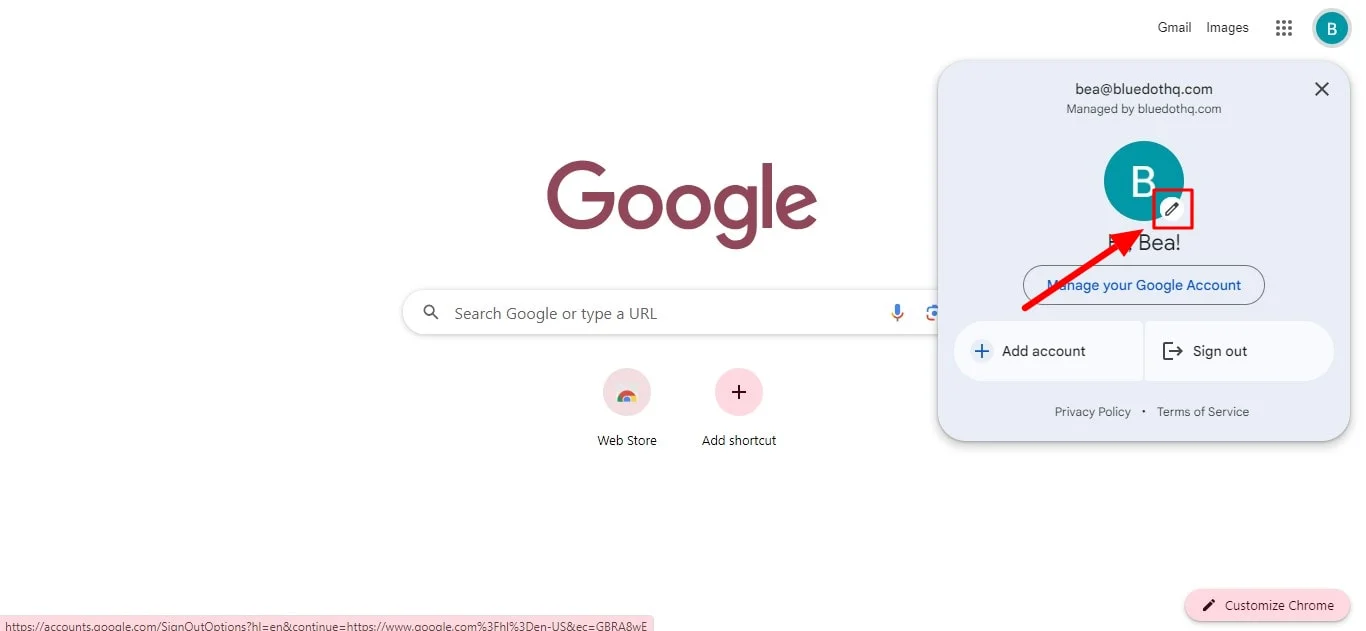
4. Click "add profile picture": An enlarged version of your picture will appear. Click "Add profile picture"
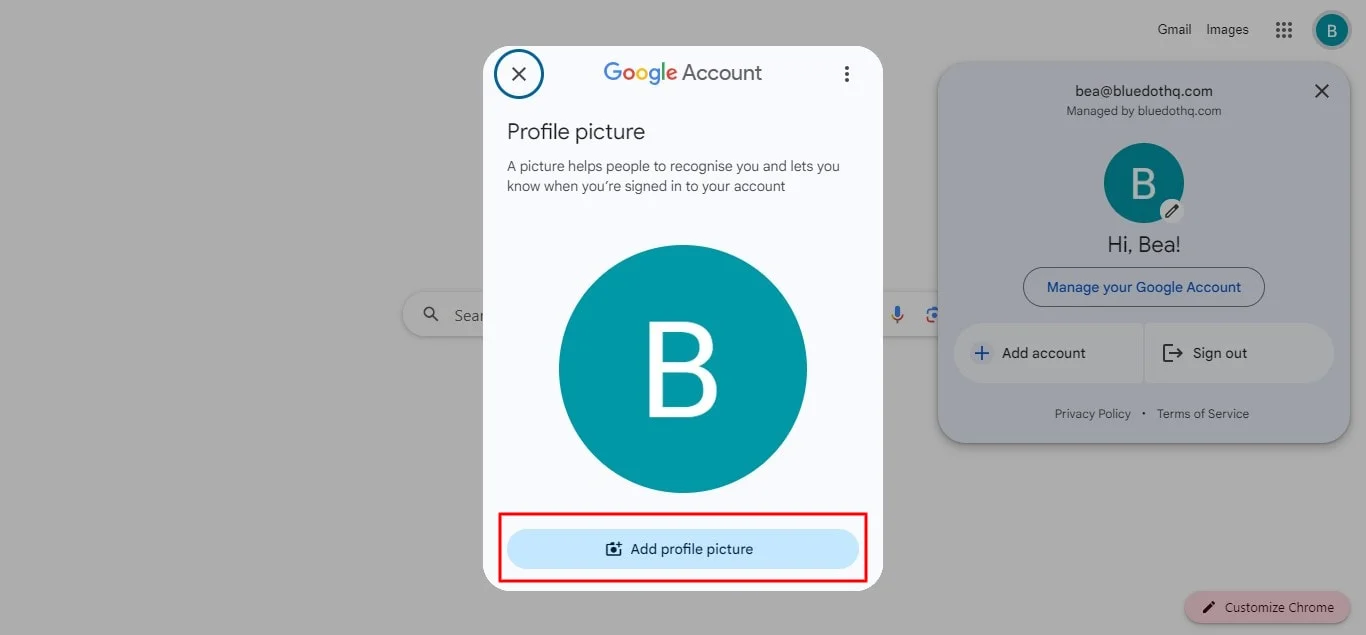
5. Select an illustration: Browse the Illustrations tab and pick an image, or use the search bar to find one.
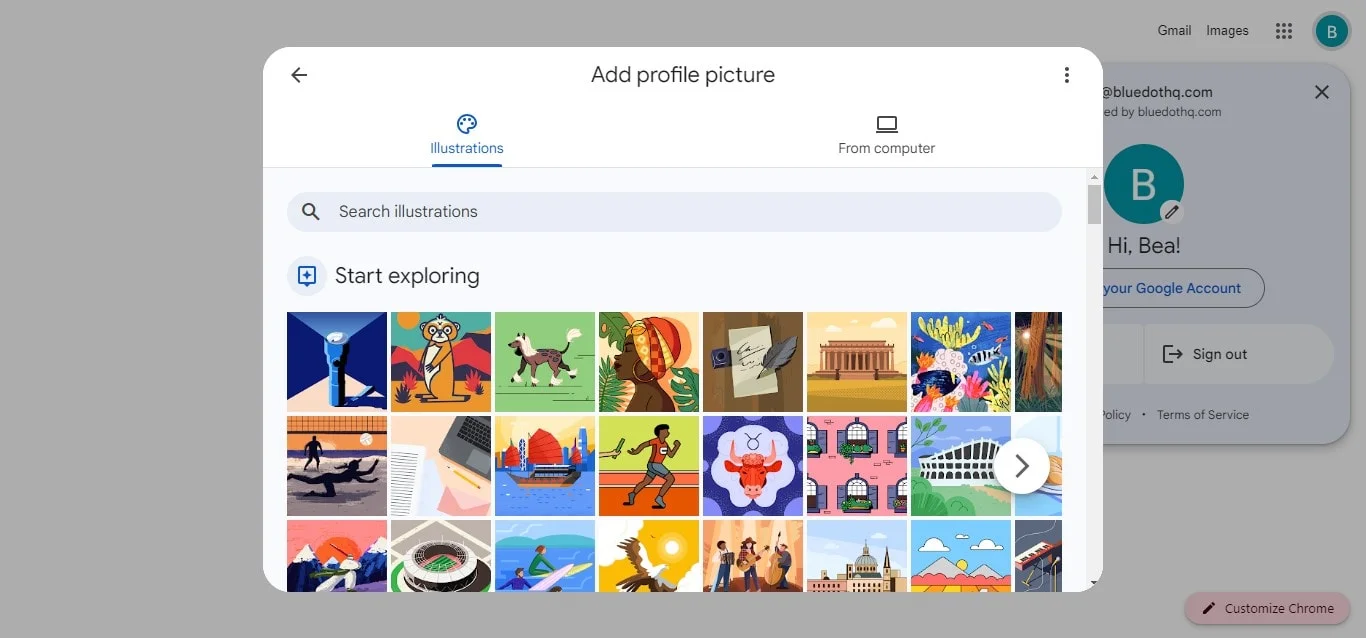
6. Upload from computer: Click the From computer tab to upload a photo from your PC, or take one with your webcam.
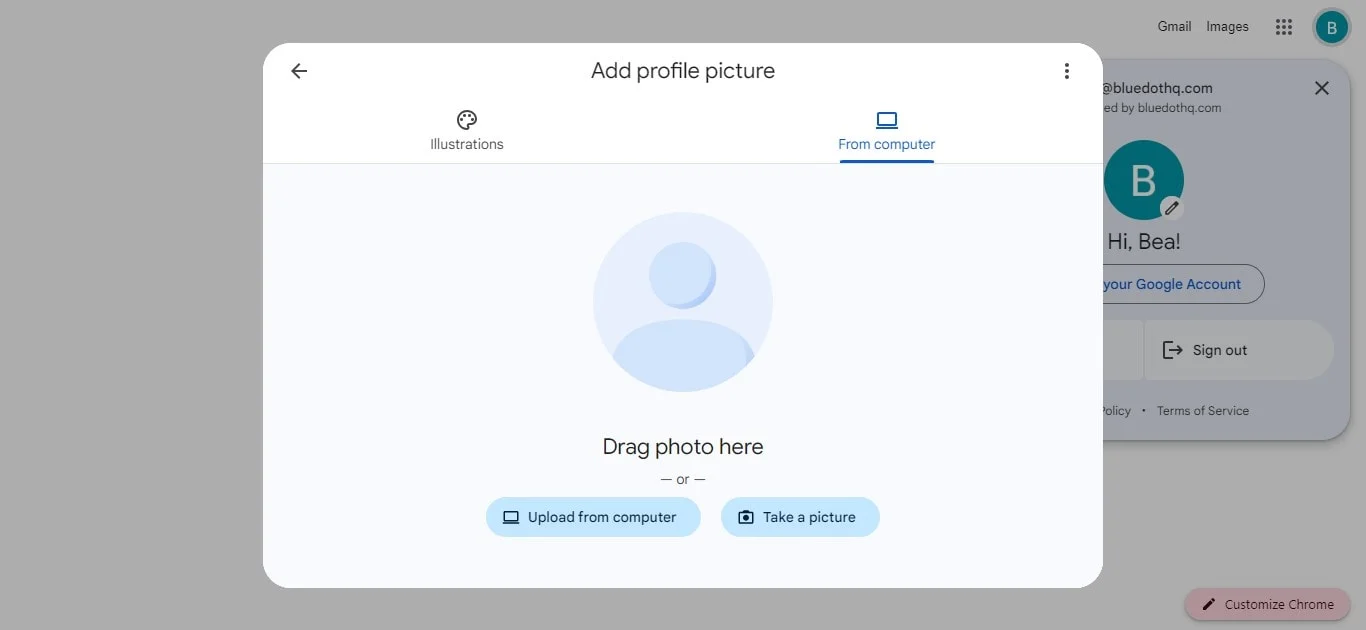
7. Select and open photo: If uploading, locate the photo on your computer and click Open.
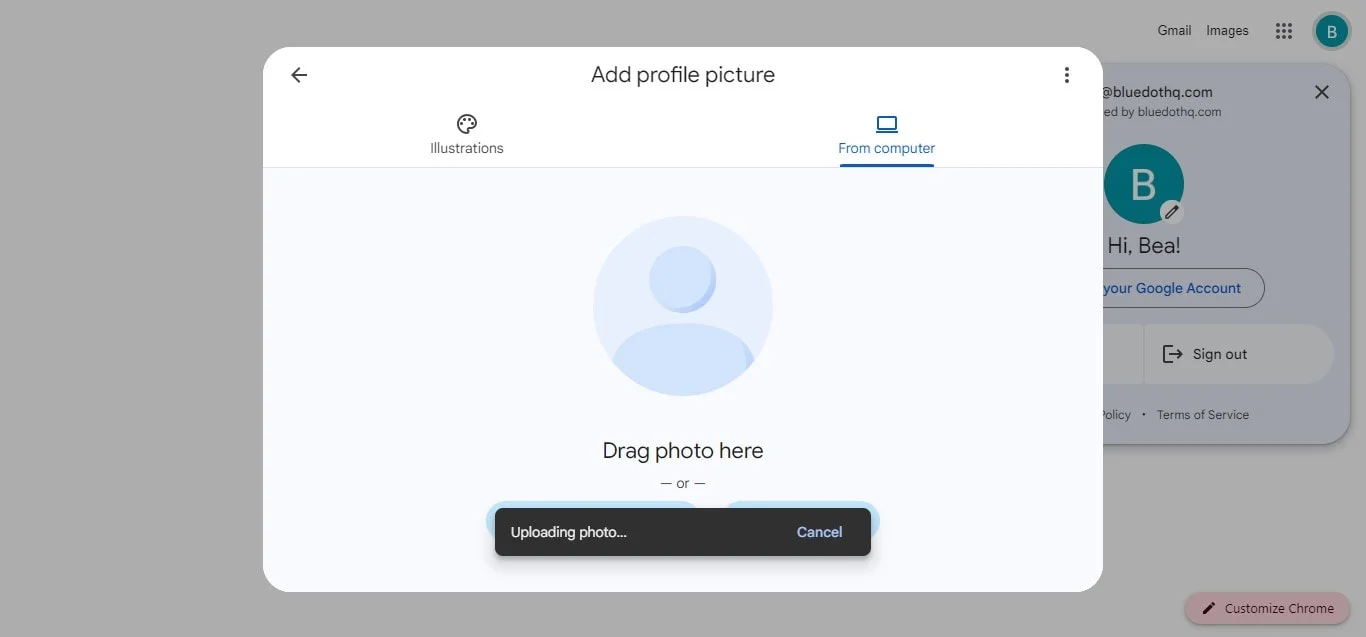
8. Adjust the photo: Crop and rotate the picture as needed.
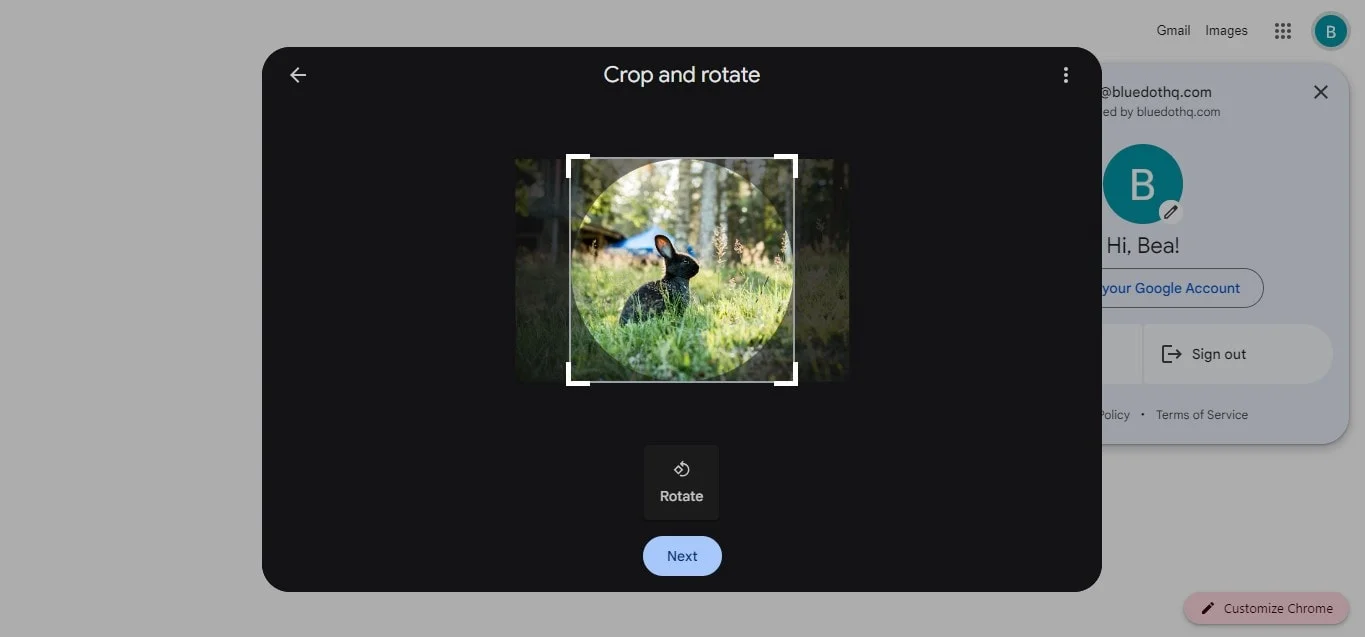
9. Save your picture: Click Save as a profile picture.
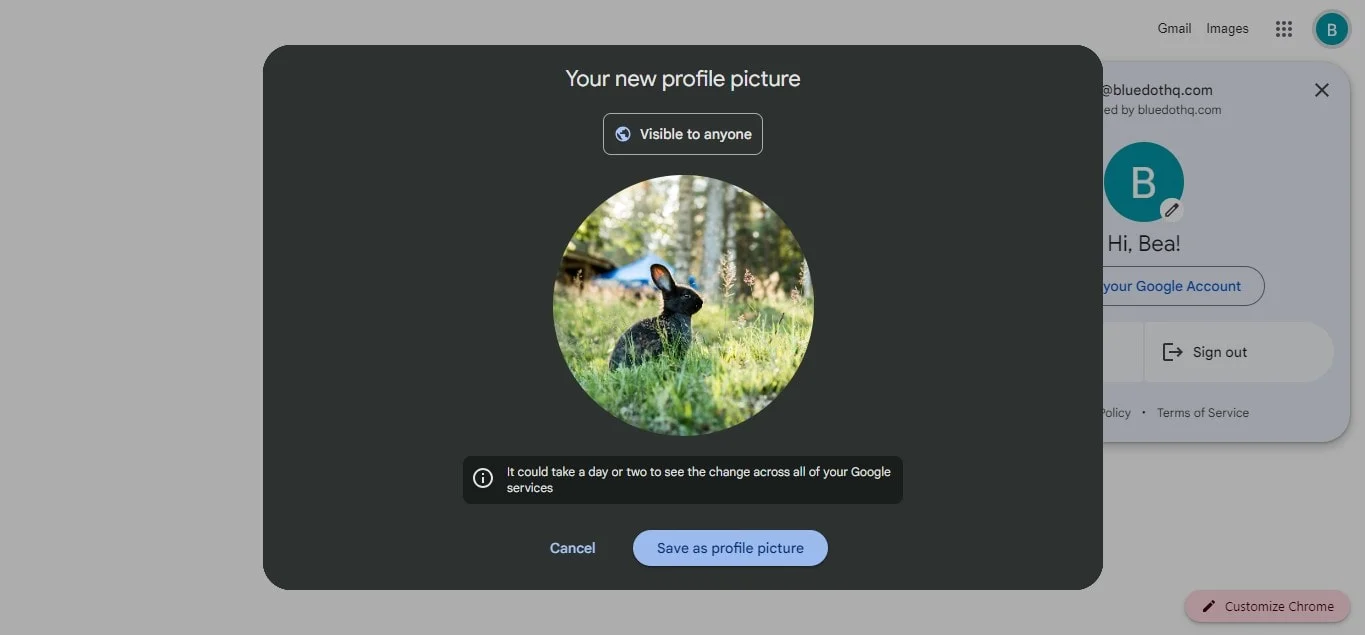
10. Confirmation: Google will display a “Profile picture will update soon” message.
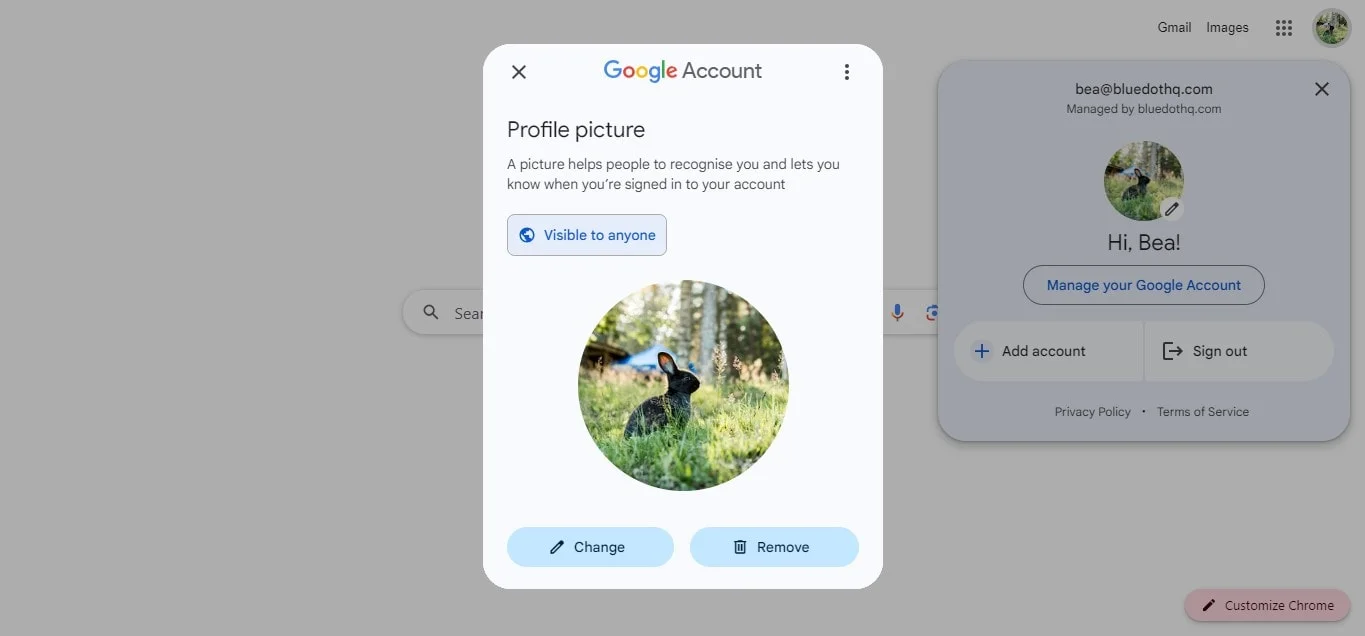
11. Verify: Open any Google service like Gmail or Google Search to see your new profile picture.
Using the Google app on iPhone
To set an image as your Google account profile picture, open the Google app or the images in any Google app like Gmail, Photos, Maps or the Google Meet app.
- Access your profile: Tap your current profile picture at the top right corner.
- Open profile settings: Tap the camera icon on your profile picture in the overflow menu.
- Change your profile picture icon: In the Profile picture screen, tap Change at the bottom left corner.
- Choose your picture source:
- Illustrations: Select from artwork and graphics under “Start exploring” or use the search bar.
- Google Photos: Select a picture from “Photos of you,” “People & pets,” or “More from Google Photos.”
- Device photos: Tap Device Photos to choose a picture from your iPhone.
- Select and adjust the image: Browse and select your photo. Adjust the image quality if needed, then tap Done.
- Upload and crop: Google will upload the image. Position your face within the circular outline, crop, and rotate if necessary.
- Save changes: Tap Save as profile picture.
Using the Gmail app on Android
To update your Google Meet profile picture, you do not have to access your personal info to help manage your Google account page. Instead, updating your profile photo is as easy as following these steps:
- Open the Gmail app on your Android device.
- Tap on your the circular icon displaying (profile picture) in the top right corner.
- Depending on your device, you might see a "Camera" icon or "Change" option next to your current picture. Tap on it.
- You'll be given the option to either take a new photo or choose an existing one from your photo library. Select your preference.
- If you choose a new photo, adjust the framing and tap "Done" or "Use Photo" (depending on your device).
- Once you're happy with your selection, tap "Save" or "Set as a profile picture."
How To Find Your Old Google Profile Pictures
You can view your old Google Meet account profile pictures by accessing your Album Archive in a web browser window and clicking on the Profile photos box with a “G” icon at the bottom.
On the next page, Google will inform you that your user profile pictures are visible across all its services, including Currents, Gmail, and Hangouts. To see your previous profile pictures, click on Profile photos.
Your current profile picture will be displayed first, followed by your older photos in reverse chronological order.
Conclusion
In summary, having an updated Google profile picture can give your online presence a more professional or personal touch, depending on your preference. We covered how to easily manage your google account and change it through the Gmail app on both iPhone and Android devices. Additionally, for those who want to revisit past profile pictures, there's a hidden option within the Gmail app that might allow you to view them.
Now, when it comes to recording your Google Meet meetings, capturing every detail is crucial, especially when you or someone else is sharing their screen. Traditional note-taking can be cumbersome and miss key points. Here's where Bluedot steps in as the perfect solution.
Bluedot goes beyond just transcription. It offers a comprehensive Google Meet recording extension that empowers you to:
- Present your screen
- Clear audio and screen recording
- Automatic transcription in over 17 different languages
- AI-generated meeting summaries
- Auto-generated emails
- Meeting templates
- Secure storage
Bluedot offers users a unified platform to seamlessly record, transcribe, summarize, and manage their Google Meet recordings, allowing you to focus on what matters most – having productive and collaborative meetings.

%201.svg)
