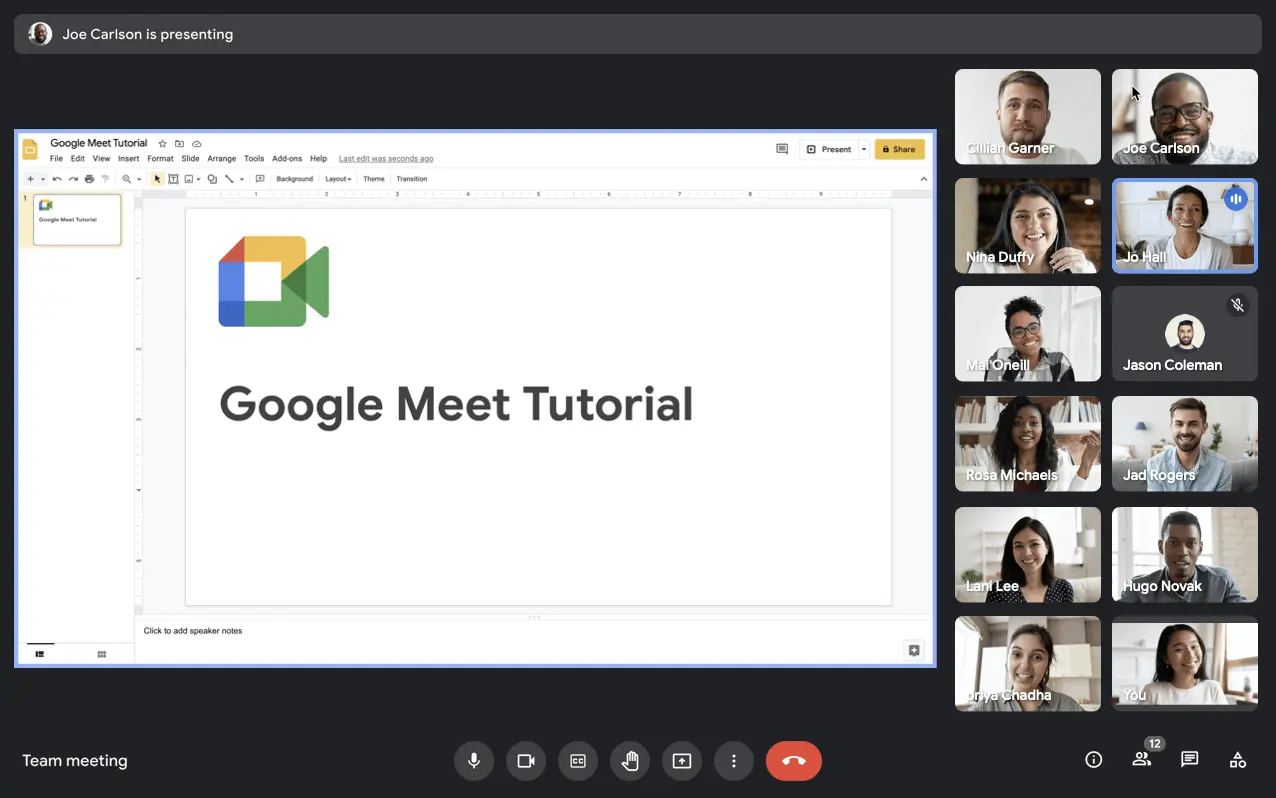
In today's fast-paced digital landscape, Google Meet has emerged as a beacon of connectivity, providing a seamless platform for remote collaboration. Amidst its array of features, one stands out as particularly empowering: the ability to personalize your name.
Your name isn't just a label; it's your virtual identity, the first impression you make in the digital world. In this article, we'll look into the step-by-step process of how to change your name in Google Meet, empowering you to shape your online persona with ease and confidence.
How To Change Your Name On Google Meet Using a Web Browser in 2025
Changing your Google Meet display name is a breeze when done through your Chrome browser. Follow these steps:
1. Navigate to your account page.
2. Look for the "Personal Info" section.

3. Locate the "Name" subsection and click on the right-facing arrow next to it.
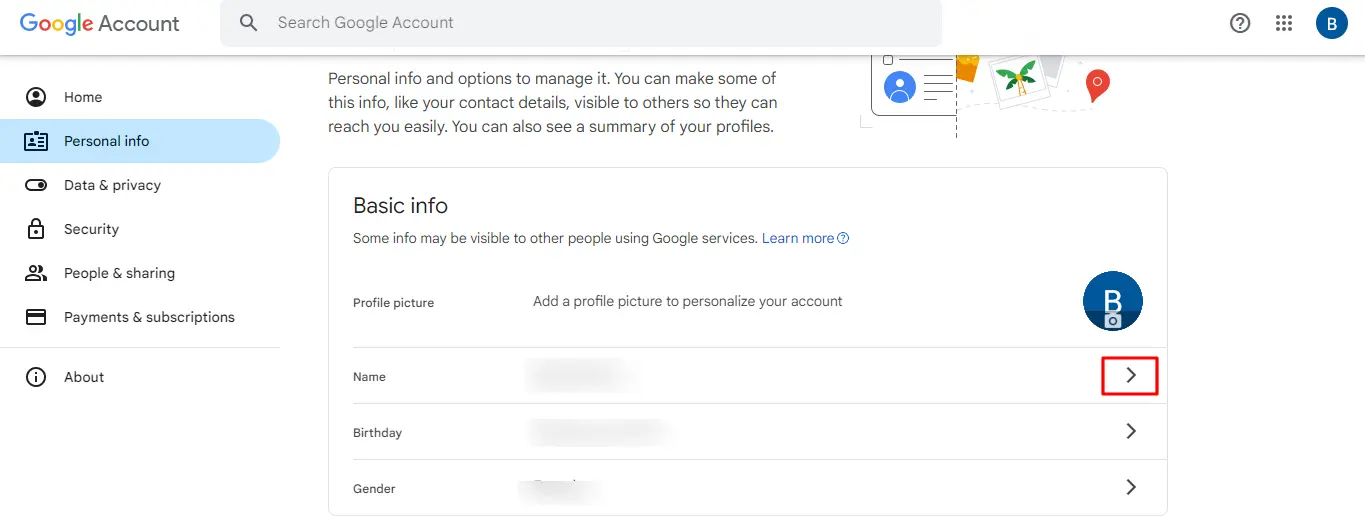
4. You'll then be directed to a screen where you can insert new first and/or last names in the provided fields.
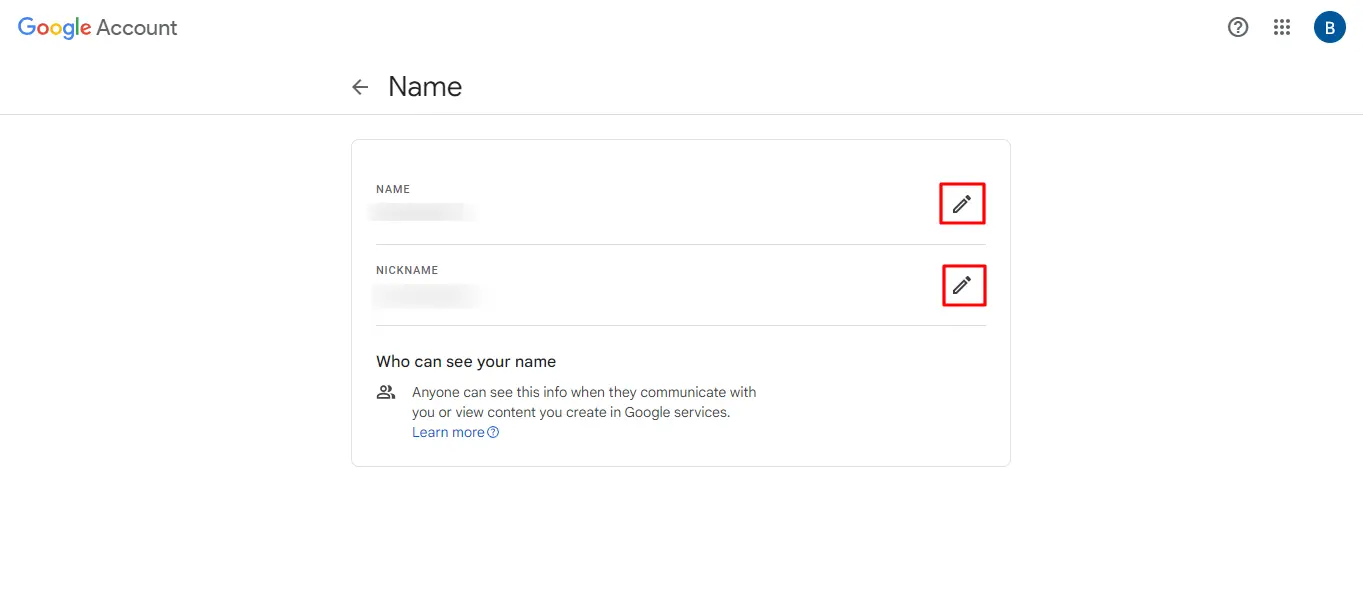
5. Don't forget to hit the "Save" button.
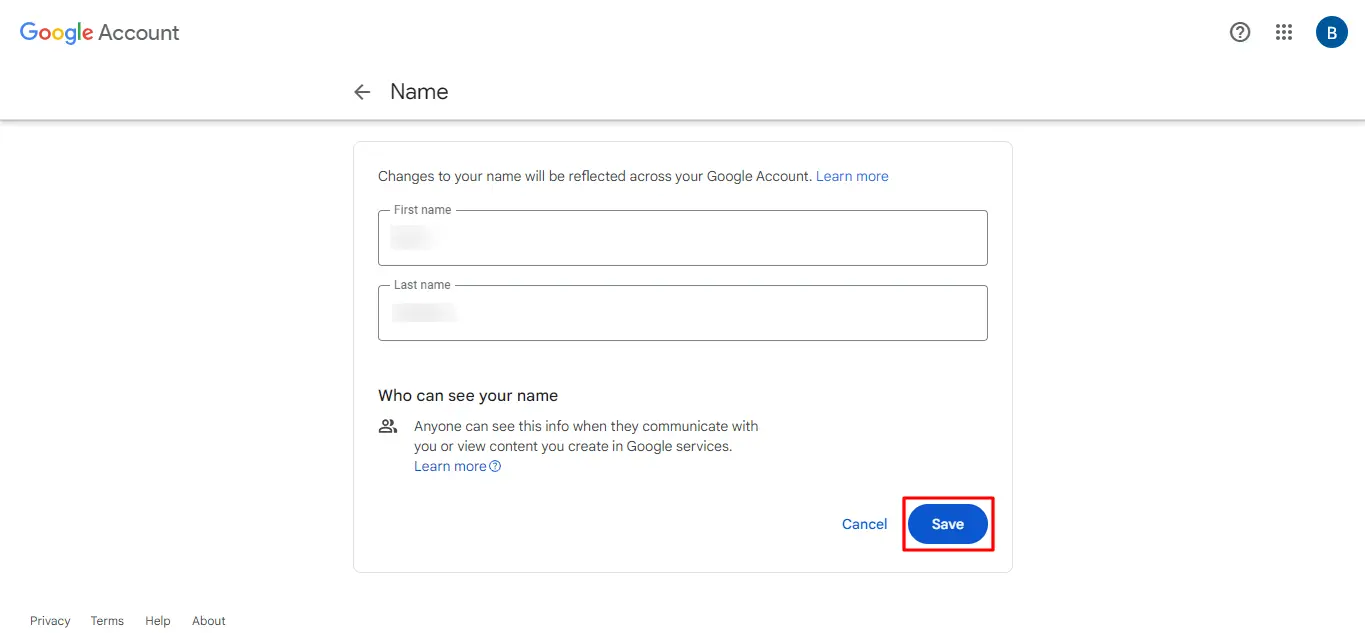
To speed up this process even further, you can paste the following URL into your browser's search bar: https://myaccount.google.com/name. This shortcut will take you to your Google Account name settings, saving you time and effort.
How Can You Modify Your Google Meet Name Using The iOS Gmail App?
While your iOS device's system settings might not provide an option to change your Google Meet display name, you can still change it to your preferred name in Google Meet using the official Gmail app on your iPhone or iPad.
- Open up the Gmail app on your iOS device.
- Navigate to the Menu icon.
- Scroll down until you find "Settings".
- Next, select "Manage your Google Account."
- Look for the "Personal Info" option.
- You'll see a right-facing arrow next to your current name.
- Enter your new name into the provided fields.
- Tap "Done".
How to Change Your Google Meet Name on Your Android Device
For those preferring not to use a mobile browser, there's an alternative method to modify your Google Meet name directly from your Android smartphone or tablet's settings.
Follow these easy steps:
1. Access the Settings drop-down menu on your device.
2. Scroll down until you locate "Google" in the settings menu.
3. Within the Google settings, select "Manage your Google Account".
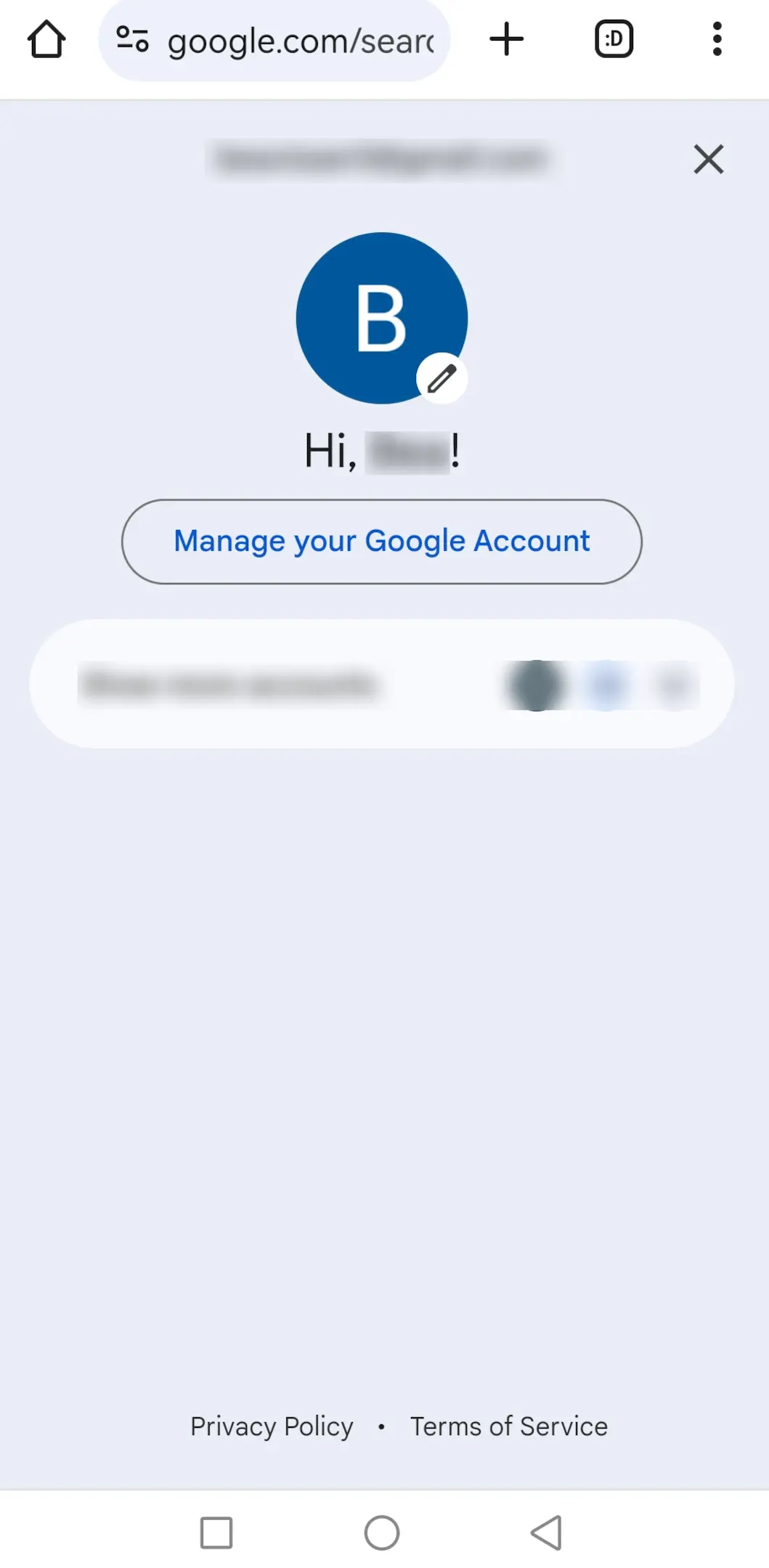
4. Choose "Personal Info" from this menu.
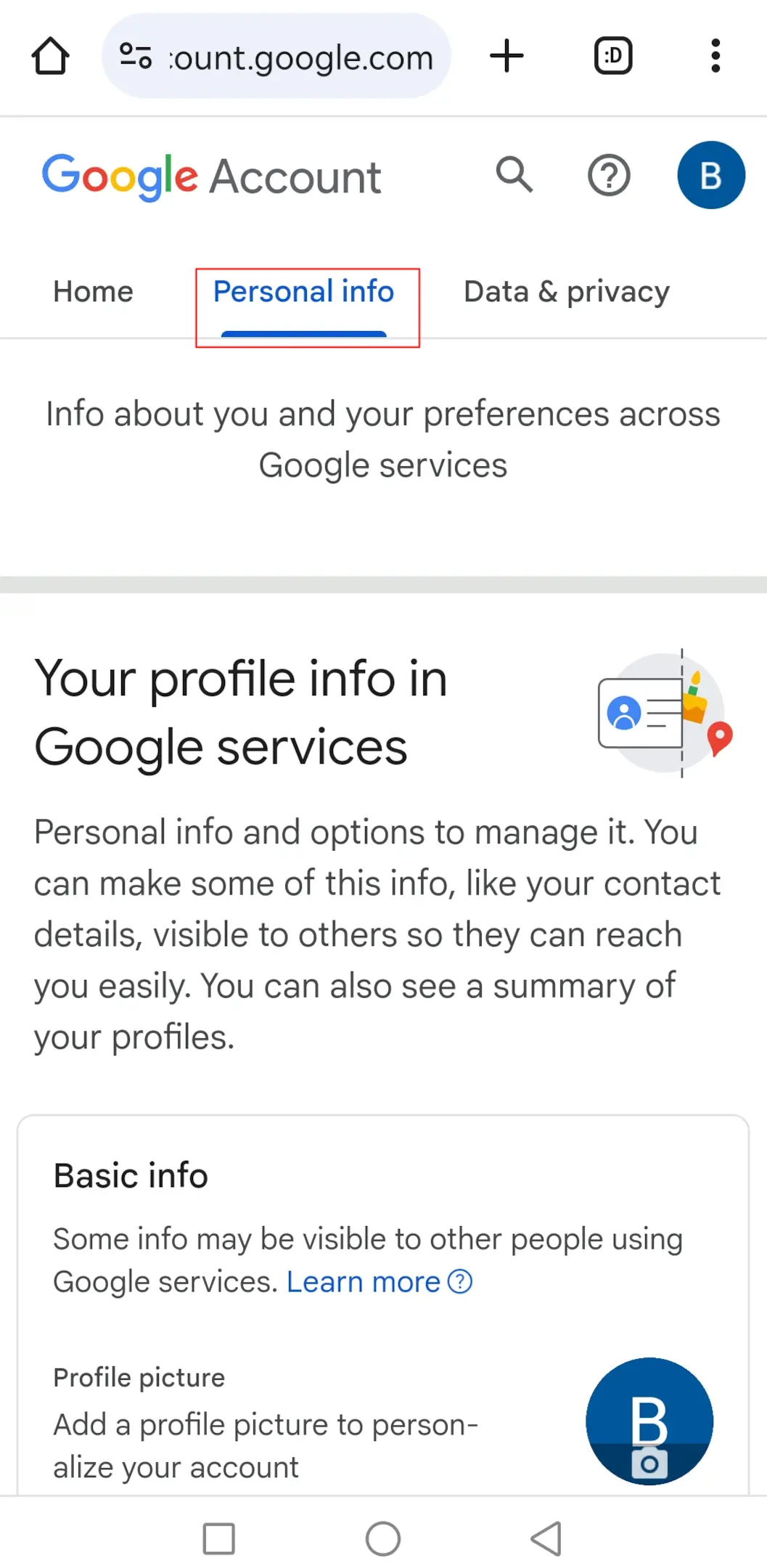
5. Under the "Personal Info" section, tap on "Name" within the Basic Info category.
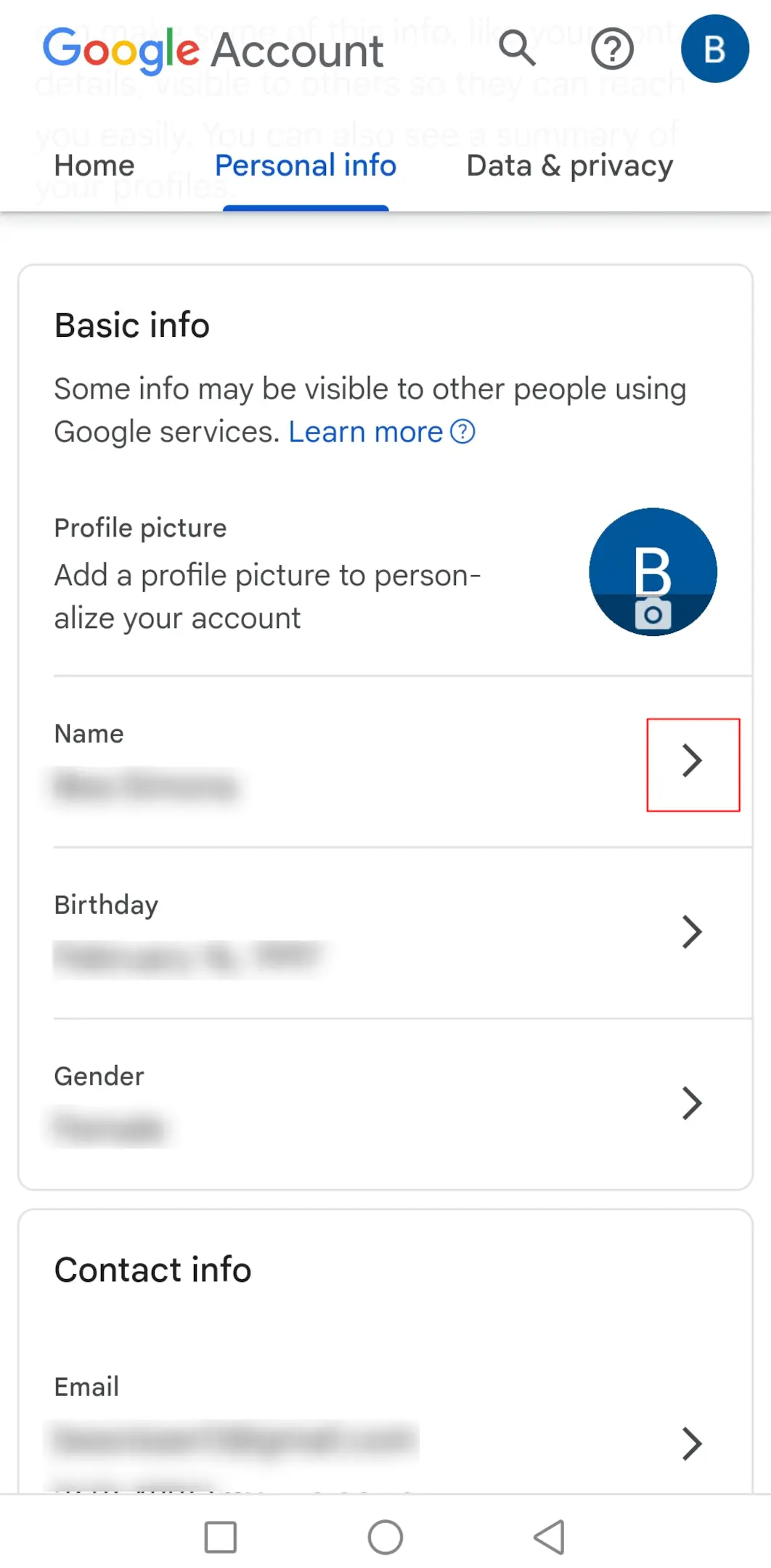
6. You can insert your desired name into the designated field.
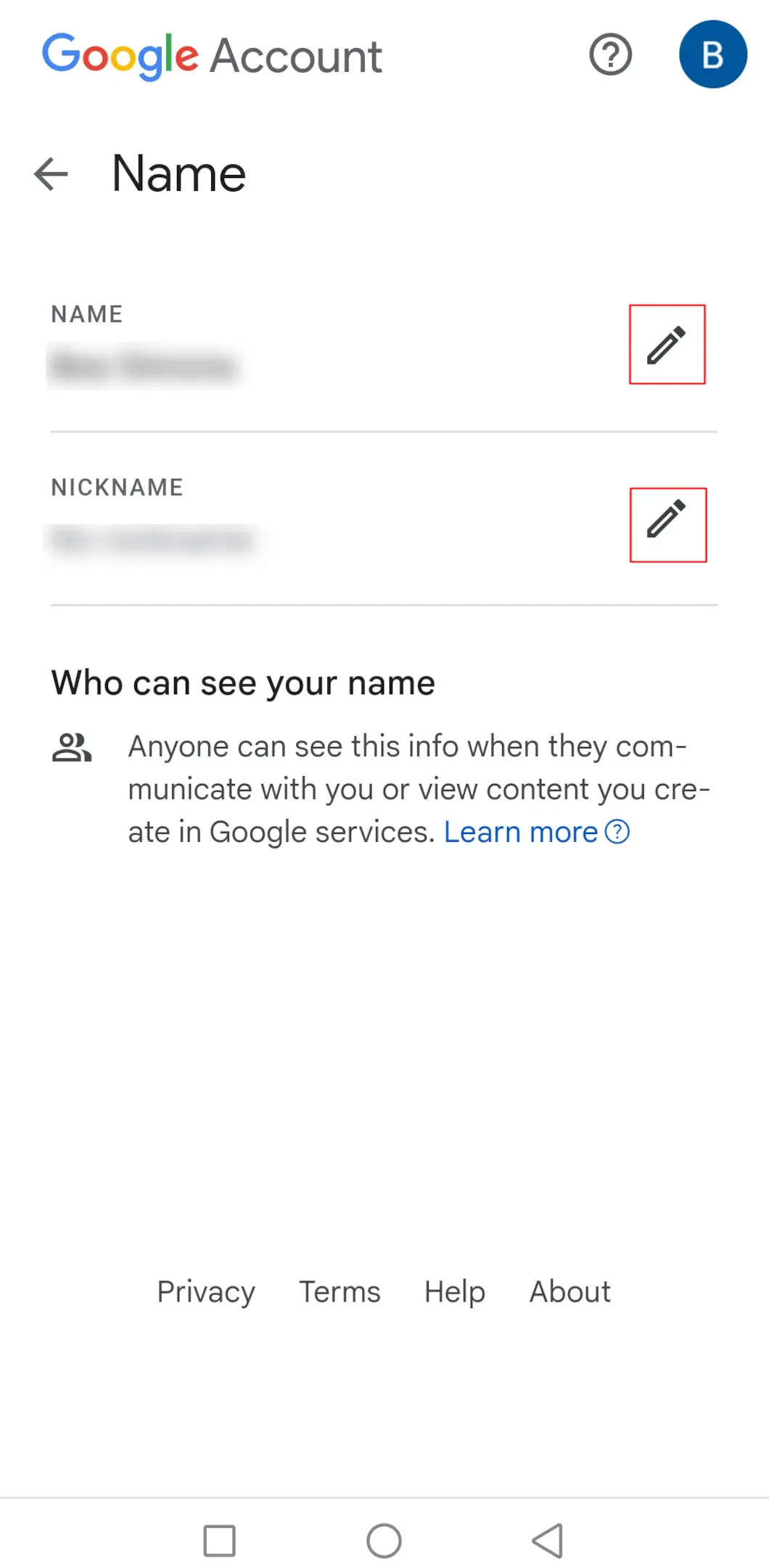
7. Click on "Save" to ensure the changes to your Google account are saved successfully.
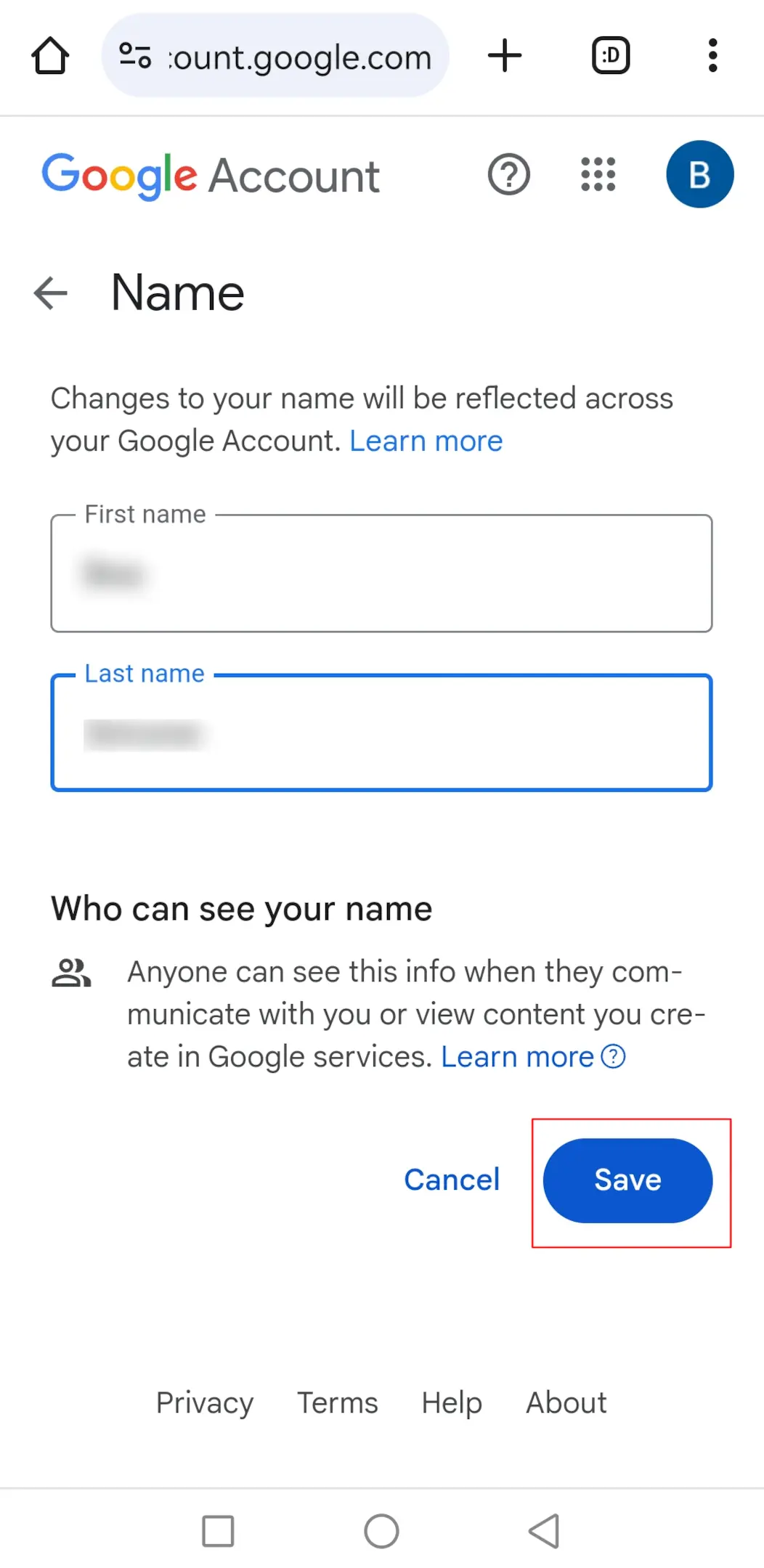
How To Add Or Change Your Google Meet Nickname As Displaying Name?
The name section in Google Meet is typically limited to first and last names, but you do have the option to include a nickname if desired. This provides a convenient way to incorporate a middle name into your display name quickly and effortlessly.
Here's how:
1. Start by visiting https://myaccount.google.com/profile and navigating to the Name option under the Basic Info tab.
2. Next, click on the Pencil icon adjacent to the Nickname field.
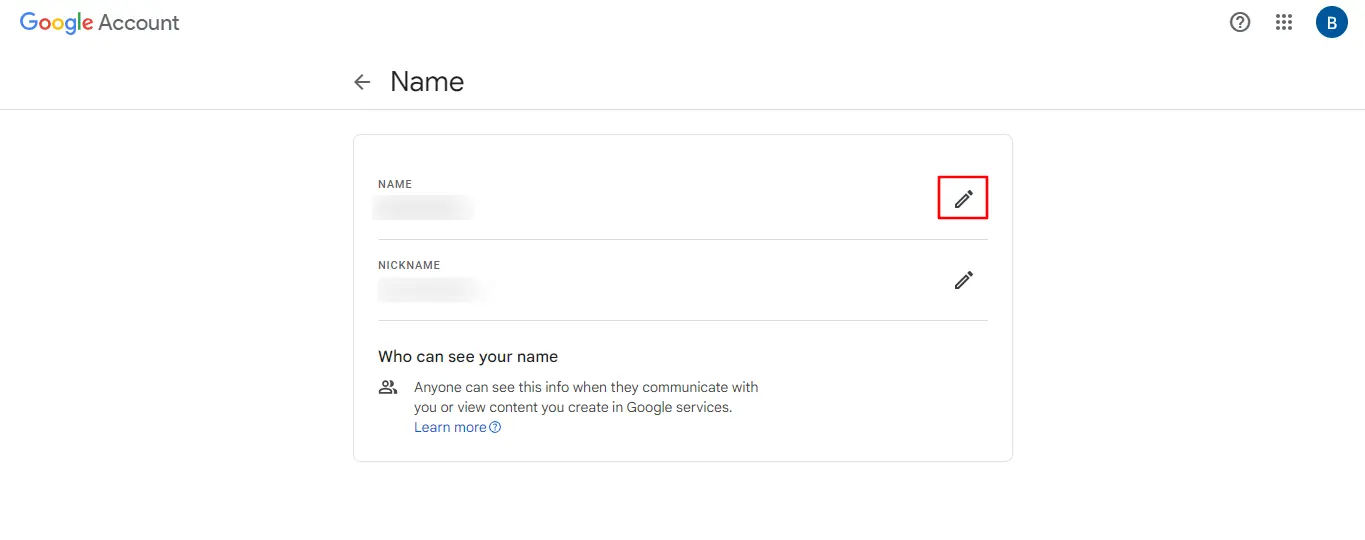
3. Enter your desired nickname in the Nickname field and then select the Save option. Additionally, choose the Display Name option and make your selection from the provided list.
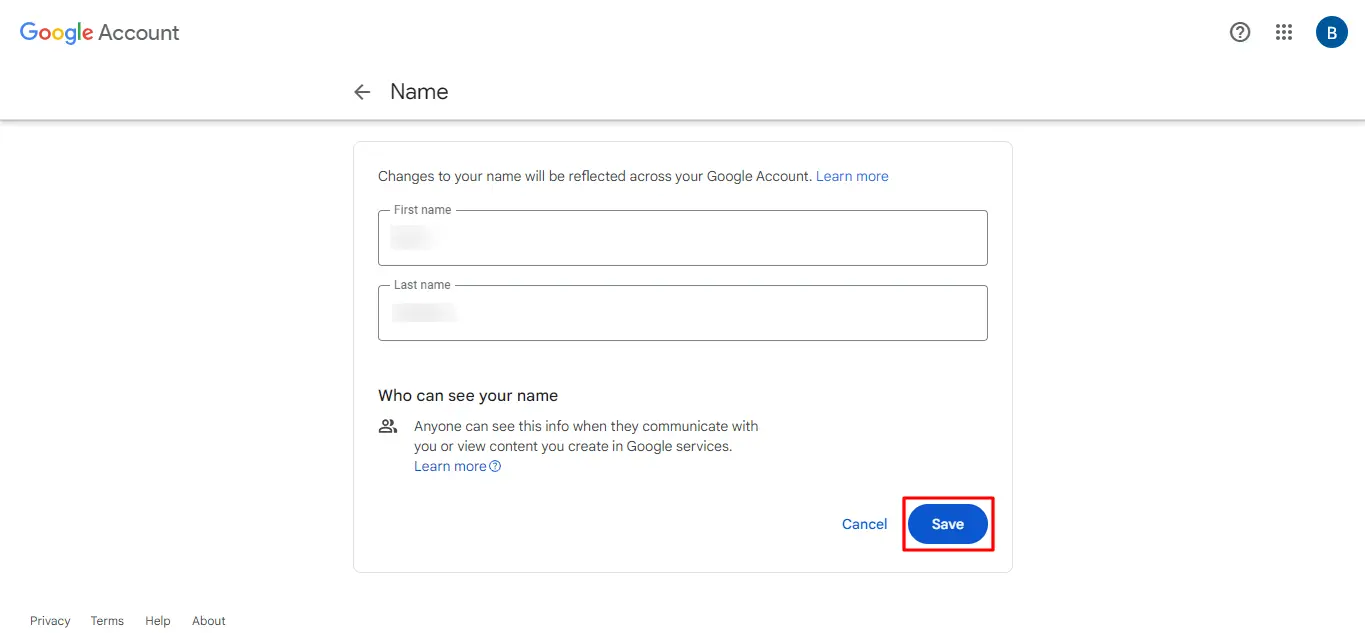
Tip: If you've changed your name but it still appears incorrectly on Google Meet, clearing your browser's cache and cookies might resolve the issue.
Why Change Your Name On Google Meet?
There are numerous circumstances and reasons why you might find it necessary or beneficial to adjust your name on Google Meet. Here's a closer look at some of these motivations:
- Life events such as marriage, divorce, or legal name changes may prompt you to update your first or last name.
- Opting to use a nickname or alias on Google Meet can help safeguard your identity and personal information.
- Incorporating your middle name into your Google Meet profile allows you to personalize your online presence and create a more unique and identifiable persona.
- Perhaps you're collaborating with a colleague or friend who needs to host a video meeting but doesn't have access to a suitable platform.
Conclusion
Mastering the art of changing your name on Google Meet is a way to take control of your virtual identity and make every Google Meet session yours. While modifying your display name adds a personal touch, Bluedot unlocks the true potential of your presentations with its recording feature.
Whether you're presenting, or anyone else on your team, Bluedot records your Google Meet sessions and even saves them for you, empowering you to leave a lasting impact. It even offers the option to transcribe your meetings so you can focus on what's happening in real-time.
The benefits extend far beyond recording. Bluedot transcribes your meetings, summarizes key points, and generates customized notes tailored to your needs. Bluedot even enhances accessibility through automatic captions, ensuring everyone always feels included.
Why wait? Install Free Extension
FAQ
Is it possible to modify my name while in a Google Meet session?
You can change your name in Google Meet during a meeting, but it might take time for the changes to sync. Your updated name may not show until the meeting ends. If you're having difficulty seeing your name appear, perhaps try to log out and back in using alternative methods.
What is my display name on Google Meet?
Check your Google Account settings on the left-hand side of your screen. The name you see under "Personal Info" > "Name" in your Google Account settings is the same one used by default in various Google services, including Meet.
How many times can Google name be changed?
Previously, Google imposed restrictions on the number of times you could alter your name within a specific timeframe. However, the recent update allows you the flexibility to change it as frequently as desired, offering users more control over their online identity customization.

%201.svg)
