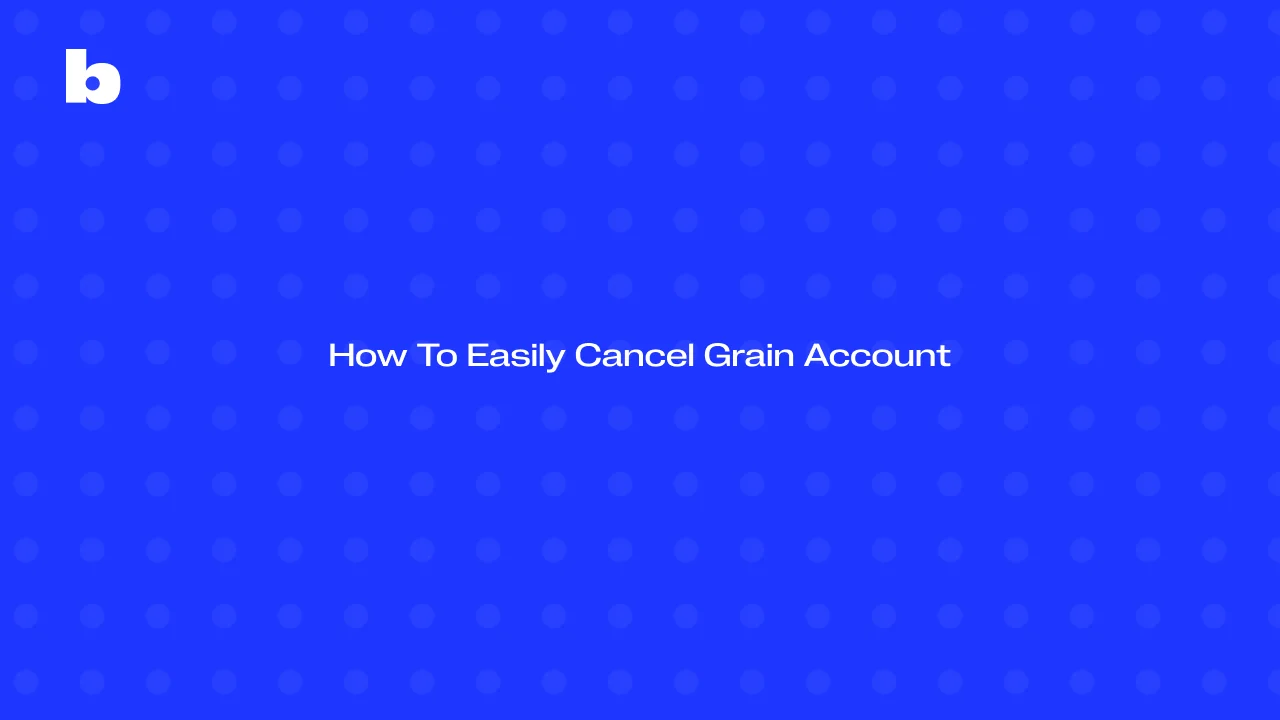
If you’re looking to cancel your Grain AI subscription, this guide walks you through the process in a simple, easy-to-follow way. Whether you’re switching to a different tool or just don’t need Grain anymore, we’ve got you covered.
Keep reading to find all the information you need to make the cancellation process smooth and stress-free. It’s all about saving you time and ensuring you know exactly what’s happening with your Grain subscription.
How To Cancel Your Grain Subscription
Need to cancel your Grain AI plan? Whether you’re looking to cancel your subscription, or just want to change things up, here’s a simple way to do it and cancel your Grain subscription easily:
1. Log into your Grain account.
First, head to the Grain website and log into your account.
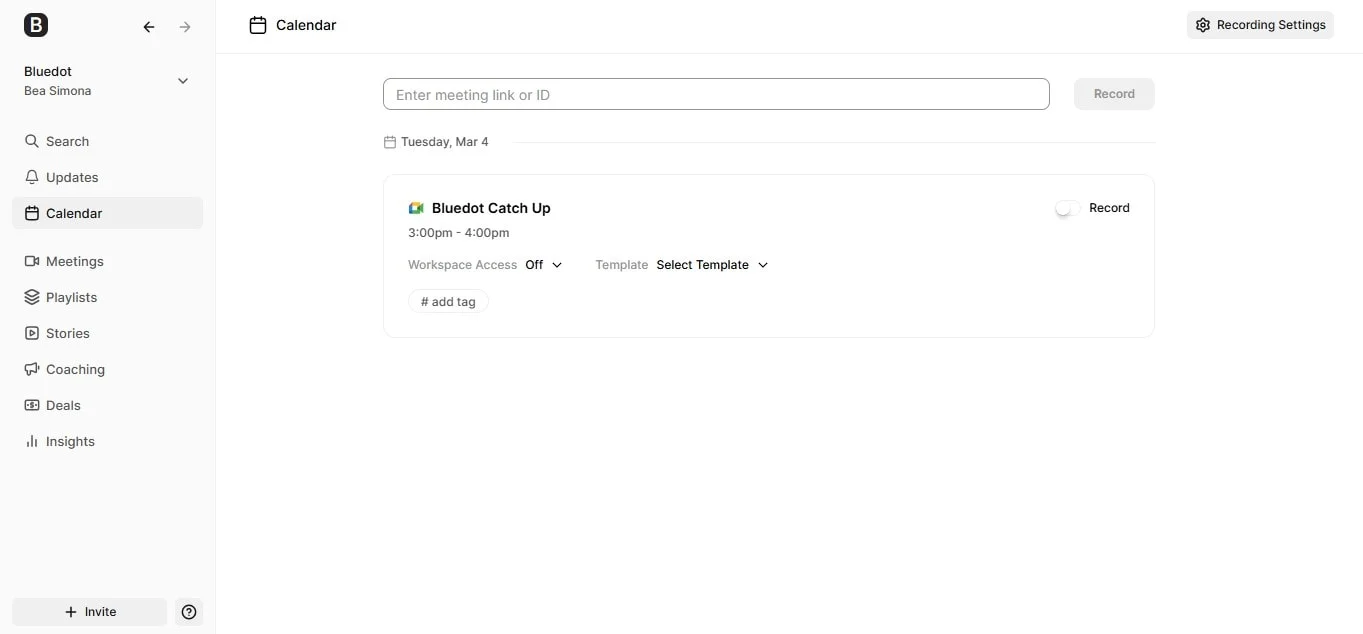
2. Go to the Workspace page.
Once you’re in, click on the "workspace" section where you can manage all your billing details.
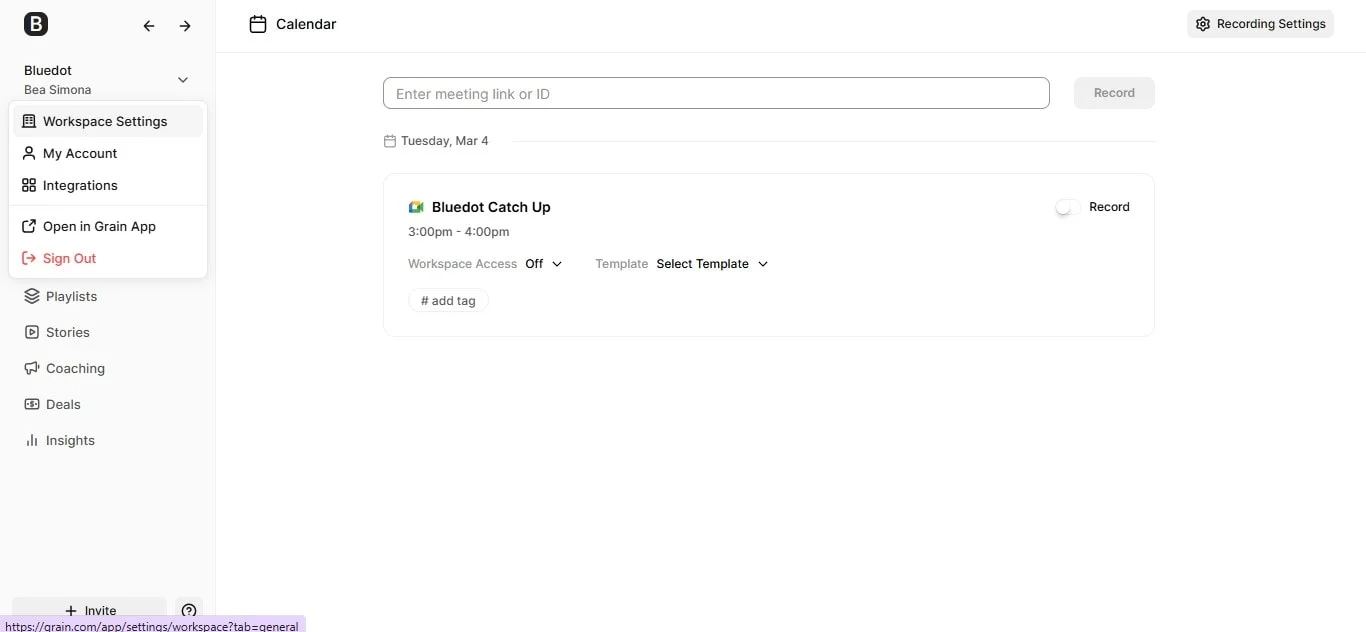
3. Take a look at your current plan.
Under the billing section, look at the plan you’re on right now, and scroll to the bottom of the page.
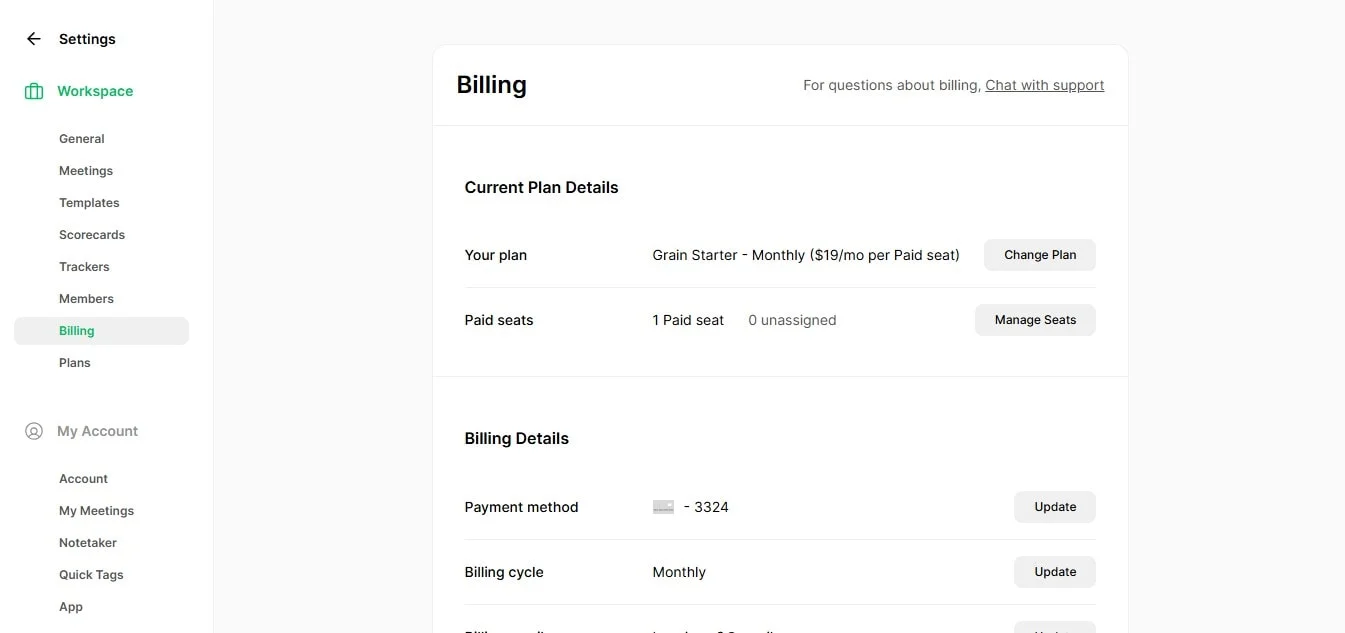
4. Click on 'cancel'
When you’re ready, look for the "cancel plan" button and click it.
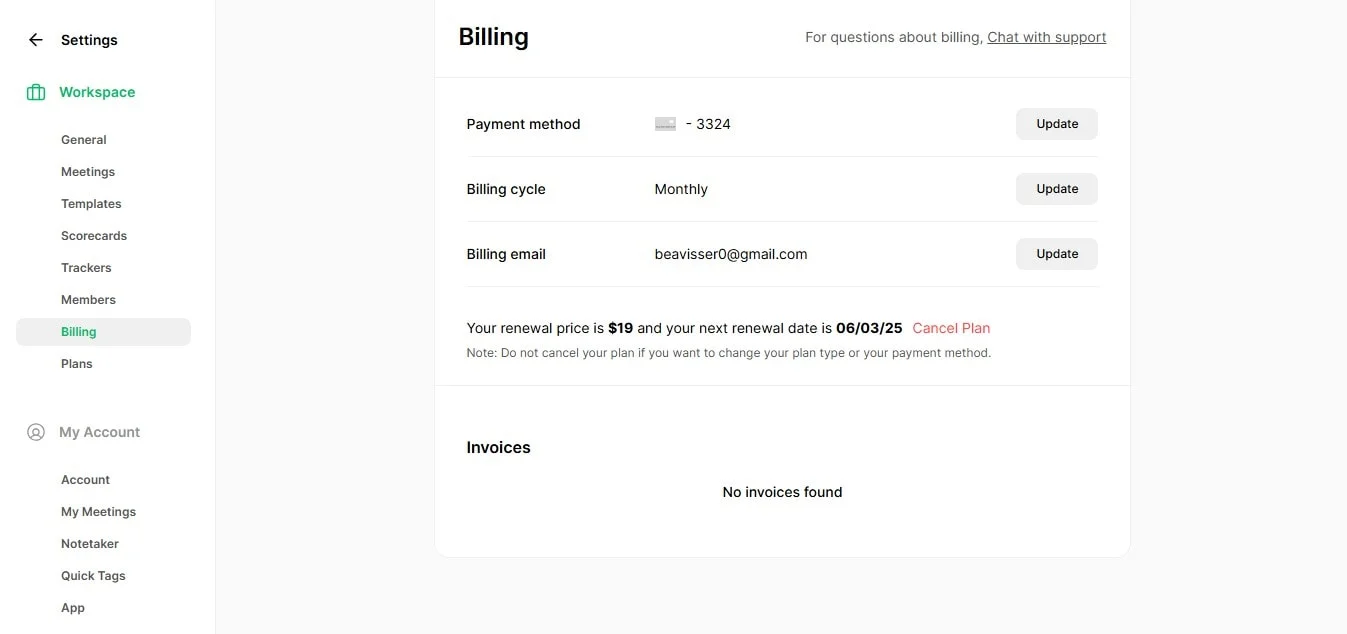
5. Confirm the cancellation.
Confirm your cancellation. If you have any hassles doing this, you can contact the Grain support team.
How To Delete Your Grain AI account
If you’ve made up your mind and want to delete your Grain AI account, don’t worry—it’s a simple process. Here’s how you can do it without any hassle:
- Log in to your account
Start by logging into your Grain account on the website. - Go to your Workspace settings
Once you're in, head over to your Workspace settings. You’ll usually find this in the top left corner of your dashboard. - Find the 'Delete Account' option
In your "General" settings, look for an option that says "Delete Workspace". - Review the deletion details
Before you go ahead, Grain will ask you to review cancel subscription. This might include losing your data, recordings, or any notes you've saved. - Confirm you want to delete your account
If you’re sure about deleting your account, just follow the prompts to confirm your choice. You might be asked to enter your password to verify it’s really you making the request.
Important Notes
You’ll lose your data
During the cancellation process of your account all your recordings and notes will be permanently gone. If there’s anything important, make sure to back it up first.
Subscription will be canceled
The cancellation process of your account will immediately cancel any active Grain subscription, so keep that in mind if you’re in the middle of a billing cycle. If you have any questions, you can contact Grain support team.
It’s permanent
Once you confirm the deletion, it’s final. There’s no going back, so make sure you’re really ready to cancel your subscription.
It might take a little time
The account deletion process might take a moment, but don’t worry—you’ll get an email once it’s been cancelled.
Check for any linked tools
If you’ve connected Grain to other platforms like Slack or Notion, make sure to disconnect them before you delete your account.
Grain AI Alternative - Bluedot
If you're looking for an alternative to Grain, Bluedot is a great choice. It’s more than just transcription—it’s designed to help you capture everything in your meetings, especially when someone is sharing their screen.
In addition to AI-powered transcriptions, Bluedot generates automated meeting minutes and notes and sends out auto-generated follow up emails, making it easy to share key points with your team right after the meeting. You can also use meeting templates to keep everything organized and ensure that all important topics are covered. Plus, all your recorded meetings are securely stored for easy access later.
Bluedot recently added an AI chat feature, which makes it even easier to find specific information from your meetings. Overall, Bluedot offers a complete solution for managing your meetings—from recording and organizing to securely storing your data, giving you everything you need to stay on top of your work.

%201.svg)
