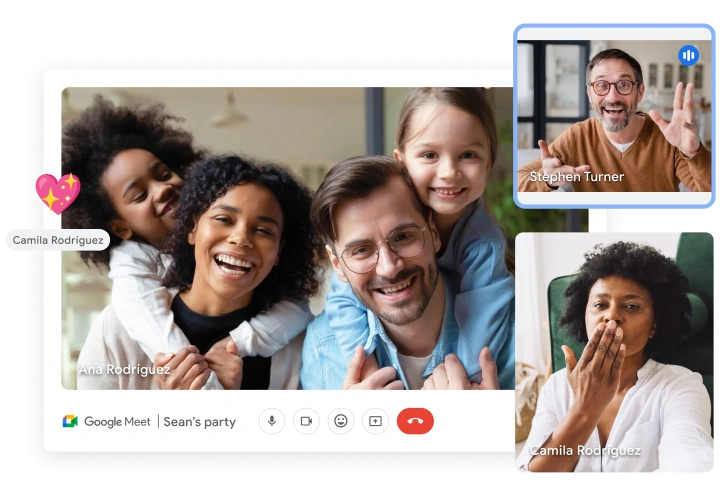
Image source: Google Workspace
Google Meet transcription helps document discussions, decisions, and next steps during online meetings. Transcribed Google Meet meetings can be easily referenced, which is particularly useful for those who did not attend.
In this blog post we will cover:
- How to transcribe Google Meet meetings using the Google Meet transcription feature?
- How to use Bluedot’s Chrome extension to transcribe Google Meet meetings?
- How to transcribe existing Google Meet recordings?
- What are the differences between Google Meet transcription and Bluedot transcription?
- Main advantages of having Google Meet transcription.
Let’s get started!
How to transcribe Google Meet meetings using the Google Meet transcription feature?
To access Google Meet transcription feature, a paid Google Workspace account is required, specifically the Business Standard plan or higher. As of now, the Google Meet transcription service is limited to English. Google Meet also provides a captions feature, accessible on all plans and supporting more than 30 languages, but it's important to note that these captions cannot be saved after the call.
Steps to activate Google Meet transcription:
1. Open a Google Meet meeting.
2. Navigate to the “Activities” section, located at the bottom right corner.
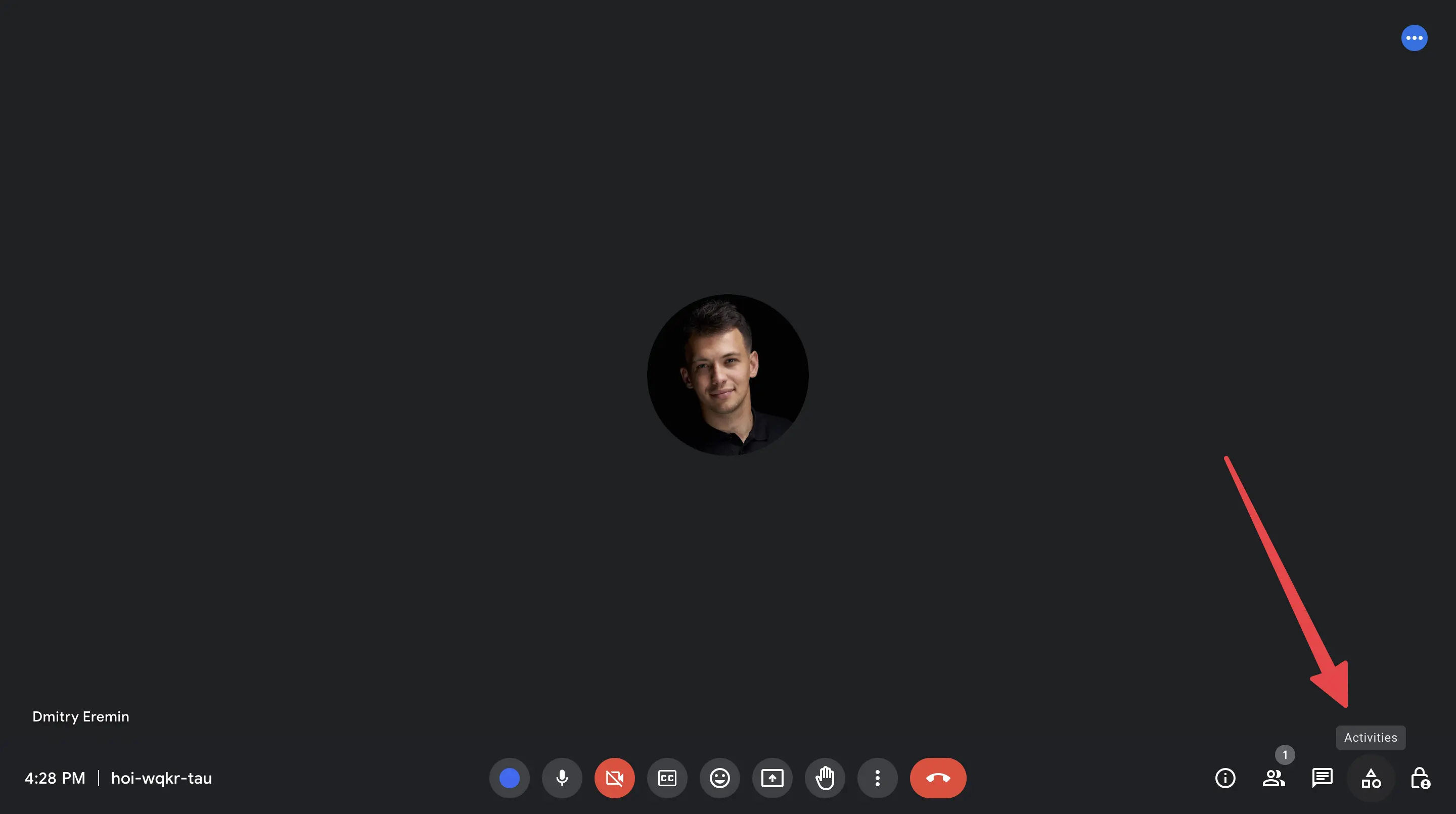
3. In the “Activities” dropdown, locate the “Transcripts” option and click on it.
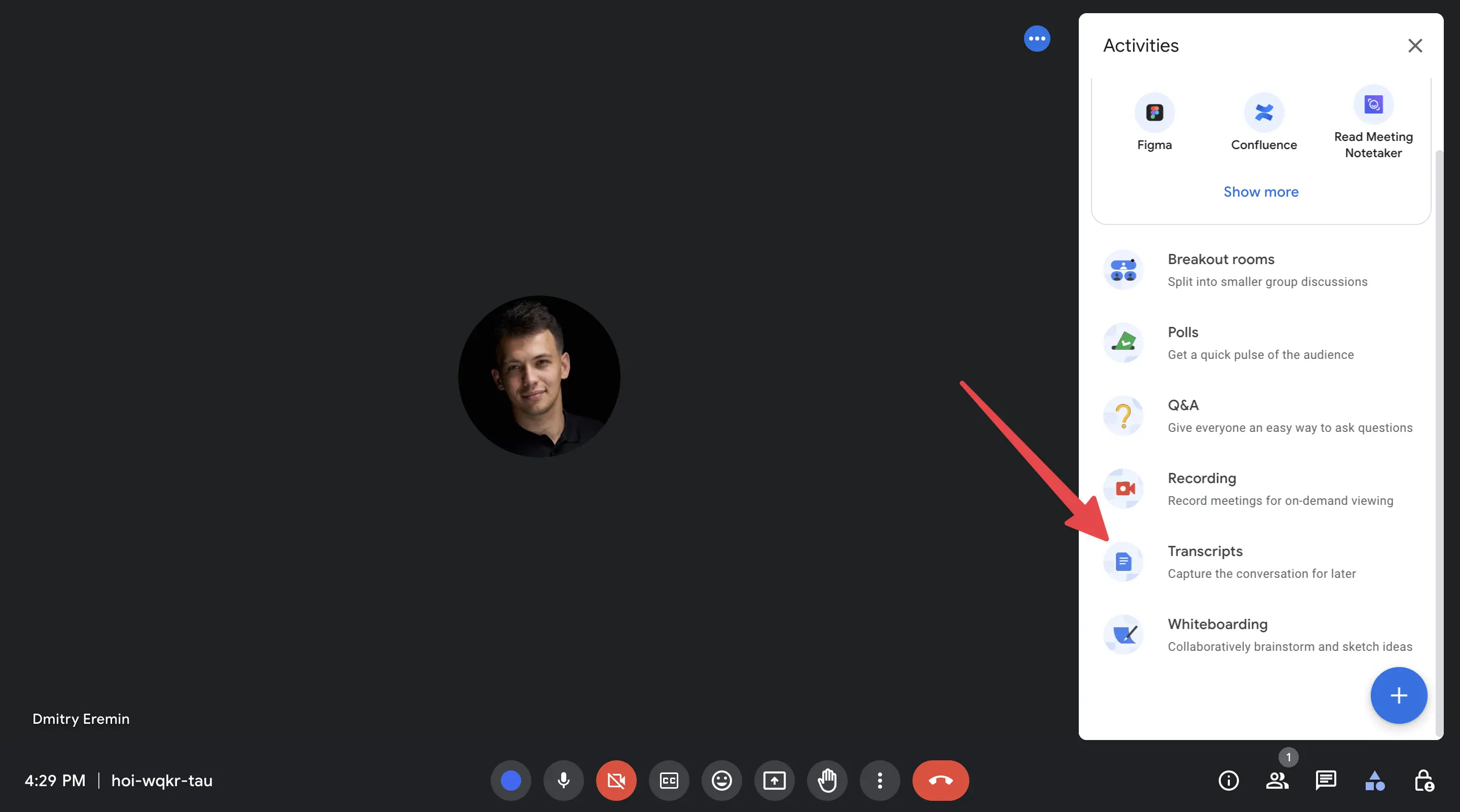
4. Then, click the “Start Transcription” button.
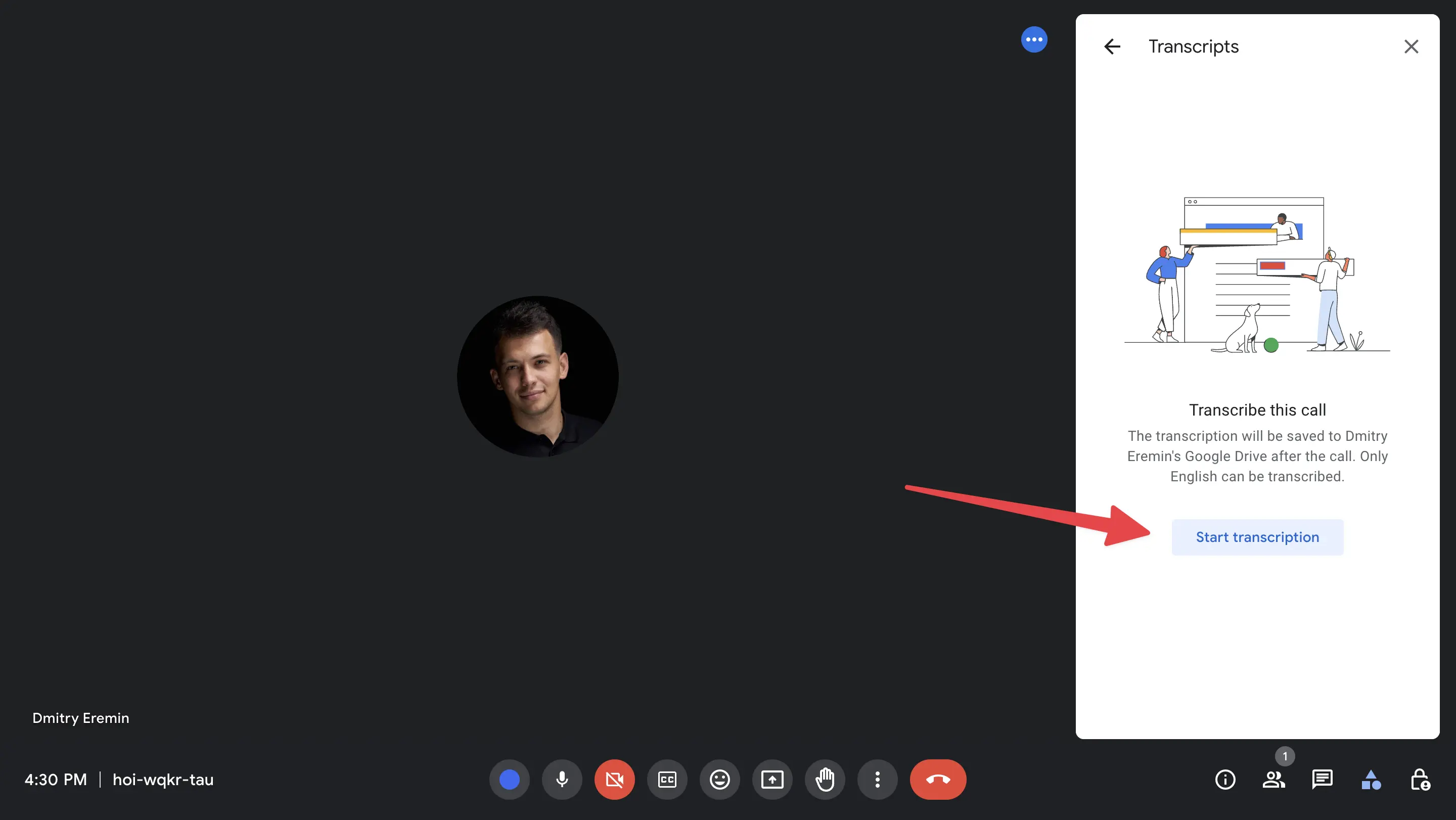
Meeting attendees will receive a notification that the Google Meet meeting is being transcribed. Before starting Google Meet recording or transcription, ensure compliance with the recording consent laws of your country or state.
After your meeting is over, the Google Meet transcription will automatically be saved in your Google Drive. You can find it along with your Google Meet recording in the “Meet Recordings” folder. Additionally, a link to the transcript can be found in your meeting event details within Google Calendar.
As an attendee, you will always be informed that the call is being transcribed before joining.
How to use Bluedot’s Chrome extension to transcribe Google Meet meetings?
Bluedot is a transcript Chrome extension that records, transcribes, and summarizes Google Meet meetings with AI notes. Bluedot automatically generates Google Meet transcription in 17 languages. Its transcription has a 98% accuracy rate and can recognize speakers, acronyms, terms, and abbreviations.
How It Works:
1. Insatll Chrome extension
2. Activate Bluedot’s Chrome extension by clicking on the extension icon or using the shortcut Cmd+Shift+S.
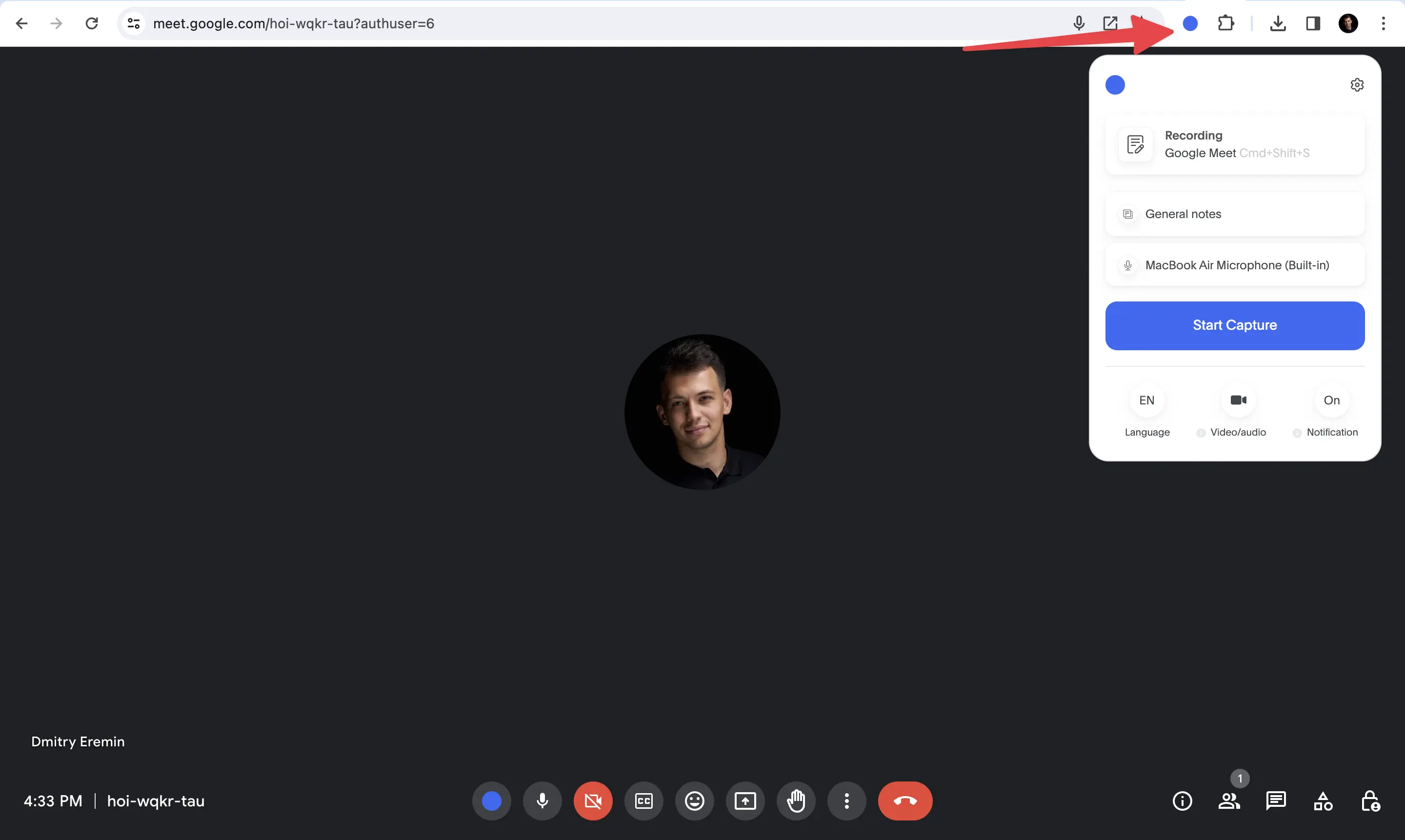
3. Conclude your Google Meet meeting.
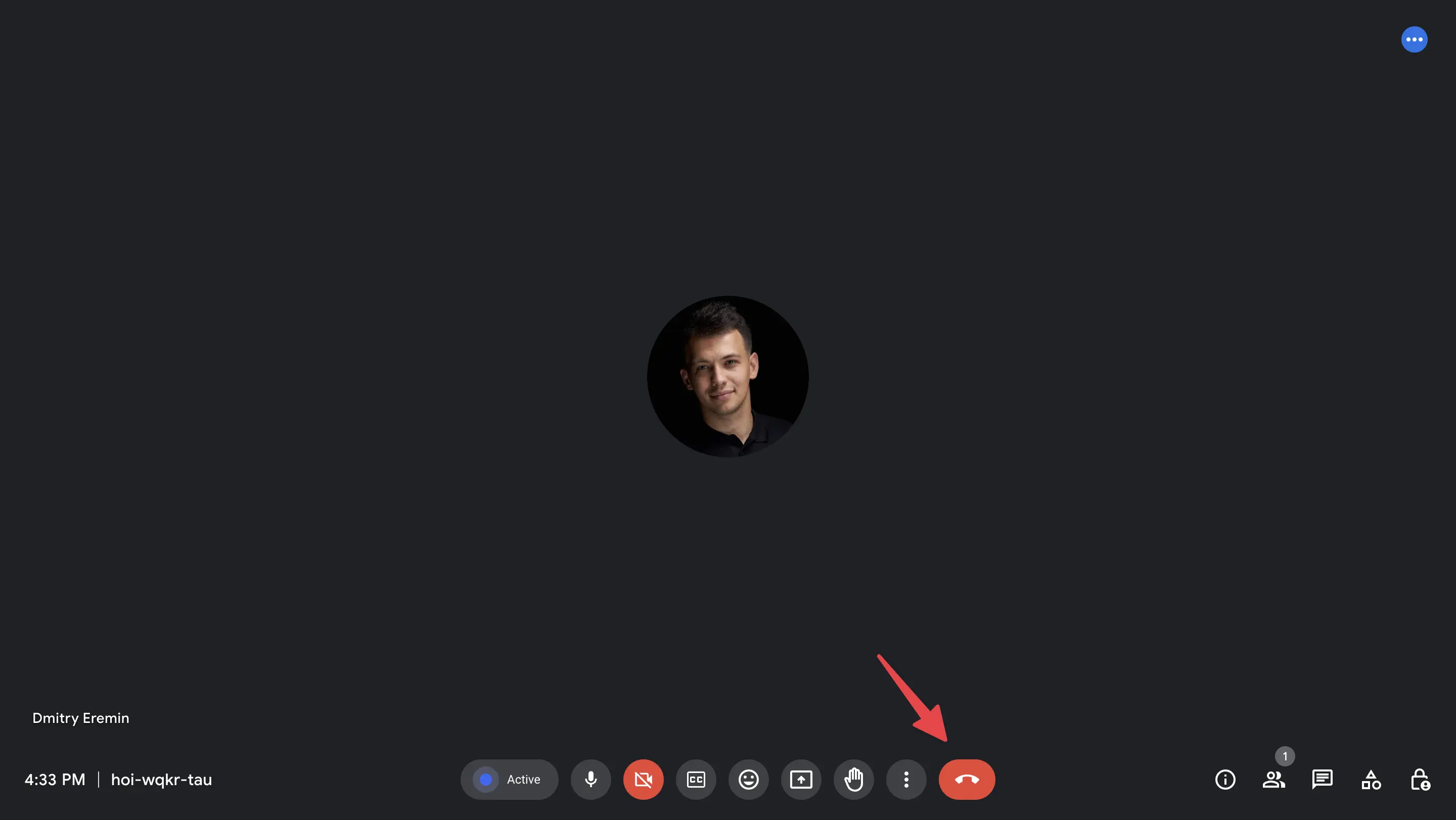
4. Receive the meeting transcription.
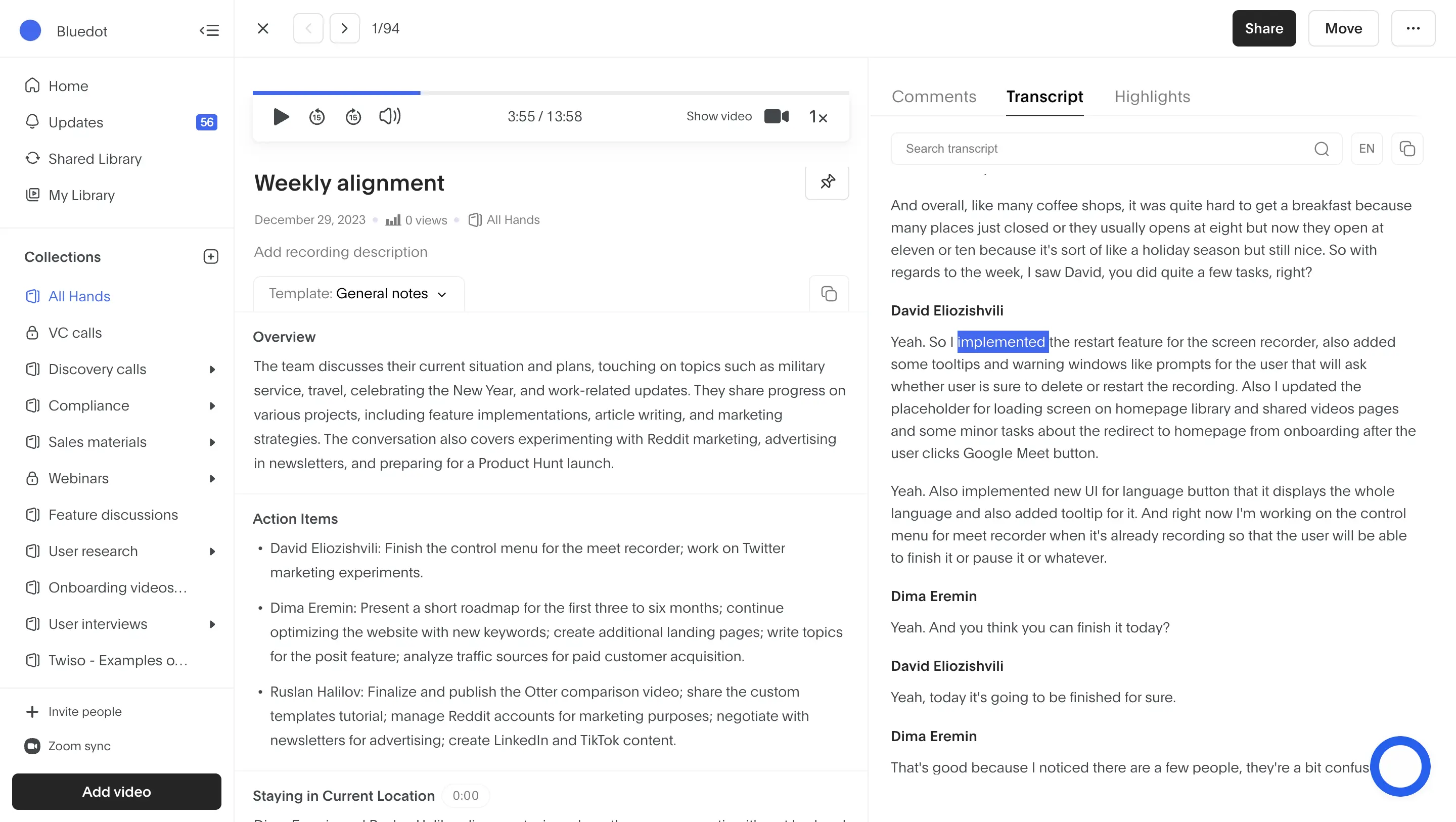
After your Google Meet meeting has finished, you will automatically receive the meeting recording, Google Meet transcription, and AI meeting notes. Bluedot’s AI Note Taker for Google Meet first transcribes the Google Meet meeting and then generates custom meeting notes tailored to your needs. Whether you're having a client call, interviewing candidates, or conducting a weekly team update, everything can be easily captured and shared with Bluedot’s Chrome extension.
How to find Google Meet transcription in Bluedot?
All Google Meet recordings and Google Meet transcriptions are stored in one centralized location. Depending on their access level, different people can view transcriptions and meeting notes. You can easily edit, share, and download Google Meet transcriptions with just a few clicks. If you're looking for a particular moment, you can search within one transcript or across all saved Google Meet transcriptions simultaneously.
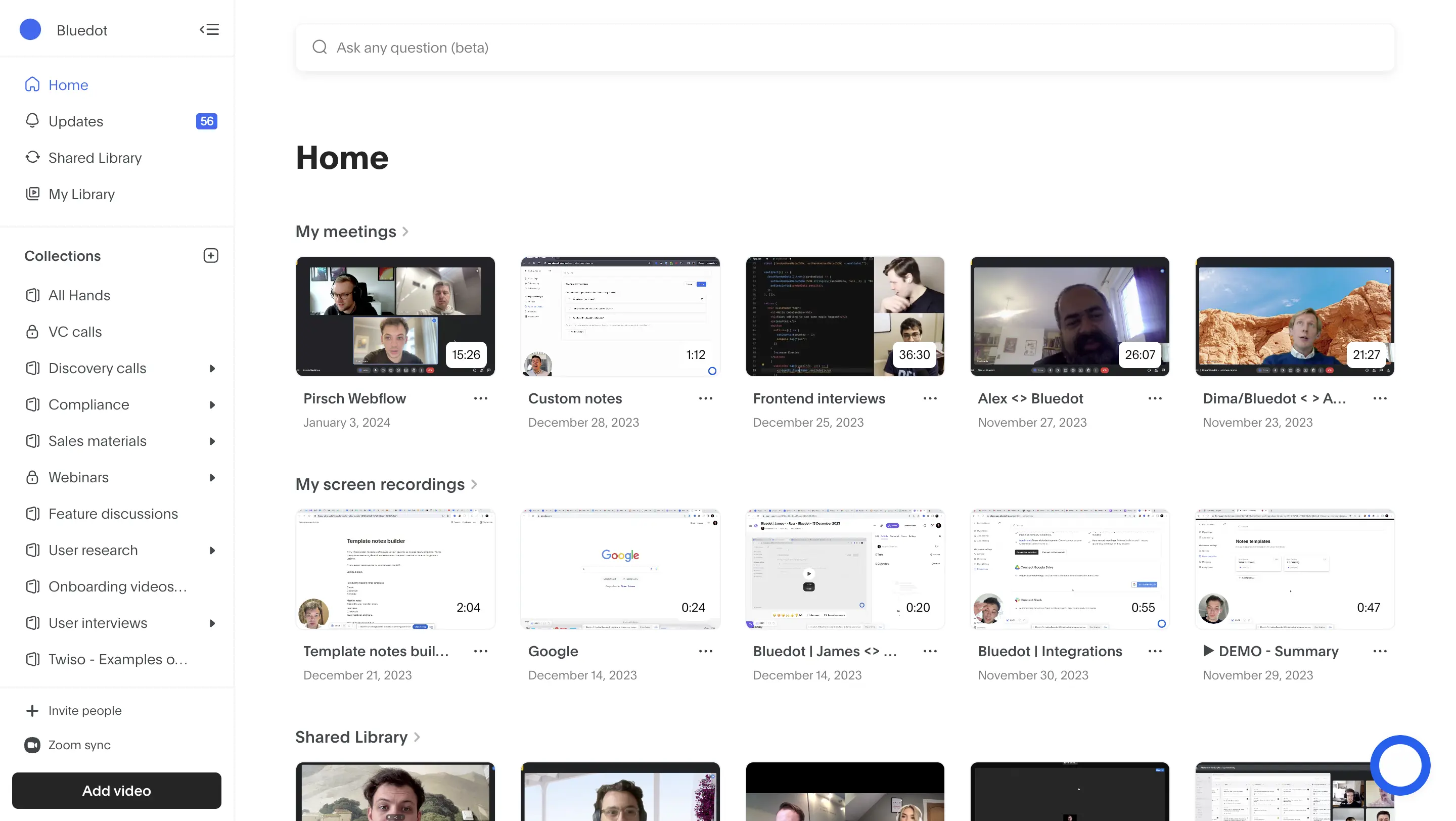
How to transcribe existing Google Meet recordings?
Unfortunately, you can't transcribe existing Google Meet recordings with the built-in 'Transcribe Google Meet' feature. However, you can upload these recordings to Bluedot, which will then transcribe them. Keep in mind, a Bluedot Pro subscription is necessary for this service.
There are a few steps to follow:
Step 1: Log in to Bluedot and click the “Add video” button in the lower-left corner.
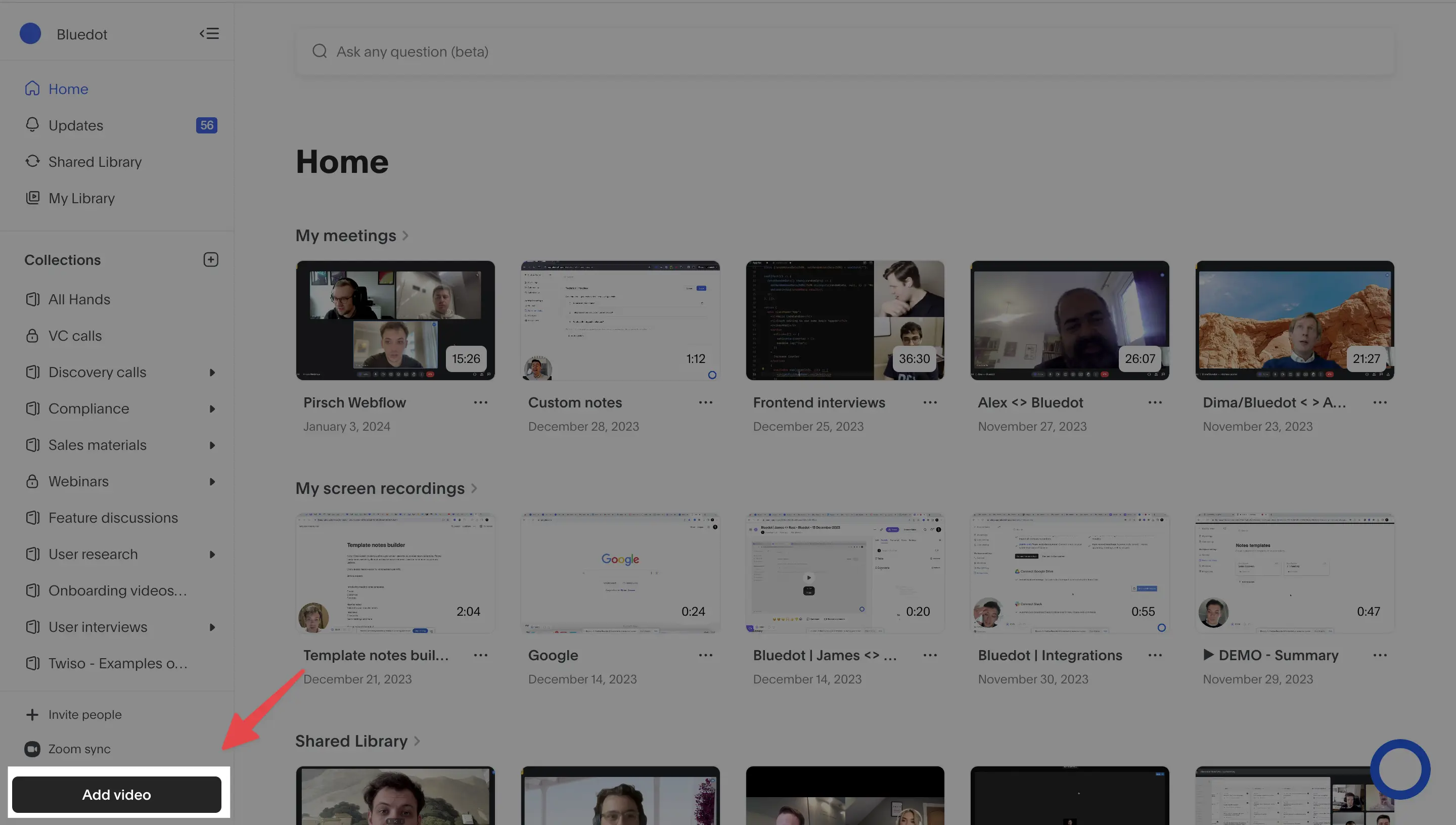
Step 2: Select the Google Meet recording you want to upload.

Step 3: That's it! Bluedot’s Chrome extension will transcribe the Google Meet recording in a few minutes.

You can also import Google Meet recordings from Google Drive to Bluedot
Step 1: Connect your Google Drive account to Bluedot.
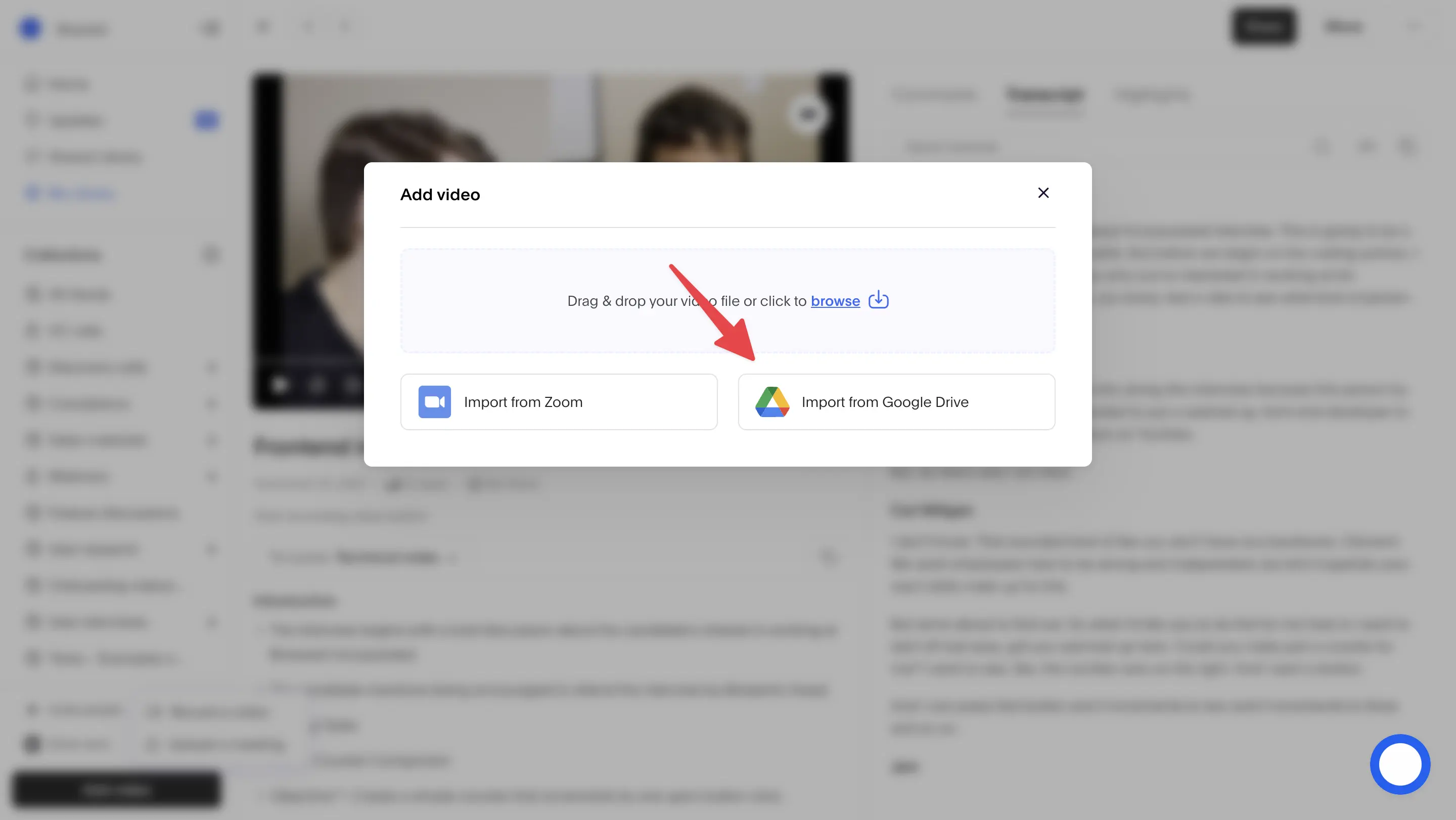
Step 2: Locate and select the Google Meet recording you wish to transcribe.

Step 3: Your Google Meet recording will be transcribed shortly.
What are the differences between Google Meet transcription and Bluedot transcription?
- Bluedot’s Chrome extension supports transcription in multiple languages, offering 98% accuracy in detecting various accents.
- Bluedot stores all recordings and Google Meet transcriptions in one place, making them searchable, editable, and shareable.
- With Bluedot's note-taker feature, you can generate meeting notes from your Google Meet transcriptions, allowing you to skim a summary instead of reading the entire transcript.
- Bluedot can also be integrated with Slack, Notion, or your favorite CRM. You don't need a paid Google Meet account to start using Bluedot.
Main advantages of having Google Meet transcription
According to the study 'Challenges and Barriers in Virtual Teams: A Literature Review,' online meetings are essential for communication and collaboration among geographically dispersed team members. They offer a real-time interaction platform, allowing prompt discussion and resolution of issues, information sharing, and collaborative decision-making.
There are many advantages to using Google Meet transcription, and we'll cover four of them:
- They allow participants to focus on the conversation instead of taking notes.
- They make meetings more accessible, especially for individuals who are deaf or hard of hearing.
- They enhance knowledge sharing and team collaboration.
- Reduced misinterpretation and miscommunication.
They allow participants to focus on the conversation instead of taking notes
During meetings, one of the main advantages of Google Meet transcription is the ability to focus on the conversation instead of taking detailed notes. With automatic Google Meet transcription, participants can rely on accurate, real-time transcription from Google Meet, allowing them to fully engage in the discussion without the need to continuously take notes.
This feature is particularly beneficial for individuals who struggle with multitasking or have difficulty keeping up with fast-paced conversations. By eliminating the need for manual note-taking, Google Meet transcription enables participants to actively listen and contribute to the meeting, leading to more productive and meaningful discussions.
They make meetings more accessible, especially for individuals who are deaf or hard of hearing
Google Meet transcription provides a significant advantage for individuals who are deaf or hard of hearing. With automatic Google Meet transcription, participants can easily follow the conversation by reading the text in real-time. This eliminates the need for relying solely on lip-reading or sign language interpretation, making communication more inclusive and accessible.
Additionally, Google Meet transcription supports language diversity, benefiting non-native English speakers. The Google Meet transcription feature accurately captures spoken words and displays them as text, ensuring that participants can understand and participate in the meeting regardless of their language proficiency.
To further enhance communication, Google Meet transcription offers the ability to customize the text size and color, allowing individuals with visual impairments to adjust the transcription display according to their needs. Overall, Google Meet transcription improves communication accessibility for individuals with hearing impairments and promotes inclusivity in meetings and discussions.
They enhance knowledge sharing and team collaboration
Transcription generated by Google Meet can be shared with team members, allowing for seamless collaboration and improved productivity. Team members can access the transcriptions at any time, even if they were unable to attend the meeting. This ensures that everyone is on the same page and can contribute to the discussion, regardless of their availability.
Additionally, a shared Google Meet transcription provides a valuable reference for future discussions and decision-making. Team members can easily refer back to the transcription to review important points, action items, or decisions made during the meeting. This eliminates the need for extensive note-taking and ensures that no important details are missed.
To further enhance collaboration, team members can also add comments or annotations to the transcription. This allows for a more interactive and dynamic collaboration experience, where ideas and feedback can be easily shared and discussed within the context of the meeting.
Reduced misinterpretation and miscommunication
Having accurate transcriptions of meetings can significantly reduce misinterpretation and miscommunication. With Google Meet transcription, participants can refer back to the exact words spoken during the meeting, eliminating any confusion or misunderstanding that may arise from relying solely on memory. This is particularly beneficial in situations where complex or technical information is being discussed.
Additionally, the ability to review and correct transcriptions ensures that any errors or inaccuracies can be addressed promptly. This helps to maintain the integrity of the information shared during the meeting and prevents any potential misunderstandings from spreading further.
To further enhance communication and understanding, it is important for participants to actively engage in the transcription process. This includes reviewing the transcriptions, clarifying any ambiguous points, and providing additional context where necessary. By working together to improve the accuracy of the transcriptions, teams can minimize the risk of misinterpretation and foster effective communication.
Summary
In conclusion, the benefits of Google Meet transcription are numerous. First, it offers real-time transcription, helping participants follow and understand the conversation more effectively. Second, it enhances accessibility by providing a written record of the meeting, especially useful for individuals with hearing impairments. Additionally, it boosts productivity by enabling participants to easily search for and review specific parts of the meeting. Whether using Google Meet's transcription feature or a third-party app like Bluedot’s Chrome extension, start transcribing your Google Meet meetings today to experience these advantages.

%201.svg)
