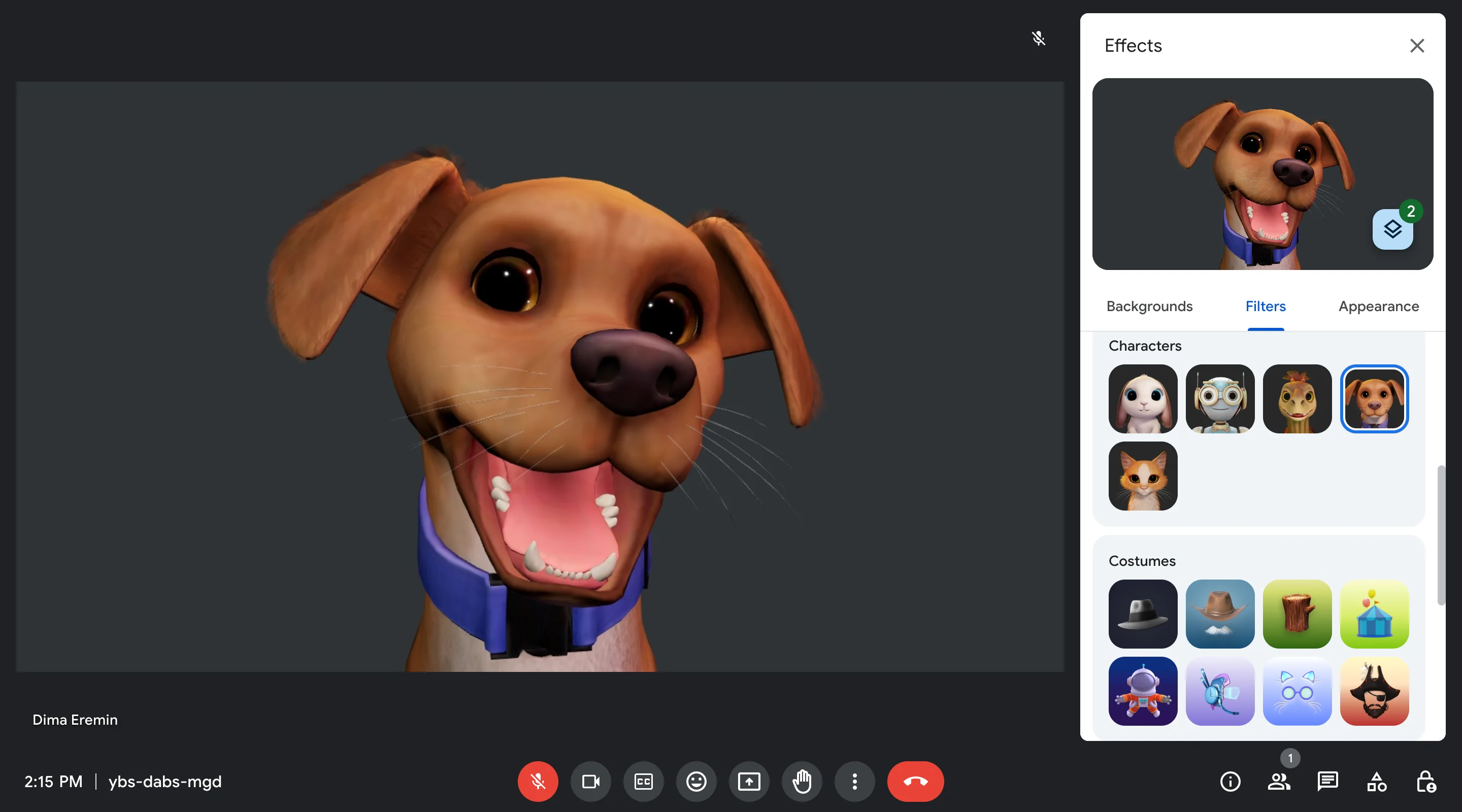
Ever wished you could add a dash of fun, style or professionalism to your next Google Meet video call? Well, look no further than Google Meets filters.
Whether you're looking to inject some personality into a casual meeting, hide a messy background, or even enhance your appearance for a presentation, Meet filters have something for everyone. We'll delve into the different filter options available, along with some creative ideas to get the most out of them.
So, ditch the dull video call routine and dive into the world of Google Meet filters – keep reading to discover how they can transform your video conferencing experience!
Google Meets Visual Effects
Google Meet's filters bring a fun and personalized touch to your video calls. They're not just about looking professional; they're about expressing yourself and making your conversations more engaging.
The 'Backgrounds' section has been restructured into different categories such as 'New', and 'Blur'. Similarly, these effects are now categorized into 'Professional', 'Cozy home', and 'Fantasy'.
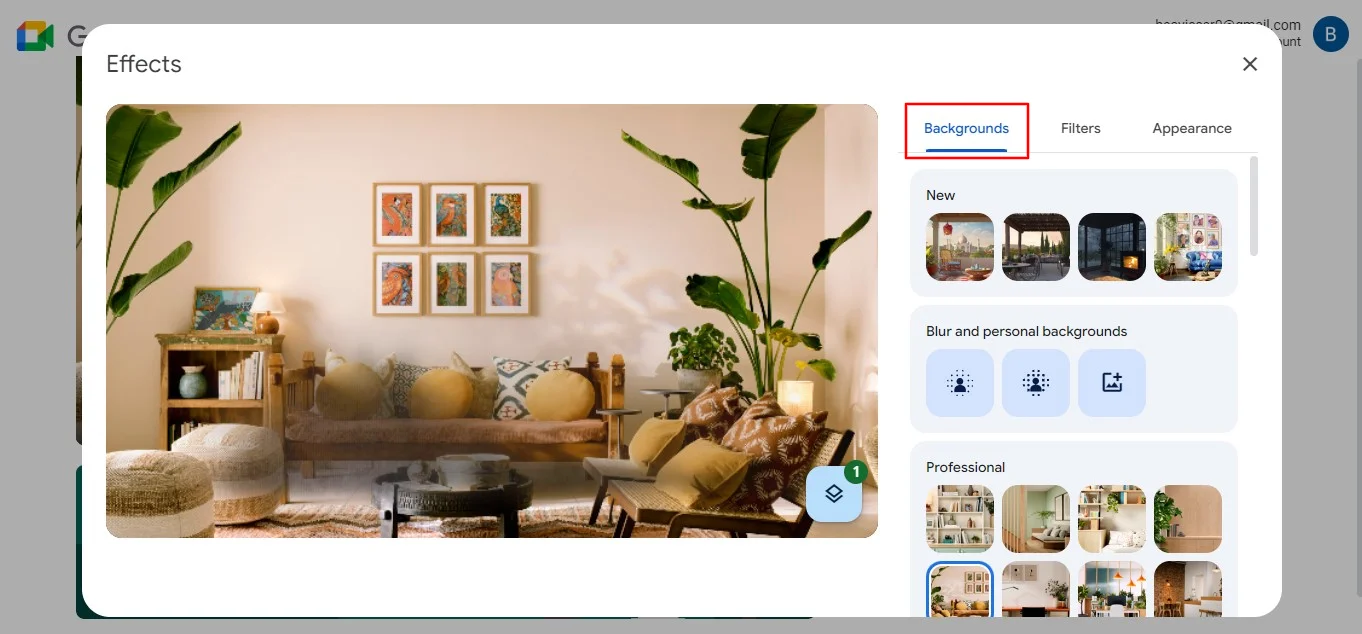
There is also a 'Filters' tab that enables you to put sunglasses, hats, or even costumes on virtually.
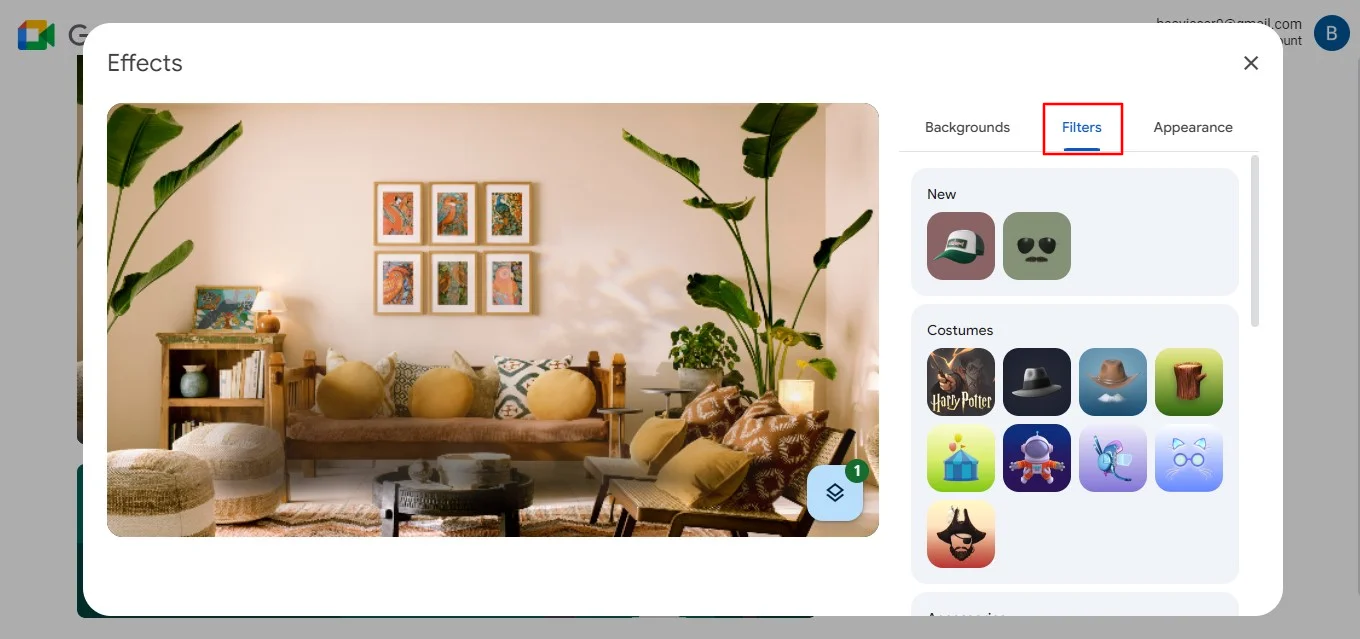
In the 'Appearance' tab, users can explore color-changing options like 'Light leak' and 'Grayscale' which offer a black and white contrast to their video. Google also has unveiled a fresh addition to Meet's web platform to create the perfect lighting. This feature enables users to create something to mimic professional studio lighting, offering controls to adjust the brightness.
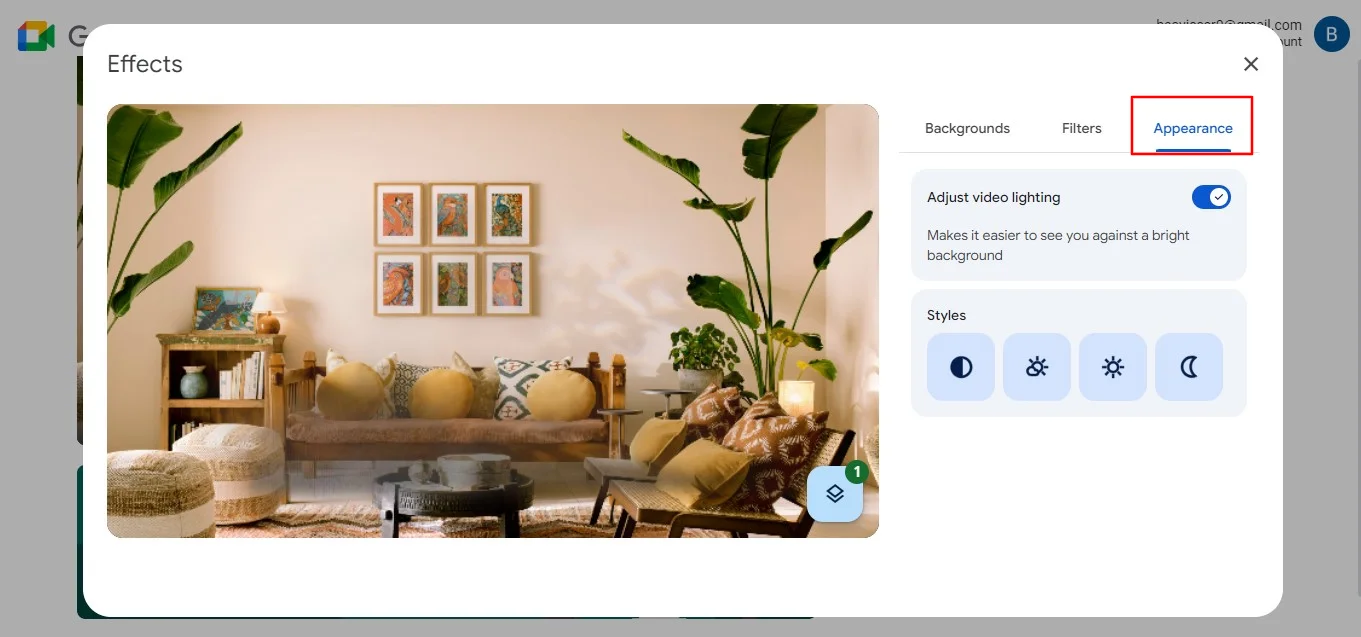
With the effects of Google Meet's latest update allowing users to combine backgrounds and filters, a new 'Layer' button has been introduced. This feature enables users to easily toggle between effects view their current selections and be able to change background.
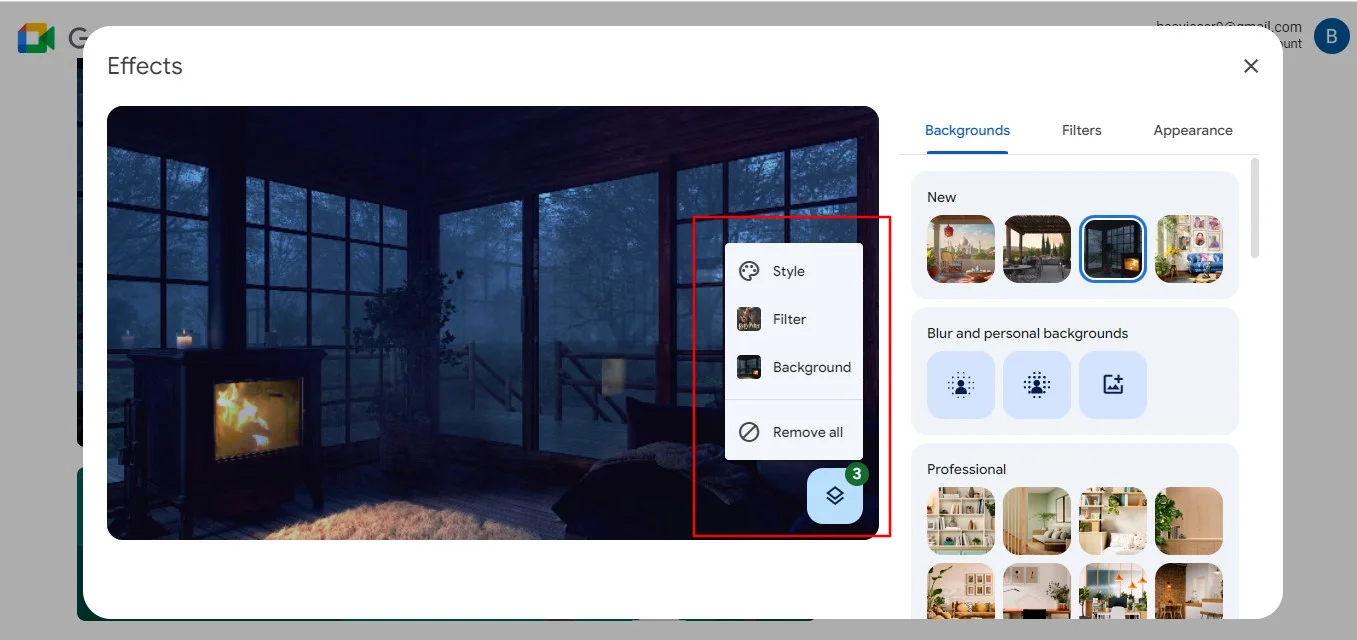
While Google Meet offers built-in filters and masks exclusively for iOS and Android apps, it supports Google Chrome extensions. These extensions provide access to a wide array of captivating filters, masks, and effects. A Chrome extension that is quite popular is the Google Meet party button or even the Visual Effects Google Meet.
Accessing your filters is just as easy as changing your name and changing your background on Google Meet.
How To Access Google Meet Filters And Effects
On your computer or mobile device, Google Meet offers a variety of filters and effects to enhance your video calls. These effects can be used to personalize your background, blur distracting surroundings, or even add a touch of fun with artistic filters.
On your computer
Accessing these amazing filters on a computer is simple:
1. Join or start a Google Meet meeting from your web browser.
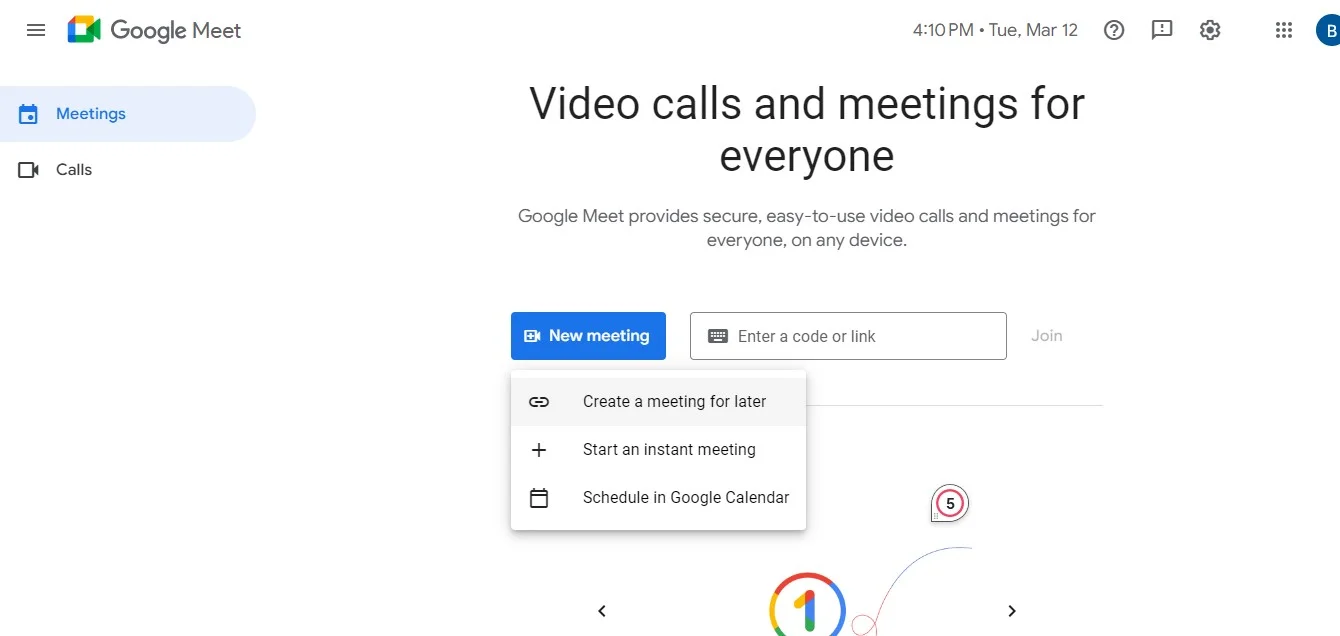
2. Once in the meeting, click on the "more options" (three dots) menu at the bottom of the screen.
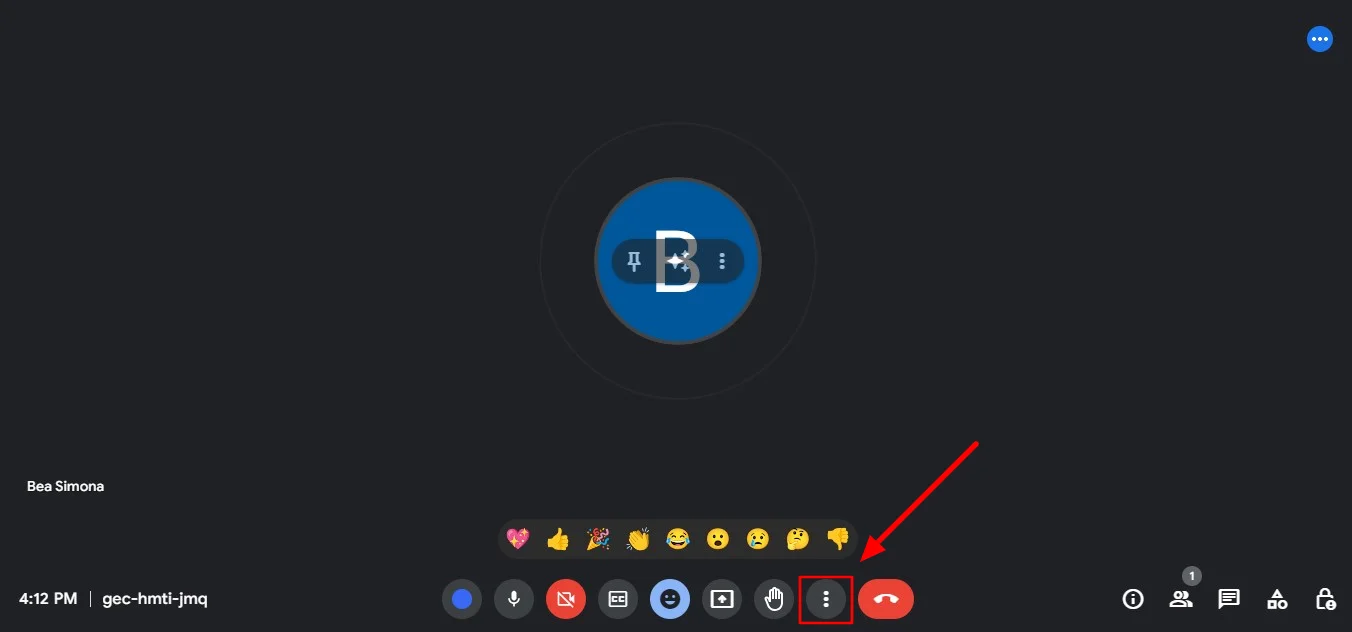
3. Select "Apply visual effects".

4. Once you have clicked on this, the visual effects will open on the right-hand side of your screen.
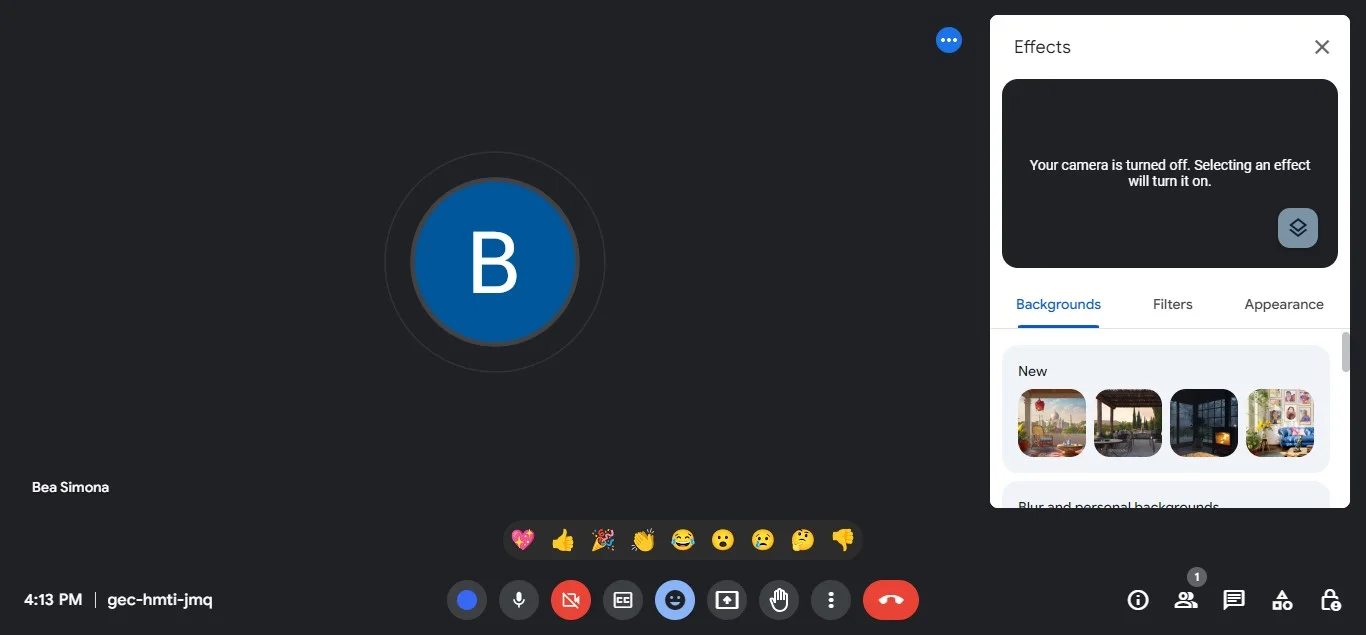
5. Here, you can choose from various filters and apply them to your video feed.
Within Google Meet, effects, filters, or masks applied during a video meeting aren't permanent. Therefore, you have the flexibility to remove them at any point during the call.
On a mobile device
Here's how to access the visual effects of Google Meet on an iOS or Android device:
- Open the Google Meet app on your mobile device.
- Start or join a meeting.
- Enable your video camera if it's not already on.
- Look for the "Effects" icon, typically at the bottom or top of the screen during the meeting.
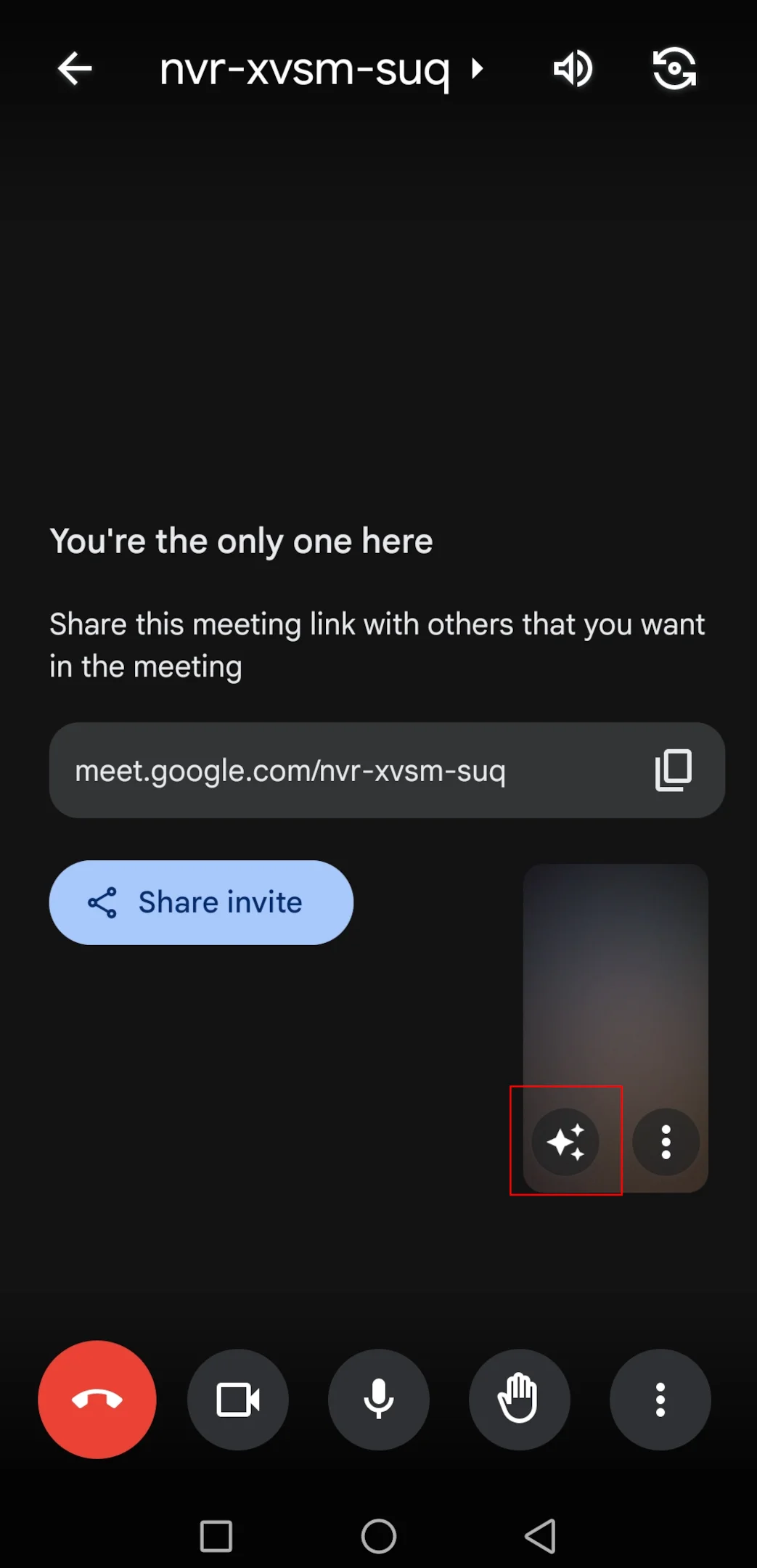
5. Tap on the "Effects" icon to open the effects menu.
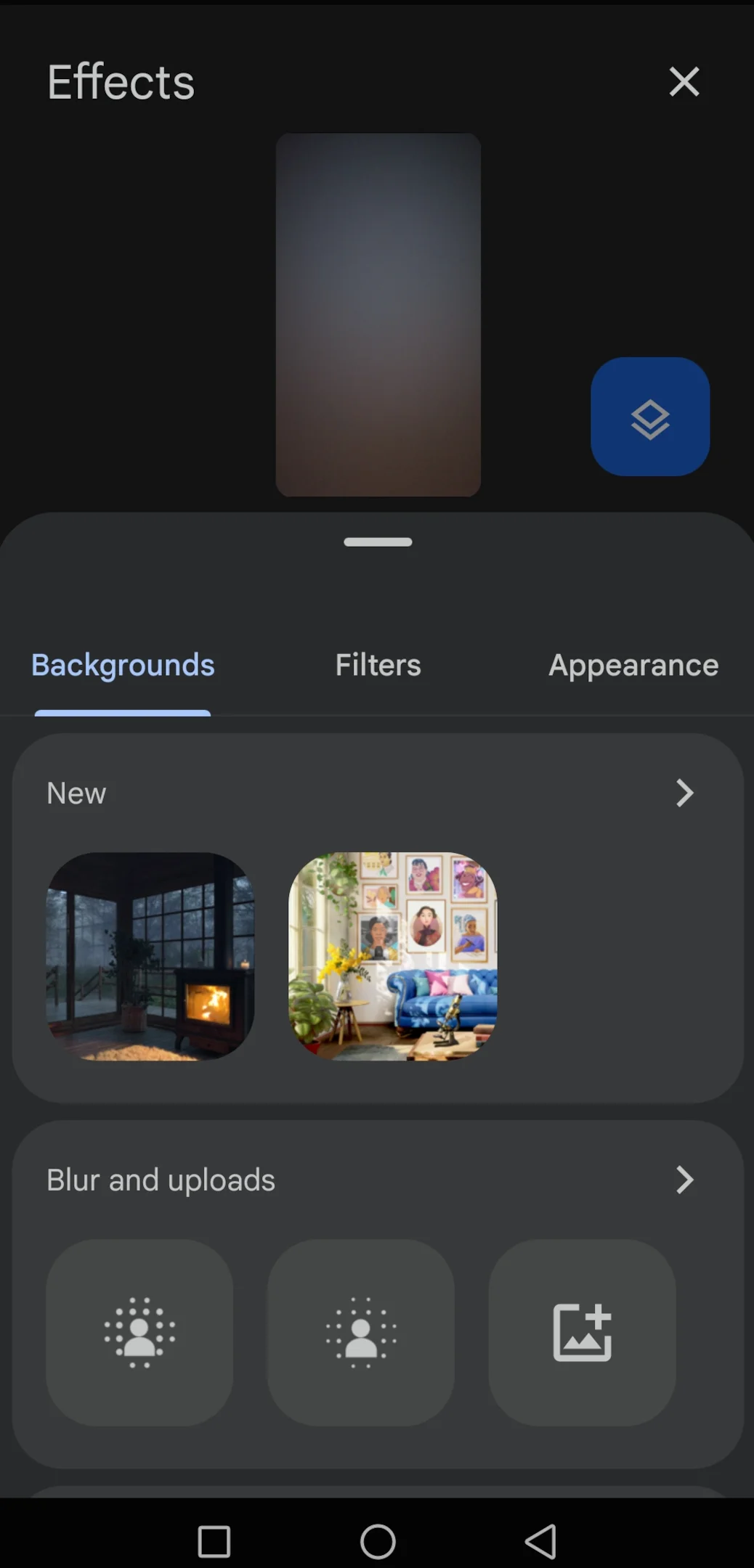
6. Tap on the filter you'd like to use to apply it to your video feed.
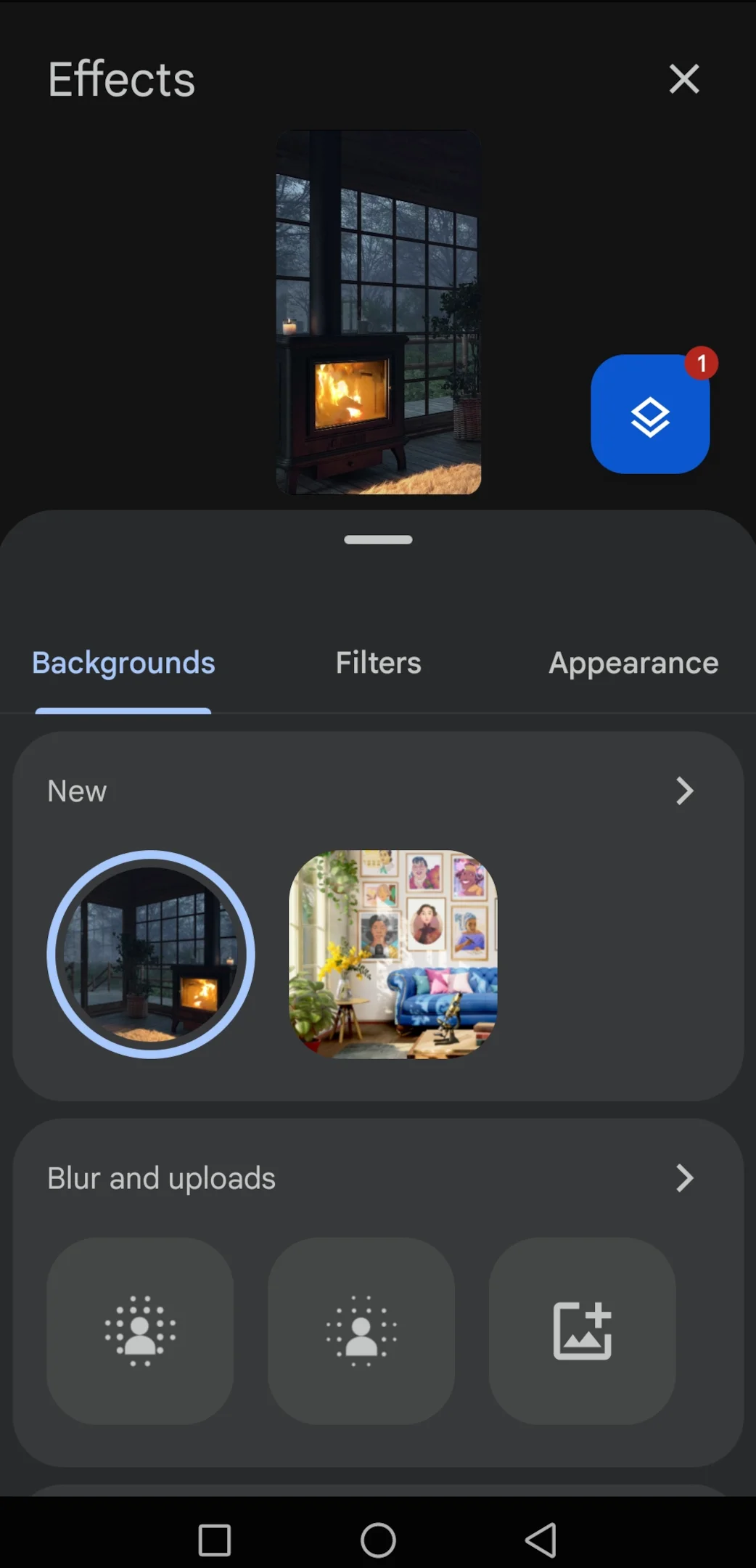
If you wish to turn off the filter at any point during the meeting, you can revisit the effects menu and choose the 'None' or 'No filter' option to revert to your regular video feed.
Conclusion
These filters are a powerful tool that can elevate your Google Meet calls. They boost confidence by enhancing your appearance, add a touch of fun to lighten the mood, and even maintain professionalism by automatically blurring messy backgrounds.
For those looking to capture these enhanced video calls, Bluedot stands out as the best tool for recording Google Meets. Bluedot seamlessly integrates with Google Meet, allowing you to effortlessly capture the entire meeting, complete with the applied filters. It not only captures but transcribes your meetings as well, ensuring that your video and audio are preserved for future use.
This ensures you have a clear record of the discussion, with all the data and the visual enhancements you used during the call. So, leverage Google Meet filters to shine in your video conferences, and trust Bluedot to save those recordings perfectly.
FAQs
Do Google Meet filters work in real-time during video calls?
Yes, These visual effects for Google Meet are applied in real-time during a Google Meeting. This means that as soon as you select to upload an image and apply a filter, it will be visible to all participants in the meeting, allowing you to instantly enhance your appearance and background.
Are Google Meet filters customizable?
Google Meet visual effects allow you to add filters for custom virtual backgrounds. While not all filters may have adjustable settings, some filters allow you to modify parameters such as intensity, color, or additional effects. And don't worry, you'll still be able to see everyone on Google Meet even if you have filters on.

%201.svg)
