.webp)
TLDR: How to join Google Meet from both laptop and mobile:
- Join Google Meet using a direct link.
- Access Google Meet through a calendar invitation.
- Join a meeting directly from the Google Meet website.
- Access Google Meet on mobile devices with/without using the mobile app.
- Join a Google Meet meeting directly from Gmail.
- Join Google Meet even without a Google account.
Join Google Meet using a direct link
If you have a link to the meeting, you can simply join by clicking on it. This can be done using either your laptop or mobile device. Alternatively, you can copy the link and paste it into the URL bar of your browser.
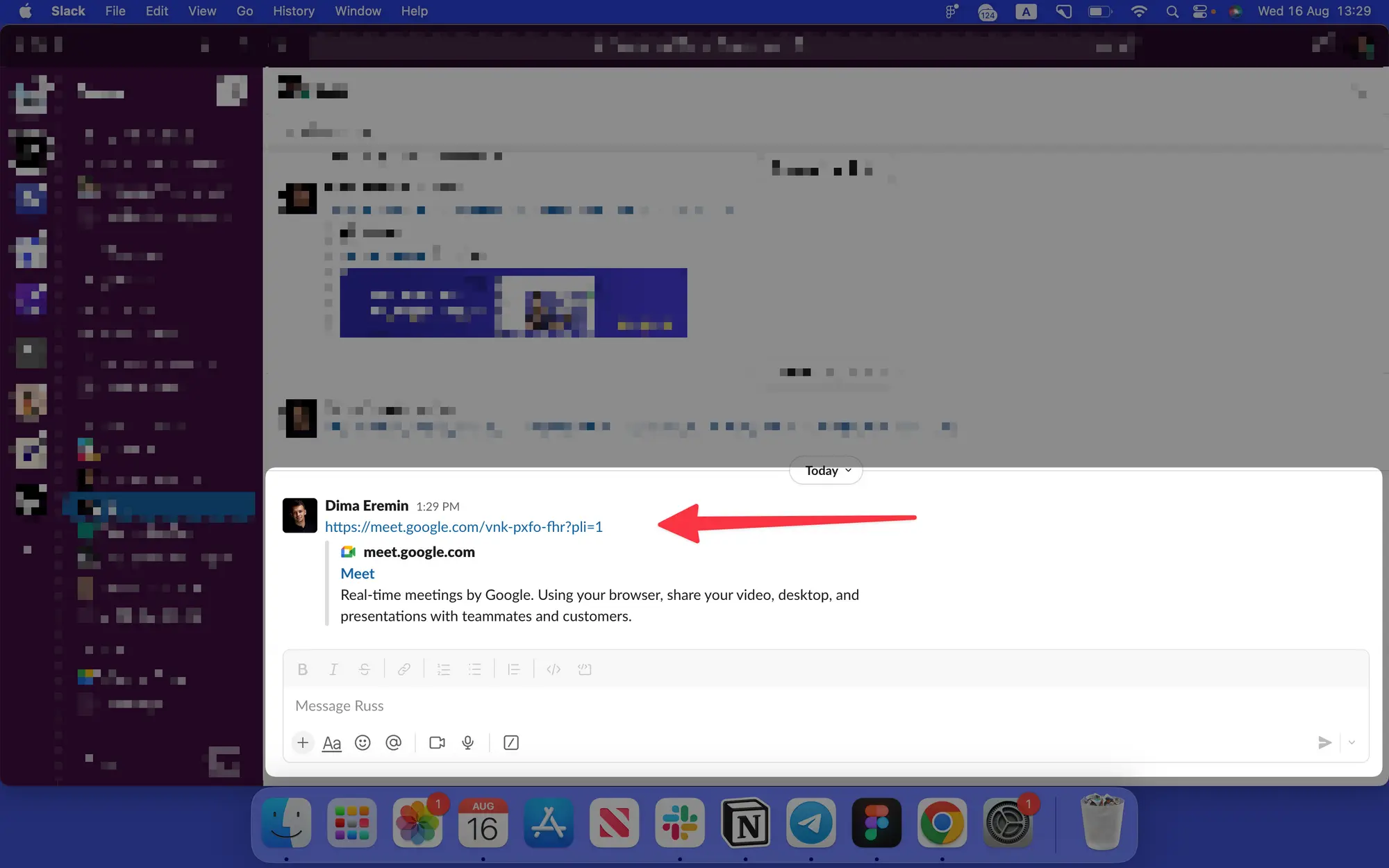
Once you're redirected to the joining page, you'll see options to mute your microphone or turn off your camera. When you're ready, navigate to the 'join' button, which is located on the right-hand side of your screen. By clicking the 'join now' button, you'll instantly become a participant in the Google Meet conference.
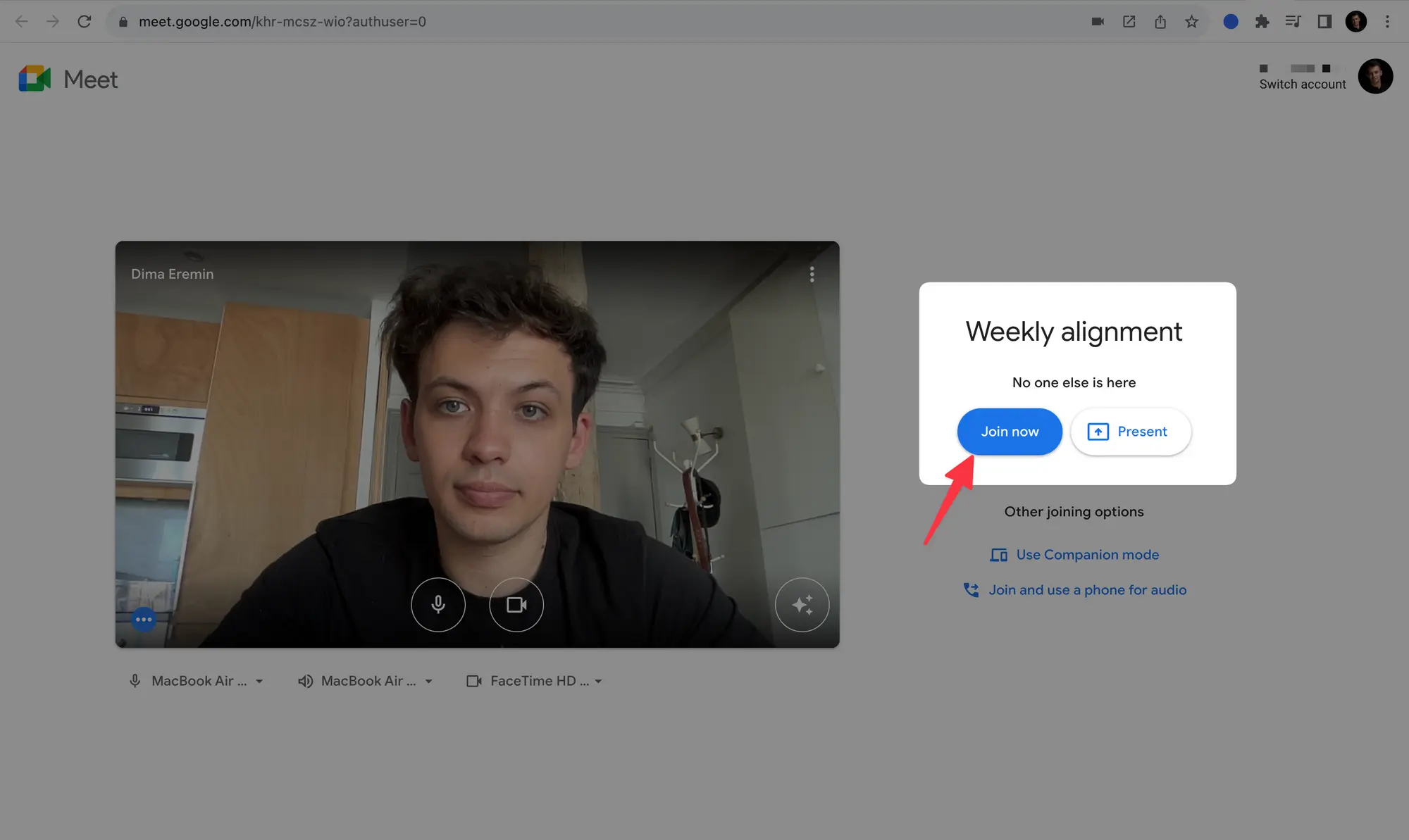
Access Google Meet through a calendar invitation
If you have a pre-scheduled meeting, navigate to your calendar and locate the relevant invitation. Click on the event that has been scheduled. In the pop-up, you'll notice a button that says 'Join with Google Meet.
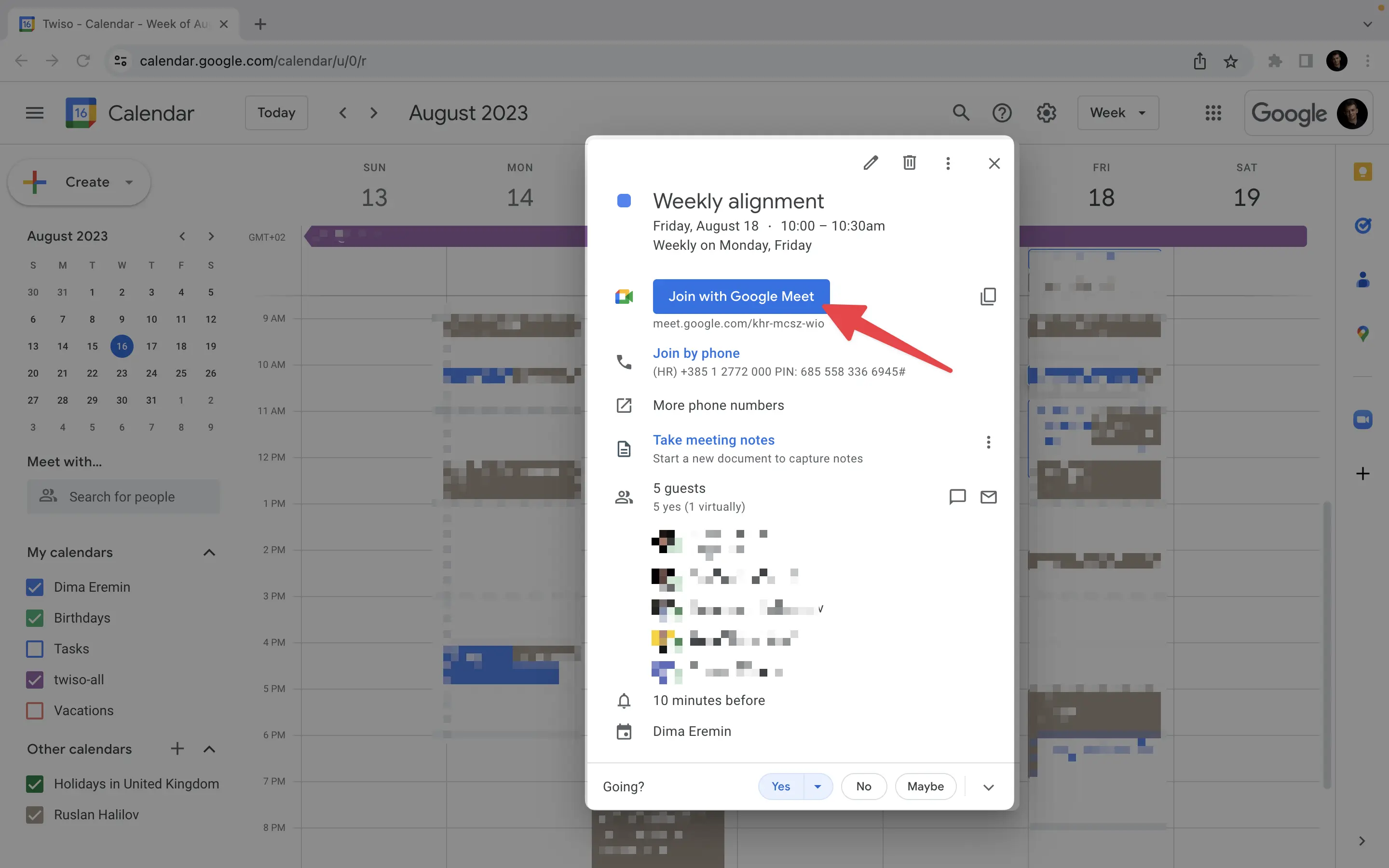
Join a meeting directly from the Google Meet website.
Visit the Google Meet website, then paste a link, code, or nickname into the empty field. After that, click the 'Join' button. After clicking the link, you will be redirected to the joining page where you need to click 'Join Now’.
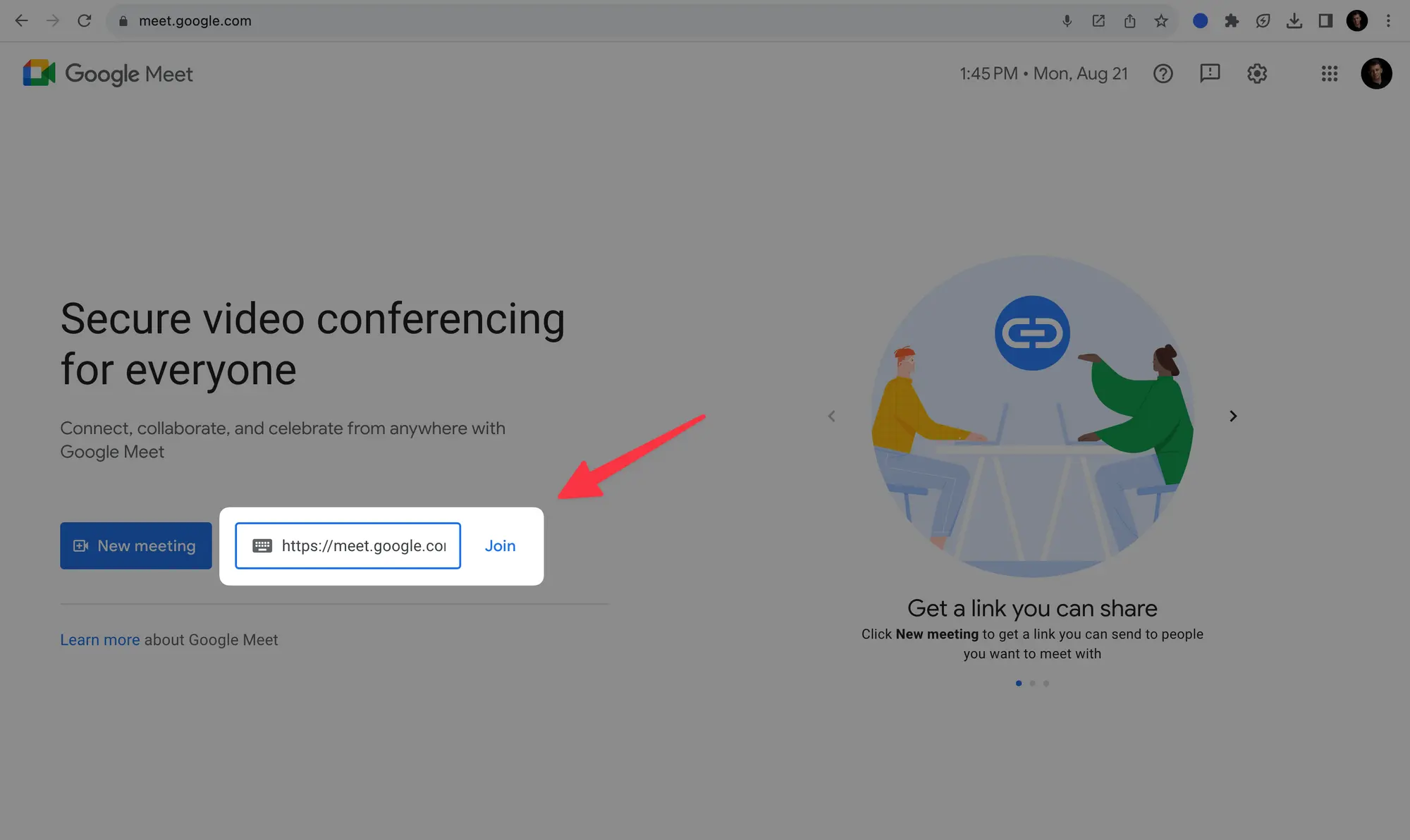
Access Google Meet on mobile devices with or without using the mobile app.
On mobile devices, you can join Google Meet through the calendar, a direct link, or the Google Meet website. For an enhanced experience, consider downloading the Google Meet app, available for both iOS and Android devices.
Join a Google Meet meeting directly from Gmail.
Navigate to Gmail and click on the 'Meet' icon located on the left panel. Select the meeting you wish to join and click on 'Join now'.
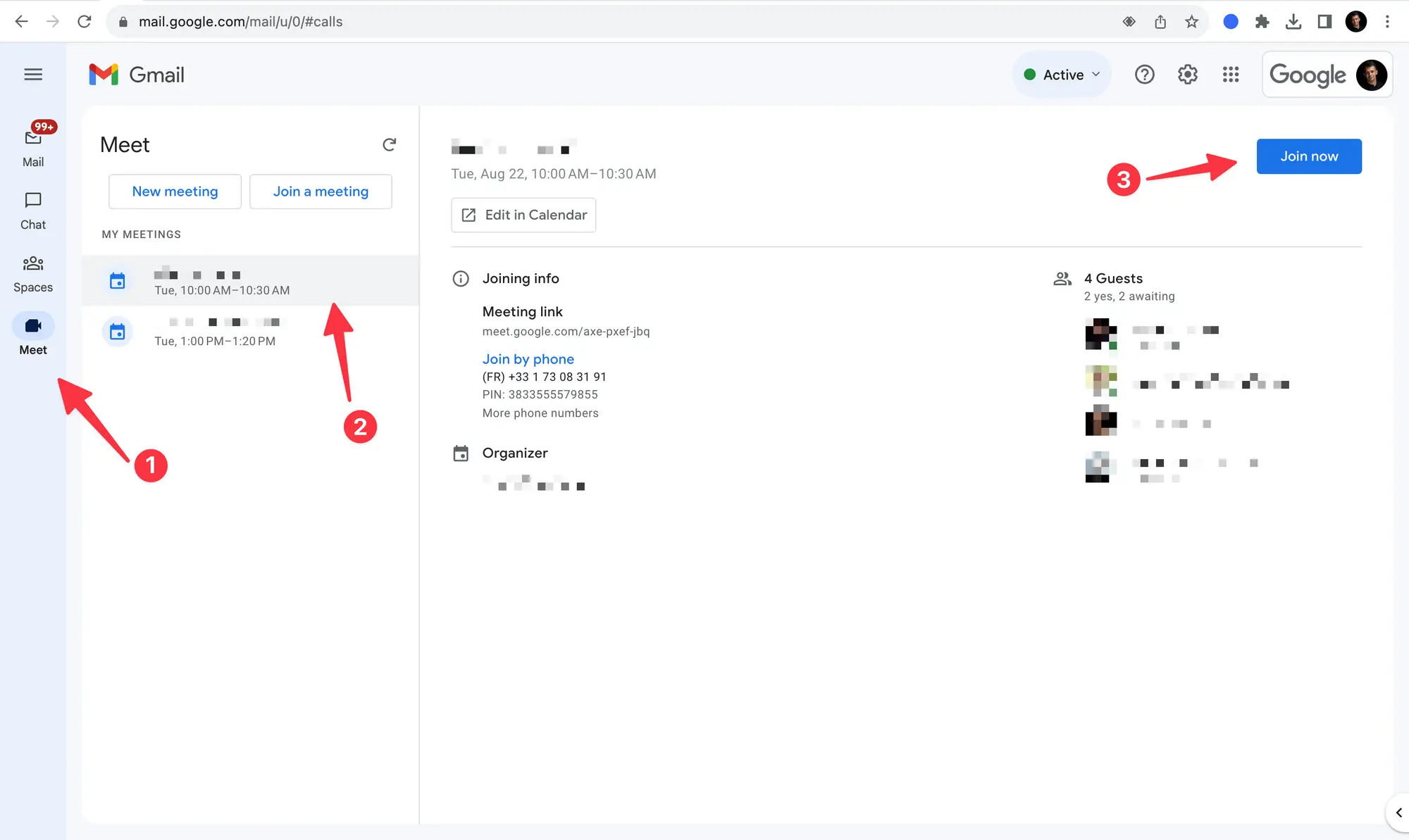
Join Google Meet even without a Google account.
To join a Google Meet without a Google Account, the participant must receive a conference link or code from the meeting host. It's important to note that these users cannot initiate a meeting themselves. Also, they can only join a meeting using the desktop version of Google Meet, as the mobile application is not accessible without a Google Account.
Let's walk through the steps together:
- Get the joining code or link from your meeting host.
- Head over to the Google Meet website.
- Look for the 'Enter a code or link' box near the bottom of the screen.
- Paste the meeting link or code into the box.
- Click 'Join'.
And voila! You're in. Happy meeting!

%201.svg)
